filmov
tv
Fix Security Intelligence Update not installing automatically in Windows

Показать описание
Here's how to Fix Security Intelligence Update not installing automatically in Windows.
There are a few reasons why a Security Intelligence Update might not install automatically in Windows. Here are a few things to check:
* **Make sure that you are connected to the internet.** Security Intelligence Updates are downloaded from the internet, so you need to be connected to the internet in order to install them.
* **Check your Windows Update settings.** Make sure that Automatic Updates is enabled. To do this, open Windows Update by going to Start - Settings - Update & Security - Windows Update. Under "Choose how updates are installed," make sure that "Automatic (recommended)" is selected.
* **Run the Windows Update troubleshooter.** Windows includes a troubleshooter that can help you fix problems with Windows Update. To run the troubleshooter, open Windows Update by going to Start - Settings - Update & Security - Windows Update. Under "Troubleshoot," click on "Run the troubleshooter."
* **Check for malware.** Malware can sometimes interfere with Windows Update. To scan your computer for malware, use a reputable antivirus program.
* **Reset Windows Update components.** If you have tried all of the above and you are still having problems, you can reset Windows Update components. To do this, follow these steps:
1. Open an administrator command prompt.
2. Type the following commands and press Enter after each one:
```
net stop wuauserv
net stop cryptsvc
```
3. Delete the contents of the SoftwareDistribution folder.
4. Rename the Catroot2 folder.
5. Restart the Windows Update service and the Cryptsvc service.
6. Run Windows Update again.
If you are still having problems with Security Intelligence Updates not installing automatically, you can contact Microsoft support for help.
Here are some additional tips for troubleshooting problems with Security Intelligence Updates:
* **Try installing the updates manually.** If Windows Update is not able to install the updates automatically, you can try installing them manually. To do this, go to the Microsoft website and download the updates for your version of Windows.
* **Check for updates from your antivirus program.** Your antivirus program may also release updates that can help protect your computer from malware. Make sure that you have the latest updates installed.
* **Keep your computer up to date.** It is important to keep your computer up to date with the latest security patches and updates. This will help protect your computer from malware and other threats.
There are a few reasons why a Security Intelligence Update might not install automatically in Windows. Here are a few things to check:
* **Make sure that you are connected to the internet.** Security Intelligence Updates are downloaded from the internet, so you need to be connected to the internet in order to install them.
* **Check your Windows Update settings.** Make sure that Automatic Updates is enabled. To do this, open Windows Update by going to Start - Settings - Update & Security - Windows Update. Under "Choose how updates are installed," make sure that "Automatic (recommended)" is selected.
* **Run the Windows Update troubleshooter.** Windows includes a troubleshooter that can help you fix problems with Windows Update. To run the troubleshooter, open Windows Update by going to Start - Settings - Update & Security - Windows Update. Under "Troubleshoot," click on "Run the troubleshooter."
* **Check for malware.** Malware can sometimes interfere with Windows Update. To scan your computer for malware, use a reputable antivirus program.
* **Reset Windows Update components.** If you have tried all of the above and you are still having problems, you can reset Windows Update components. To do this, follow these steps:
1. Open an administrator command prompt.
2. Type the following commands and press Enter after each one:
```
net stop wuauserv
net stop cryptsvc
```
3. Delete the contents of the SoftwareDistribution folder.
4. Rename the Catroot2 folder.
5. Restart the Windows Update service and the Cryptsvc service.
6. Run Windows Update again.
If you are still having problems with Security Intelligence Updates not installing automatically, you can contact Microsoft support for help.
Here are some additional tips for troubleshooting problems with Security Intelligence Updates:
* **Try installing the updates manually.** If Windows Update is not able to install the updates automatically, you can try installing them manually. To do this, go to the Microsoft website and download the updates for your version of Windows.
* **Check for updates from your antivirus program.** Your antivirus program may also release updates that can help protect your computer from malware. Make sure that you have the latest updates installed.
* **Keep your computer up to date.** It is important to keep your computer up to date with the latest security patches and updates. This will help protect your computer from malware and other threats.
 0:04:31
0:04:31
 0:05:50
0:05:50
 0:04:34
0:04:34
 0:03:44
0:03:44
 0:02:33
0:02:33
 0:02:06
0:02:06
 0:02:34
0:02:34
 0:01:26
0:01:26
 0:01:02
0:01:02
 0:08:04
0:08:04
 0:03:09
0:03:09
 0:02:28
0:02:28
 0:00:31
0:00:31
 0:01:02
0:01:02
 0:02:29
0:02:29
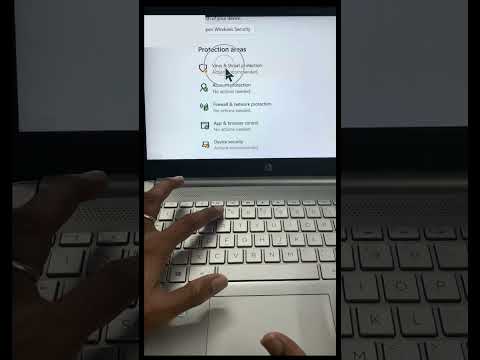 0:00:48
0:00:48
 0:02:35
0:02:35
 0:02:56
0:02:56
 0:01:37
0:01:37
 0:01:46
0:01:46
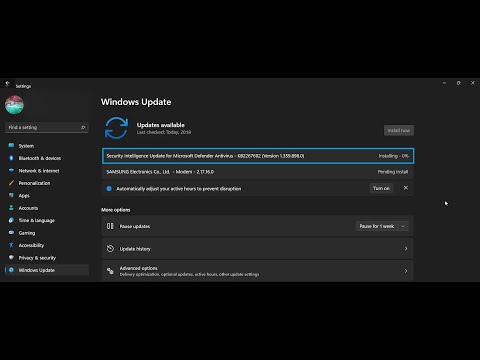 0:01:31
0:01:31
 0:05:51
0:05:51
 0:01:10
0:01:10
 0:01:15
0:01:15