filmov
tv
How Do You Fix Steam Corrupt Download 2024 Tutorial#tutorial2024 #howto #steamtips #steamtutorial
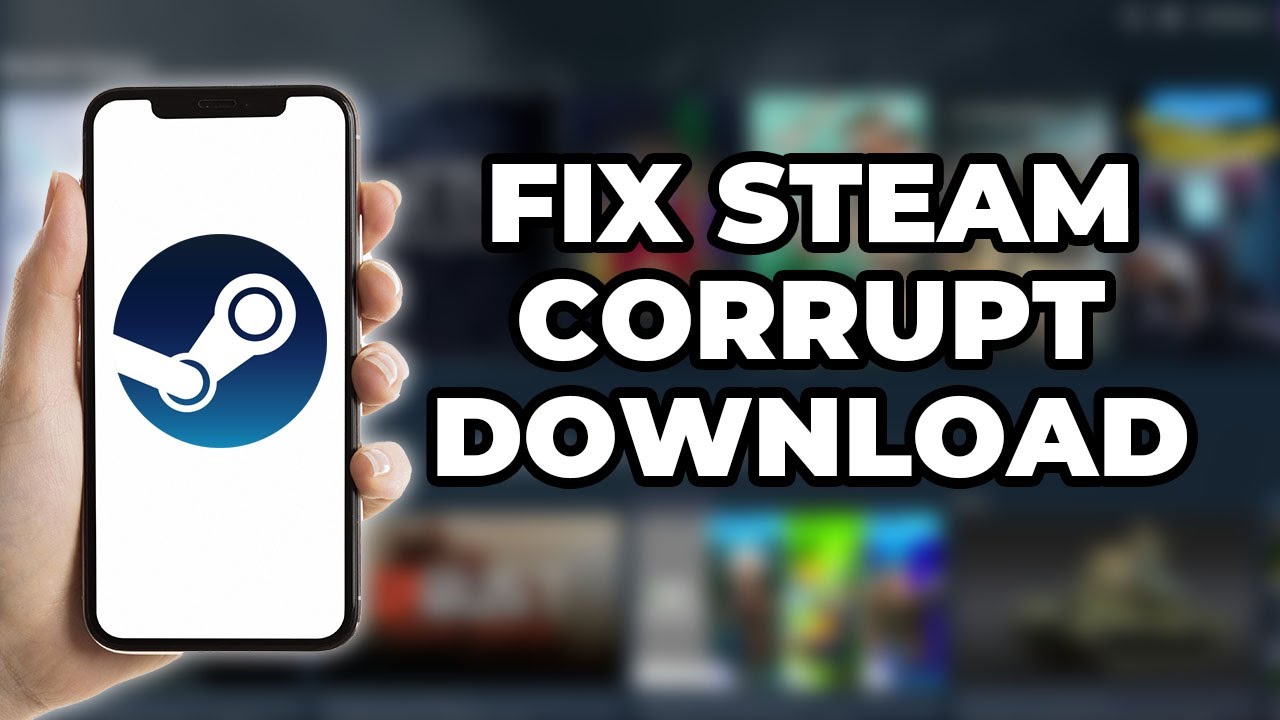
Показать описание
How to Fix Steam Corrupt Download: 2024 Tutorial
Clear Download Cache:
Open Steam and click on "Steam" in the top-left corner.
Select "Settings" and then go to the "Downloads" tab.
Click "Clear Download Cache" and confirm. Restart Steam and try downloading the game again.
Verify Integrity of Game Files:
Go to your Steam Library.
Right-click on the game with the corrupt download and select "Properties."
Navigate to the "Local Files" tab and click "Verify Integrity of Game Files." Steam will check and replace any corrupted files.
Change Download Region:
Open Steam and click on "Steam" in the top-left corner.
Select "Settings" and then go to the "Downloads" tab.
In the "Download Region" dropdown, select a different region. Click "OK" and restart Steam.
Check Hard Drive for Errors:
Open "File Explorer" and right-click on the drive where Steam is installed.
Select "Properties" and go to the "Tools" tab.
Under "Error checking," click "Check" and follow the prompts to scan and fix any disk errors.
Disable Antivirus/Firewall Temporarily:
Sometimes, antivirus or firewall software can interfere with downloads. Temporarily disable your antivirus or firewall and try downloading the game again. Remember to enable them afterward.
Reinstall Steam:
If the problem persists, uninstall Steam (make sure to back up your SteamApps folder to save your installed games).
Download and reinstall Steam from the official Steam website.
Restore your SteamApps folder and try downloading the game again.
Check for System Updates:
Ensure your operating system is up to date. Sometimes system updates can resolve compatibility issues with Steam.
By following these steps, you can troubleshoot and fix corrupt download errors on Steam in 2024. If the issue continues, you may need to contact Steam Support for further assistance.
Clear Download Cache:
Open Steam and click on "Steam" in the top-left corner.
Select "Settings" and then go to the "Downloads" tab.
Click "Clear Download Cache" and confirm. Restart Steam and try downloading the game again.
Verify Integrity of Game Files:
Go to your Steam Library.
Right-click on the game with the corrupt download and select "Properties."
Navigate to the "Local Files" tab and click "Verify Integrity of Game Files." Steam will check and replace any corrupted files.
Change Download Region:
Open Steam and click on "Steam" in the top-left corner.
Select "Settings" and then go to the "Downloads" tab.
In the "Download Region" dropdown, select a different region. Click "OK" and restart Steam.
Check Hard Drive for Errors:
Open "File Explorer" and right-click on the drive where Steam is installed.
Select "Properties" and go to the "Tools" tab.
Under "Error checking," click "Check" and follow the prompts to scan and fix any disk errors.
Disable Antivirus/Firewall Temporarily:
Sometimes, antivirus or firewall software can interfere with downloads. Temporarily disable your antivirus or firewall and try downloading the game again. Remember to enable them afterward.
Reinstall Steam:
If the problem persists, uninstall Steam (make sure to back up your SteamApps folder to save your installed games).
Download and reinstall Steam from the official Steam website.
Restore your SteamApps folder and try downloading the game again.
Check for System Updates:
Ensure your operating system is up to date. Sometimes system updates can resolve compatibility issues with Steam.
By following these steps, you can troubleshoot and fix corrupt download errors on Steam in 2024. If the issue continues, you may need to contact Steam Support for further assistance.
 0:00:52
0:00:52
 0:02:38
0:02:38
 0:01:09
0:01:09
 0:00:36
0:00:36
 0:02:15
0:02:15
 0:02:07
0:02:07
 0:03:25
0:03:25
 0:02:37
0:02:37
 0:01:46
0:01:46
 0:03:31
0:03:31
 0:03:39
0:03:39
 0:02:24
0:02:24
 0:05:05
0:05:05
 0:01:58
0:01:58
 0:02:56
0:02:56
![[Updated 2023] How](https://i.ytimg.com/vi/yzJT1HWRNYw/hqdefault.jpg) 0:12:21
0:12:21
 0:02:40
0:02:40
 0:03:23
0:03:23
 0:01:27
0:01:27
 0:04:35
0:04:35
 0:00:27
0:00:27
 0:01:14
0:01:14
 0:03:32
0:03:32
 0:02:28
0:02:28