filmov
tv
How do you add padding to an element in CSS | HTML | CSS | JavaScript

Показать описание
Question : How do you add padding to an element in CSS?
Answer : To add padding to an element in CSS, you can use the padding property. The padding property defines the space between the content of an element and its border. You can specify the padding for all four sides of the element (top, right, bottom, left) or individually for each side.
Here's the basic syntax:
selector {
padding: value;
}
The value can be:
A single value: Sets the same padding value for all four sides.
Two values: Sets the vertical padding (top and bottom) and horizontal padding (left and right) separately.
Four values: Sets padding for each side individually (top, right, bottom, left) in clockwise order (top, right, bottom, left).
Example:
.box {
padding: 20px; /* 20 pixels of padding on all sides */
}
.box {
padding: 10px 20px; /* 10 pixels of padding top and bottom, 20 pixels of padding left and right */
}
.box {
padding: 10px 15px 20px 25px; /* 10 pixels of padding top, 15 pixels of padding right, 20 pixels of padding bottom, 25 pixels of padding left */
}
You can also use specific properties to set padding for individual sides:
.box {
padding-top: 10px;
padding-right: 20px;
padding-bottom: 30px;
padding-left: 40px;
}
Using padding is a common way to add spacing and improve the visual layout of elements in your HTML document.
HTML:
Learn the fundamentals of HyperText Markup Language (HTML) with these quick tips and tutorials. Master the building blocks of web development to create structured and semantic web pages. Tags: HTML, Web Development, Frontend Development, Markup Language.
CSS:
Dive into the world of Cascading Style Sheets (CSS) with bite-sized videos covering everything from basic styling to advanced layout techniques. Enhance the visual appeal of your web projects and make your designs stand out. Tags: CSS, Web Design, Frontend Development, Styling.
JavaScript:
Explore the power of JavaScript with concise videos covering key concepts and practical examples. From interactive web elements to dynamic functionality, unlock the potential of client-side scripting for your web development journey. Tags: JavaScript, Web Development, Frontend Development, Scripting Language.
Answer : To add padding to an element in CSS, you can use the padding property. The padding property defines the space between the content of an element and its border. You can specify the padding for all four sides of the element (top, right, bottom, left) or individually for each side.
Here's the basic syntax:
selector {
padding: value;
}
The value can be:
A single value: Sets the same padding value for all four sides.
Two values: Sets the vertical padding (top and bottom) and horizontal padding (left and right) separately.
Four values: Sets padding for each side individually (top, right, bottom, left) in clockwise order (top, right, bottom, left).
Example:
.box {
padding: 20px; /* 20 pixels of padding on all sides */
}
.box {
padding: 10px 20px; /* 10 pixels of padding top and bottom, 20 pixels of padding left and right */
}
.box {
padding: 10px 15px 20px 25px; /* 10 pixels of padding top, 15 pixels of padding right, 20 pixels of padding bottom, 25 pixels of padding left */
}
You can also use specific properties to set padding for individual sides:
.box {
padding-top: 10px;
padding-right: 20px;
padding-bottom: 30px;
padding-left: 40px;
}
Using padding is a common way to add spacing and improve the visual layout of elements in your HTML document.
HTML:
Learn the fundamentals of HyperText Markup Language (HTML) with these quick tips and tutorials. Master the building blocks of web development to create structured and semantic web pages. Tags: HTML, Web Development, Frontend Development, Markup Language.
CSS:
Dive into the world of Cascading Style Sheets (CSS) with bite-sized videos covering everything from basic styling to advanced layout techniques. Enhance the visual appeal of your web projects and make your designs stand out. Tags: CSS, Web Design, Frontend Development, Styling.
JavaScript:
Explore the power of JavaScript with concise videos covering key concepts and practical examples. From interactive web elements to dynamic functionality, unlock the potential of client-side scripting for your web development journey. Tags: JavaScript, Web Development, Frontend Development, Scripting Language.
 0:00:55
0:00:55
 0:04:26
0:04:26
 0:06:14
0:06:14
 0:03:37
0:03:37
 0:04:00
0:04:00
 0:09:42
0:09:42
 0:21:50
0:21:50
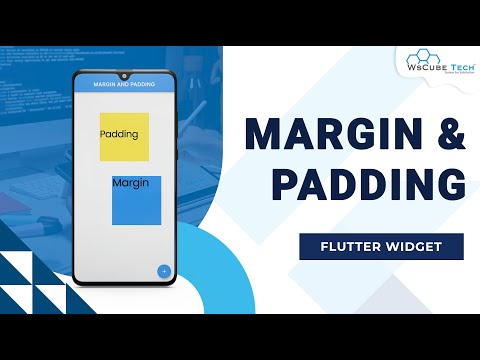 0:10:10
0:10:10
 0:14:18
0:14:18
 0:01:58
0:01:58
 0:06:02
0:06:02
 0:09:39
0:09:39
 0:05:33
0:05:33
 0:01:11
0:01:11
 0:02:34
0:02:34
 0:00:50
0:00:50
 0:00:29
0:00:29
 0:06:07
0:06:07
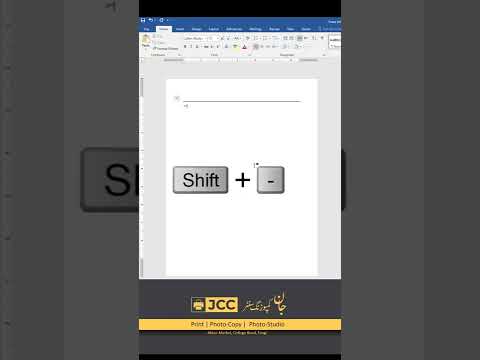 0:00:17
0:00:17
 0:00:25
0:00:25
 0:00:26
0:00:26
 0:00:23
0:00:23
 0:00:46
0:00:46
 0:00:36
0:00:36