filmov
tv
Use Adobe Scan instead of Scannable with Evernote for iPhone
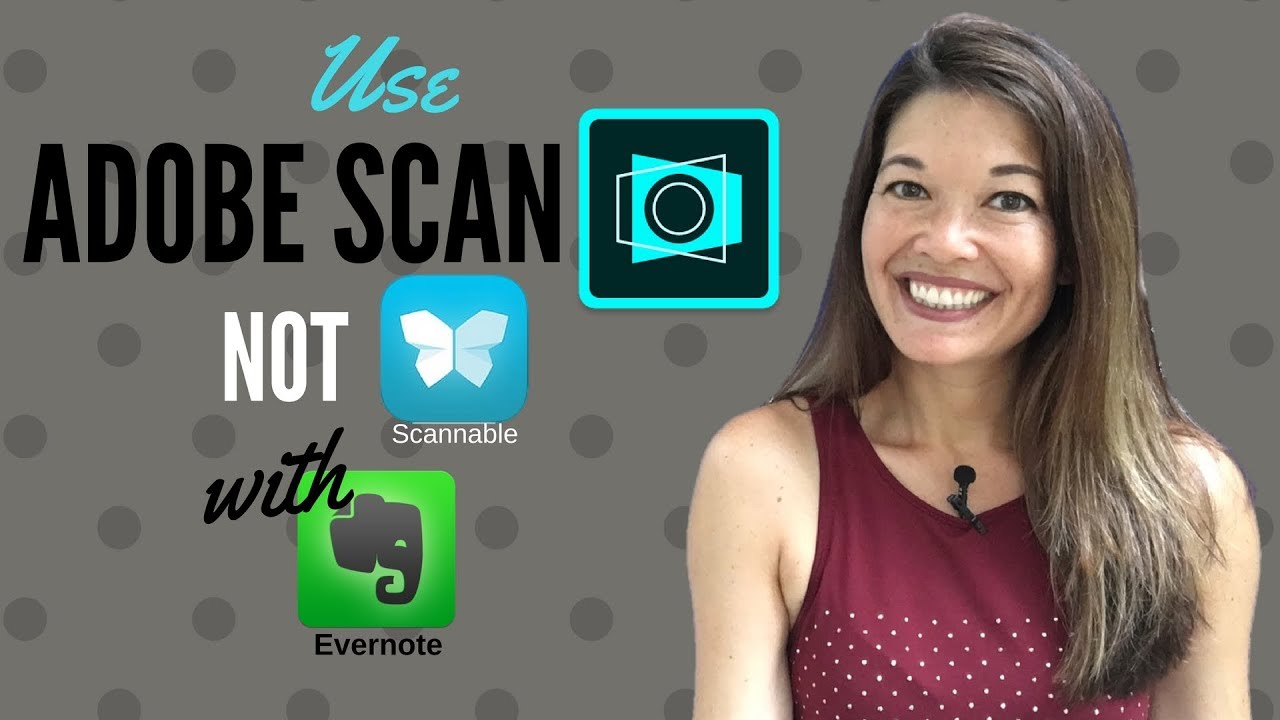
Показать описание
In this video, I'll roll back my recommendation for Scannable and instead recommend Adobe Scan.
Please subscribe and leave comments below!
Hi, everyone! This is Lara Hammock from the Marble Jar channel and in today's video I'll roll back my recommendation for Scannable and instead recommend Adobe Scan.
I'm in the middle of this slightly nutty project that requires a lot of scanning. Maybe I'll do a video on it later. At any rate, I've been test driving Scannable and Adobe Scan side by side. Despite the fact that I love Scannable's direct interface with Evernote, my primary note taking app, I prefer Adobe Scan. And here's why:
Faster, More Realiable Scanning
This is only really obvious if you test out these 2 apps side by side. Scannable takes a little longer to recognize the document -- AND the lag time between scans is longer. Again, not a huge deal, but when you are scanning a stack of 25 pages, it is noticeable. Also, Adobe Scan did a better, faster job of detemining what part of the picture was the document. There were more errors with Scannable.
Optical Character Recognition (OCR)
I had already noticed that Abode Scan was doing a better job at the aforesaid main function, and this just sealed the deal the deal for me. Adobe Scan does OCR or Optical Character Recognition or turning an image into text -- Scannable does not. Now -- I need to give Evernote some credit here -- if you bring a PDF or image into Evernote, it performs OCR on the document, which allows you to search on terms within that PDF. But searching only is not quite good enough for me. I also want to be able to highlight sections of the PDF and, more importantly, copy text. Adobe Scan allows you to do this. Here's an example of a Scannable PDF and one done with Adobe Scan. The text is not perfect, but it is pretty good and gives you a starting place for editing if you want to cut and paste text.
Not Integrated with Evernote
Since Evernote is still my main notetaking app, I frequently want to be able to send PDFs or scans there. So, even though I like the Adobe Scan app better, would I still be able to get my notes into Evernote with a minimum of fuss? And the answer is yes. It is actually quite easy using the Share button. Go into Adobe Scan, scan your document, please wait until it has finished recognizing text so you have full OCR functionality, then choose Share underneath the document, then Share Document, then Evernote. And then, look -- you can choose a Notebook and add tags. If you want to change the title, you'll have to do that within Adobe Scan before sharing.
I still think Scannable is a great app, but from now on, I'll use Adobe Scan. I'd love to hear your take! Comments are always appreciated and thanks for watching!
Please subscribe and leave comments below!
Hi, everyone! This is Lara Hammock from the Marble Jar channel and in today's video I'll roll back my recommendation for Scannable and instead recommend Adobe Scan.
I'm in the middle of this slightly nutty project that requires a lot of scanning. Maybe I'll do a video on it later. At any rate, I've been test driving Scannable and Adobe Scan side by side. Despite the fact that I love Scannable's direct interface with Evernote, my primary note taking app, I prefer Adobe Scan. And here's why:
Faster, More Realiable Scanning
This is only really obvious if you test out these 2 apps side by side. Scannable takes a little longer to recognize the document -- AND the lag time between scans is longer. Again, not a huge deal, but when you are scanning a stack of 25 pages, it is noticeable. Also, Adobe Scan did a better, faster job of detemining what part of the picture was the document. There were more errors with Scannable.
Optical Character Recognition (OCR)
I had already noticed that Abode Scan was doing a better job at the aforesaid main function, and this just sealed the deal the deal for me. Adobe Scan does OCR or Optical Character Recognition or turning an image into text -- Scannable does not. Now -- I need to give Evernote some credit here -- if you bring a PDF or image into Evernote, it performs OCR on the document, which allows you to search on terms within that PDF. But searching only is not quite good enough for me. I also want to be able to highlight sections of the PDF and, more importantly, copy text. Adobe Scan allows you to do this. Here's an example of a Scannable PDF and one done with Adobe Scan. The text is not perfect, but it is pretty good and gives you a starting place for editing if you want to cut and paste text.
Not Integrated with Evernote
Since Evernote is still my main notetaking app, I frequently want to be able to send PDFs or scans there. So, even though I like the Adobe Scan app better, would I still be able to get my notes into Evernote with a minimum of fuss? And the answer is yes. It is actually quite easy using the Share button. Go into Adobe Scan, scan your document, please wait until it has finished recognizing text so you have full OCR functionality, then choose Share underneath the document, then Share Document, then Evernote. And then, look -- you can choose a Notebook and add tags. If you want to change the title, you'll have to do that within Adobe Scan before sharing.
I still think Scannable is a great app, but from now on, I'll use Adobe Scan. I'd love to hear your take! Comments are always appreciated and thanks for watching!
Комментарии
 0:01:05
0:01:05
 0:04:22
0:04:22
 0:09:24
0:09:24
 0:05:14
0:05:14
 0:03:03
0:03:03
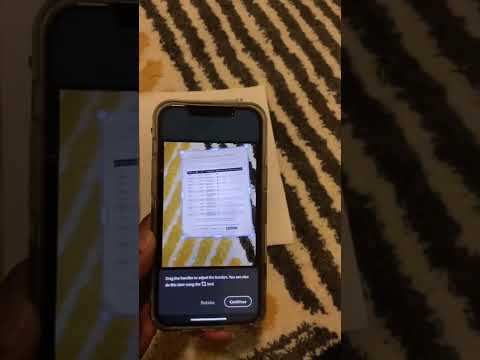 0:00:35
0:00:35
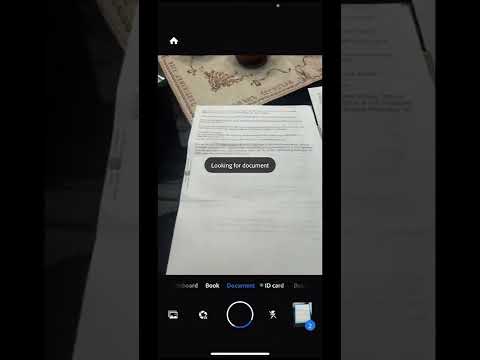 0:00:45
0:00:45
 0:00:42
0:00:42
 0:07:09
0:07:09
 0:02:12
0:02:12
 0:01:12
0:01:12
 0:00:42
0:00:42
 0:04:39
0:04:39
 0:02:30
0:02:30
 0:17:24
0:17:24
 0:00:15
0:00:15
 0:04:44
0:04:44
 0:03:26
0:03:26
 0:01:34
0:01:34
 0:00:30
0:00:30
 0:00:11
0:00:11
 0:06:47
0:06:47
 0:03:07
0:03:07
 0:06:34
0:06:34