filmov
tv
How to Download and Install AnyDesk on Windows 2024 Updated Version Tech tutorial
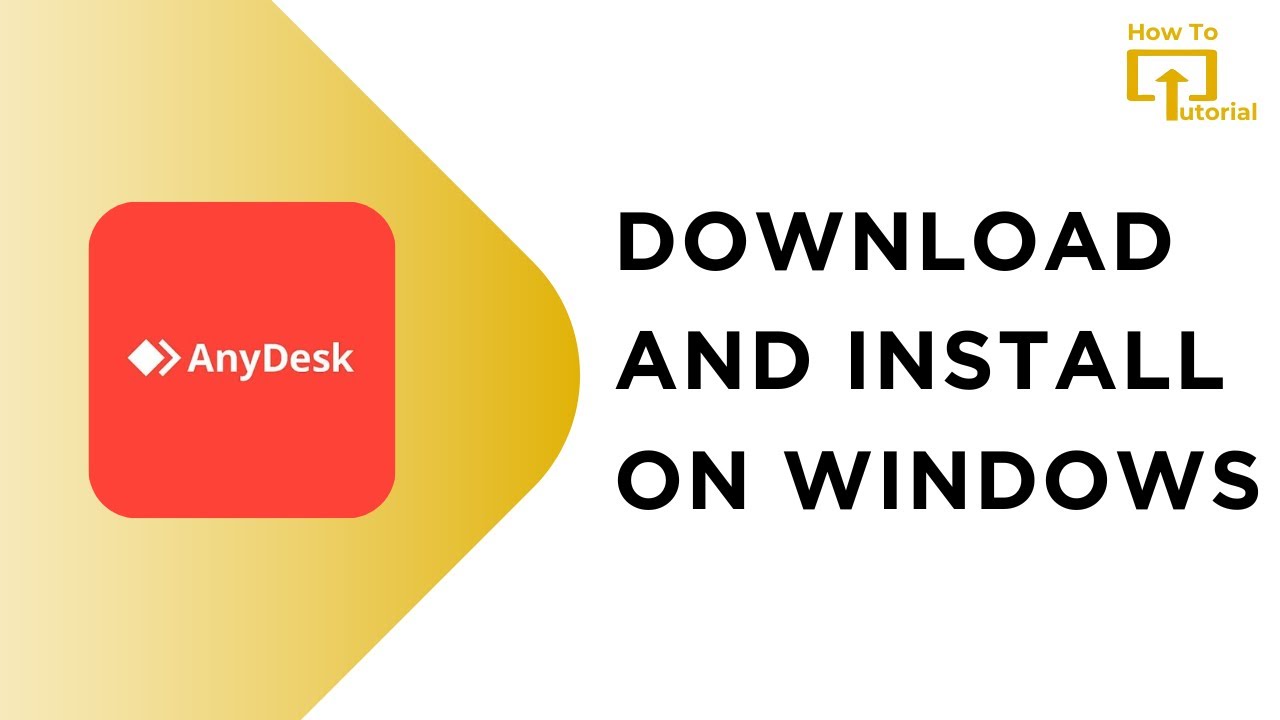
Показать описание
Quick Tutorial on How to Download and Install AnyDesk on Windows 2024. Easily install AnyDesk on Windows PC with the help of this tutorial.
Tired of struggling with remote access? In this video, @LoginHelps shows you the step-by-step process to download and install AnyDesk on your Windows PC. AnyDesk is a lightweight and easy-to-use remote desktop software that lets you control another computer from anywhere with an internet connection.
00:00: Introduction to AnyDesk
Hey everyone, welcome back to our channel. In today's tutorial, I'm going to show you how to download and install the latest 2024 version of AnyDesk on your Windows computer.
00:21: Opening Your Web Browser
First, open your preferred web browser. It could be Chrome, Firefox, or any other browser you like to use.
00:31: Searching for AnyDesk
Now, in the search bar, type AnyDesk and press enter.
00:40: Visiting AnyDesk Website
Click on the first link that appears, which should be the official AnyDesk website.
00:52: Downloading AnyDesk
Once you're on the AnyDesk homepage, look for the download button and click on "Download Now" to get the latest version for Windows.
01:03: Saving the File
A prompt will appear asking you to save the file. Click on "Save" and wait for the download to complete.
01:11: Installing AnyDesk
01:21: Starting the Installation
When the setup window appears, click on "Install AnyDesk" to begin the installation.
01:32: Completing the Installation
Follow the prompts to complete the installation of AnyDesk on your computer.
01:41: Conclusion
And that's it! You've successfully installed AnyDesk on your Windows computer. Now you can start using it to access your PC remotely or provide remote support to others.
#anydesk #downloadandinstall #tutorial #guide #loginhelps
Tired of struggling with remote access? In this video, @LoginHelps shows you the step-by-step process to download and install AnyDesk on your Windows PC. AnyDesk is a lightweight and easy-to-use remote desktop software that lets you control another computer from anywhere with an internet connection.
00:00: Introduction to AnyDesk
Hey everyone, welcome back to our channel. In today's tutorial, I'm going to show you how to download and install the latest 2024 version of AnyDesk on your Windows computer.
00:21: Opening Your Web Browser
First, open your preferred web browser. It could be Chrome, Firefox, or any other browser you like to use.
00:31: Searching for AnyDesk
Now, in the search bar, type AnyDesk and press enter.
00:40: Visiting AnyDesk Website
Click on the first link that appears, which should be the official AnyDesk website.
00:52: Downloading AnyDesk
Once you're on the AnyDesk homepage, look for the download button and click on "Download Now" to get the latest version for Windows.
01:03: Saving the File
A prompt will appear asking you to save the file. Click on "Save" and wait for the download to complete.
01:11: Installing AnyDesk
01:21: Starting the Installation
When the setup window appears, click on "Install AnyDesk" to begin the installation.
01:32: Completing the Installation
Follow the prompts to complete the installation of AnyDesk on your computer.
01:41: Conclusion
And that's it! You've successfully installed AnyDesk on your Windows computer. Now you can start using it to access your PC remotely or provide remote support to others.
#anydesk #downloadandinstall #tutorial #guide #loginhelps
 0:02:57
0:02:57
 0:02:01
0:02:01
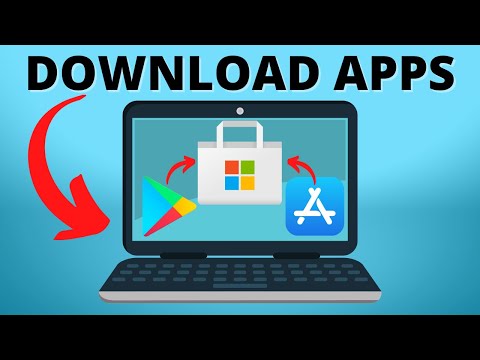 0:01:53
0:01:53
 0:01:38
0:01:38
 0:06:07
0:06:07
 0:02:29
0:02:29
 0:03:19
0:03:19
 0:07:20
0:07:20
 0:03:02
0:03:02
 0:10:50
0:10:50
 0:18:14
0:18:14
 0:06:20
0:06:20
 0:08:11
0:08:11
 0:12:21
0:12:21
 0:05:43
0:05:43
 0:01:44
0:01:44
 0:02:22
0:02:22
 0:11:17
0:11:17
 0:04:30
0:04:30
 0:03:28
0:03:28
 0:00:46
0:00:46
 0:05:49
0:05:49
 0:02:39
0:02:39
 0:04:08
0:04:08