filmov
tv
How to Delete PayPal Account

Показать описание
This video walks you through how to close your PayPal account. This process will permanently delete your PayPal account, and you will not be able to get any historical information associated with your account after you close it.
Video Transcript:
Hi. I'm Max Dalton, and in this video I'm going to talk through how to delete a PayPal account.
While PayPal is widely accepted, secure, and easy to use, there are lots of other good financial services options available that make it possible to participate in ecommerce. Whether your looking to reduce the number of digital of currencies you have to mess with, or you just have multiple PayPal accounts and want to consolidate down to one, PayPal makes it easy to close accounts you no longer need.
And now, let's walk through how to close a PayPal account.
Step 2. Click "Log In" in the upper right corner of the screen. Enter the username and password associated with your PayPal account, and then click "Log In." The home page associated with your account appears.
Step 3. Click the "Menu" icon in the upper right corner of the screen. The Menu icon features three horizontal lines. A list of menu items appears.
Step 4. Click the "Settings" icon in the upper right corner of the Menu section. The Settings icon looks like a gear. Your PayPal profile screen appears.
Step 5. Scroll down to the Account Options section, and then locate Close Your Account at the bottom of that section.
Step 6. Click "Close" to the right of Close Your Account. A dialog box appears, with a message asking if you're sure you want to close your PayPal account. Click the blue "Close Account" button at the bottom of the dialog box to confirm that you want to close your PayPal account.
Congratulations! You've successfully gone through the steps to cancel your PayPal account.
Video Transcript:
Hi. I'm Max Dalton, and in this video I'm going to talk through how to delete a PayPal account.
While PayPal is widely accepted, secure, and easy to use, there are lots of other good financial services options available that make it possible to participate in ecommerce. Whether your looking to reduce the number of digital of currencies you have to mess with, or you just have multiple PayPal accounts and want to consolidate down to one, PayPal makes it easy to close accounts you no longer need.
And now, let's walk through how to close a PayPal account.
Step 2. Click "Log In" in the upper right corner of the screen. Enter the username and password associated with your PayPal account, and then click "Log In." The home page associated with your account appears.
Step 3. Click the "Menu" icon in the upper right corner of the screen. The Menu icon features three horizontal lines. A list of menu items appears.
Step 4. Click the "Settings" icon in the upper right corner of the Menu section. The Settings icon looks like a gear. Your PayPal profile screen appears.
Step 5. Scroll down to the Account Options section, and then locate Close Your Account at the bottom of that section.
Step 6. Click "Close" to the right of Close Your Account. A dialog box appears, with a message asking if you're sure you want to close your PayPal account. Click the blue "Close Account" button at the bottom of the dialog box to confirm that you want to close your PayPal account.
Congratulations! You've successfully gone through the steps to cancel your PayPal account.
Комментарии
 0:01:51
0:01:51
 0:02:21
0:02:21
 0:01:20
0:01:20
 0:01:46
0:01:46
 0:01:04
0:01:04
 0:02:41
0:02:41
 0:03:22
0:03:22
 0:01:29
0:01:29
 1:40:25
1:40:25
 0:01:51
0:01:51
 0:00:54
0:00:54
 0:00:22
0:00:22
 0:00:43
0:00:43
 0:00:58
0:00:58
 0:01:21
0:01:21
 0:01:35
0:01:35
 0:01:03
0:01:03
 0:01:37
0:01:37
 0:01:39
0:01:39
 0:08:21
0:08:21
 0:08:44
0:08:44
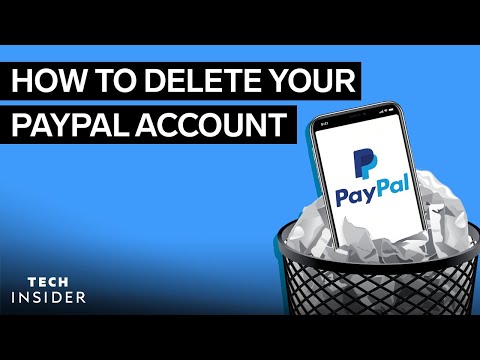 0:00:57
0:00:57
 0:01:53
0:01:53
 0:00:31
0:00:31