filmov
tv
How to use the S Pen on Samsung Galaxy S25 Ultra

Показать описание
How to Use the S Pen on Samsung Galaxy S25 Ultra
0:20 Turn on Air view
0:51 Enable write text on screen
1:26 Quick taking note
The Samsung Galaxy S25 Ultra comes with an S Pen, a powerful tool for writing, drawing, and controlling your phone. This guide will show you how to use the S Pen and take full advantage of its features.
1. How to Access the S Pen
Locate the S Pen slot at the bottom of your phone.
Press the pen to release it, then pull it out.
When you remove the S Pen, the Air Command menu will appear automatically.
2. Using Air Command Menu
The Air Command menu gives you quick access to S Pen features. If it does not open automatically:
Remove the S Pen.
Tap the floating Air Command icon on the screen.
You will see options like Create Note, Smart Select, Screen Write, Live Messages, and Translate.
3. Writing and Drawing with the S Pen
Create Notes
Open Samsung Notes from the Air Command menu.
Tap Create Note.
Use the S Pen to write or draw.
Tap Save when done.
Screen Off Memo (Write Without Unlocking)
Remove the S Pen when the screen is off.
Write directly on the screen.
Tap Save to store the note in Samsung Notes.
4. Taking Screenshots and Editing with S Pen
Screen Write (Annotate Screenshots)
Open Air Command and select Screen Write.
A screenshot will be taken automatically.
Use the S Pen to write or draw on it.
Tap Save or Share when finished.
Smart Select (Capture Specific Parts of the Screen)
Open Air Command and select Smart Select.
Choose the shape you want (Rectangle, Lasso, or GIF).
Drag the S Pen to select the area.
Tap Save or Share.
5. Air Actions (Control Your Phone with Gestures)
The S Pen supports Air Actions, allowing you to control apps without touching the screen.
Enable Air Actions
Open Settings.
Tap Advanced Features.
Select S Pen.
Toggle on Air Actions.
Common Air Gestures
Press and hold the S Pen button to open the camera
Swipe left or right to switch camera modes
Swipe up or down to change front/rear camera
Draw a circle in the air to zoom in/out
6. Translate Text with the S Pen
Open Air Command and tap Translate.
Hover the S Pen over the word or sentence you want to translate.
The translation will appear instantly.
Tap the speaker icon to hear the pronunciation.
7. Convert Handwriting to Text
Open Samsung Notes.
Write with the S Pen.
Tap the Convert to text button at the bottom.
Your handwriting will be converted into digital text.
8. Using the S Pen as a Remote
The S Pen button can be used to control apps like Camera, Music, and Presentations.
Customize S Pen Button Controls
Open Settings.
Go to Advanced Features.
Select S Pen.
Tap Air Actions and customize what the button does in different apps.
Final Notes
The S Pen charges wirelessly when placed in its slot.
If the S Pen is disconnected, go to Settings, select Advanced Features, tap S Pen, then choose S Pen Remote to reconnect it.
If you lose the S Pen, use SmartThings Find to locate it.
Now you can write, draw, capture, and control your Samsung Galaxy S25 Ultra like a pro using the S Pen!
#samsunggalaxys25ultra
#samsungs25ultra
#s25ultra
#galaxys25ultra
#samsungtips
#samsungtricks
#techqa
#spen
#oneui7
#android15
0:20 Turn on Air view
0:51 Enable write text on screen
1:26 Quick taking note
The Samsung Galaxy S25 Ultra comes with an S Pen, a powerful tool for writing, drawing, and controlling your phone. This guide will show you how to use the S Pen and take full advantage of its features.
1. How to Access the S Pen
Locate the S Pen slot at the bottom of your phone.
Press the pen to release it, then pull it out.
When you remove the S Pen, the Air Command menu will appear automatically.
2. Using Air Command Menu
The Air Command menu gives you quick access to S Pen features. If it does not open automatically:
Remove the S Pen.
Tap the floating Air Command icon on the screen.
You will see options like Create Note, Smart Select, Screen Write, Live Messages, and Translate.
3. Writing and Drawing with the S Pen
Create Notes
Open Samsung Notes from the Air Command menu.
Tap Create Note.
Use the S Pen to write or draw.
Tap Save when done.
Screen Off Memo (Write Without Unlocking)
Remove the S Pen when the screen is off.
Write directly on the screen.
Tap Save to store the note in Samsung Notes.
4. Taking Screenshots and Editing with S Pen
Screen Write (Annotate Screenshots)
Open Air Command and select Screen Write.
A screenshot will be taken automatically.
Use the S Pen to write or draw on it.
Tap Save or Share when finished.
Smart Select (Capture Specific Parts of the Screen)
Open Air Command and select Smart Select.
Choose the shape you want (Rectangle, Lasso, or GIF).
Drag the S Pen to select the area.
Tap Save or Share.
5. Air Actions (Control Your Phone with Gestures)
The S Pen supports Air Actions, allowing you to control apps without touching the screen.
Enable Air Actions
Open Settings.
Tap Advanced Features.
Select S Pen.
Toggle on Air Actions.
Common Air Gestures
Press and hold the S Pen button to open the camera
Swipe left or right to switch camera modes
Swipe up or down to change front/rear camera
Draw a circle in the air to zoom in/out
6. Translate Text with the S Pen
Open Air Command and tap Translate.
Hover the S Pen over the word or sentence you want to translate.
The translation will appear instantly.
Tap the speaker icon to hear the pronunciation.
7. Convert Handwriting to Text
Open Samsung Notes.
Write with the S Pen.
Tap the Convert to text button at the bottom.
Your handwriting will be converted into digital text.
8. Using the S Pen as a Remote
The S Pen button can be used to control apps like Camera, Music, and Presentations.
Customize S Pen Button Controls
Open Settings.
Go to Advanced Features.
Select S Pen.
Tap Air Actions and customize what the button does in different apps.
Final Notes
The S Pen charges wirelessly when placed in its slot.
If the S Pen is disconnected, go to Settings, select Advanced Features, tap S Pen, then choose S Pen Remote to reconnect it.
If you lose the S Pen, use SmartThings Find to locate it.
Now you can write, draw, capture, and control your Samsung Galaxy S25 Ultra like a pro using the S Pen!
#samsunggalaxys25ultra
#samsungs25ultra
#s25ultra
#galaxys25ultra
#samsungtips
#samsungtricks
#techqa
#spen
#oneui7
#android15
Комментарии
 0:06:51
0:06:51
 0:09:09
0:09:09
 0:03:14
0:03:14
 0:10:00
0:10:00
 0:23:20
0:23:20
 0:08:12
0:08:12
 0:01:01
0:01:01
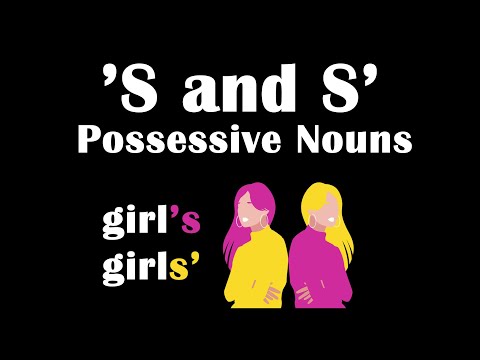 0:13:24
0:13:24
 0:10:12
0:10:12
 0:06:01
0:06:01
 0:02:52
0:02:52
 0:01:01
0:01:01
 0:00:56
0:00:56
 0:00:33
0:00:33
 0:16:50
0:16:50
 0:00:20
0:00:20
 0:07:31
0:07:31
 0:00:20
0:00:20
 0:00:31
0:00:31
 0:01:21
0:01:21
 0:09:40
0:09:40
 0:00:16
0:00:16
 0:03:04
0:03:04
 0:04:50
0:04:50