filmov
tv
How to Open Images as Layers in Photoshop
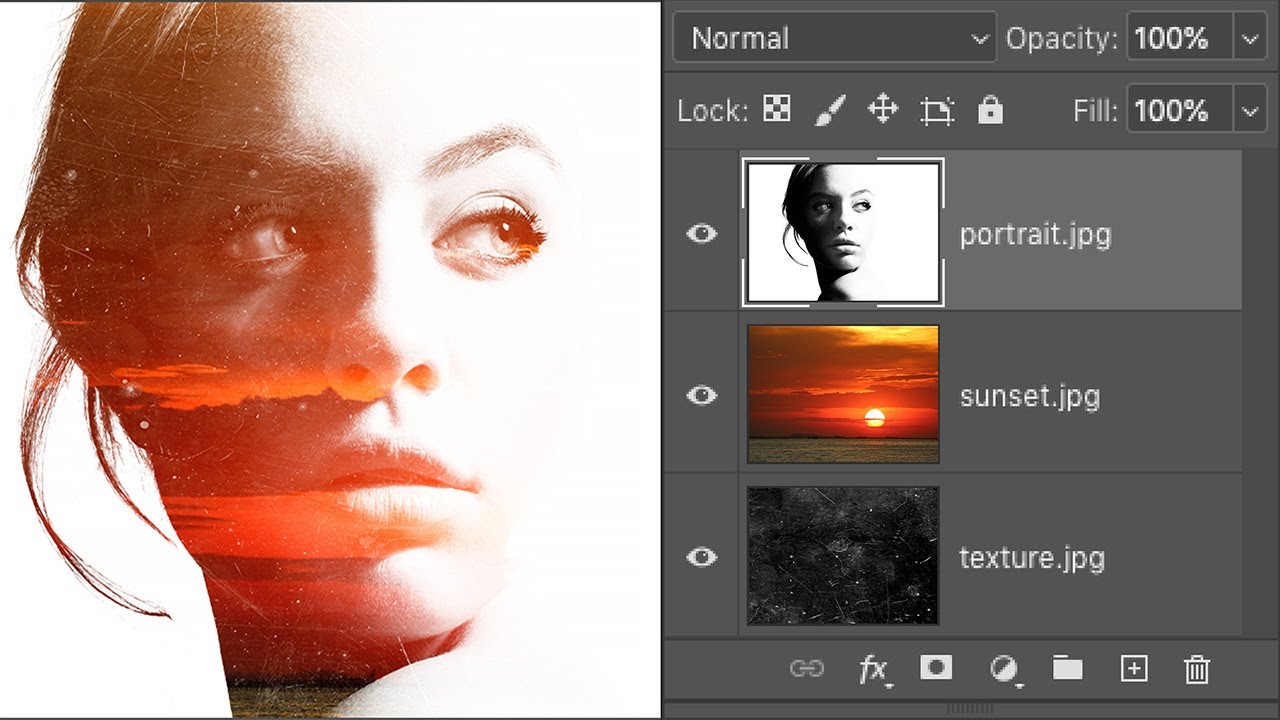
Показать описание
Learn how to open multiple images as layers in the same Photoshop document, and how to place more images into your document as you need them!
Whether we're compositing images or designing layouts, we often need to load two or more images into the same Photoshop document. And each image needs to appear on its own layer within that document. But that's not how Photoshop works when we open multiple files. Instead, each file opens in its own separate document, forcing us to move the images ourselves from one document to another.
But there is a way to open two or more images at once into the same Photoshop document using a command called Load Layers into Stack. And we can add more files to the document as we need them using a different command known as Place Embedded. In this video, I show you how both of these features work. We also look at a few options in Photoshop's Preferences that make placing images into your document even faster. And at the end of the video, I show you the steps I used to blend my images into a simple double exposure effect.
► Get the images used in this tutorial:
► Now that you know how to load images as layers, here's how to blend images together:
► Video chapters:
0:00 - Intro
0:35 - How to open multiple images as layers into a document
2:28 - How to place an image into a document
3:28 - Placing smart objects vs pixel layers
4:24 - How to convert a smart object to a layer
5:10 - Photoshop's Preferences for faster image placing
6:20 - How I created the double exposure effect
#photoshoptutorial #photoshop #photoshop_tutorial
Whether we're compositing images or designing layouts, we often need to load two or more images into the same Photoshop document. And each image needs to appear on its own layer within that document. But that's not how Photoshop works when we open multiple files. Instead, each file opens in its own separate document, forcing us to move the images ourselves from one document to another.
But there is a way to open two or more images at once into the same Photoshop document using a command called Load Layers into Stack. And we can add more files to the document as we need them using a different command known as Place Embedded. In this video, I show you how both of these features work. We also look at a few options in Photoshop's Preferences that make placing images into your document even faster. And at the end of the video, I show you the steps I used to blend my images into a simple double exposure effect.
► Get the images used in this tutorial:
► Now that you know how to load images as layers, here's how to blend images together:
► Video chapters:
0:00 - Intro
0:35 - How to open multiple images as layers into a document
2:28 - How to place an image into a document
3:28 - Placing smart objects vs pixel layers
4:24 - How to convert a smart object to a layer
5:10 - Photoshop's Preferences for faster image placing
6:20 - How I created the double exposure effect
#photoshoptutorial #photoshop #photoshop_tutorial
Комментарии
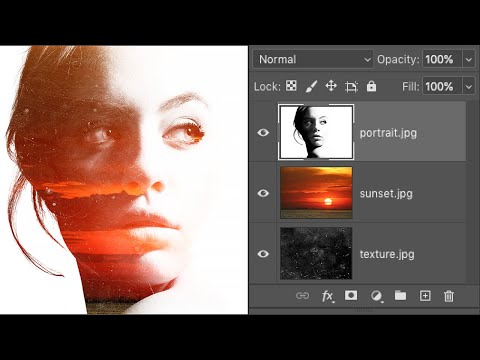 0:08:13
0:08:13
 0:02:04
0:02:04
 0:01:14
0:01:14
 0:01:09
0:01:09
 0:01:05
0:01:05
 0:01:14
0:01:14
 0:03:33
0:03:33
 0:01:24
0:01:24
 0:00:48
0:00:48
 0:05:58
0:05:58
 0:00:35
0:00:35
 0:00:53
0:00:53
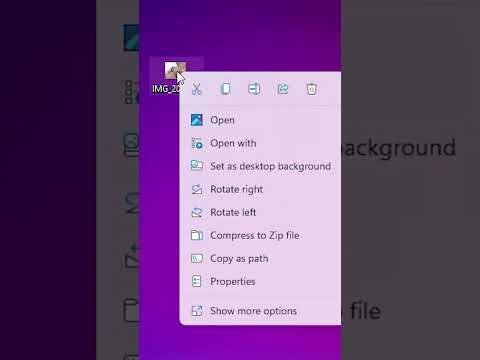 0:00:23
0:00:23
 0:01:26
0:01:26
 0:00:39
0:00:39
 0:01:08
0:01:08
 0:01:25
0:01:25
 0:02:15
0:02:15
 0:00:27
0:00:27
 0:03:26
0:03:26
 0:00:13
0:00:13
 0:04:01
0:04:01
 0:01:04
0:01:04
 0:04:55
0:04:55