filmov
tv
Python Tutorial - Flet Framework [Basics] For Beginners + App Design

Показать описание
Python tutorial using Flet framework, an extensive framework that offer's a wide range of material UI based on Flutter's own widget library. In this video, I dive into Flet's button widget with emphasis on IconButtons and ElevatedButtons. We'll see how we can alter a button's UI by call back event handlers. At the end of the tutorial I'll design a coffee-app that'll implement the tutorial concepts.
To install Flet: pip3 install flet
#python #tutorial
00:00 - 00:23 Intro (App Demo)
00:23 - 03:56 App Setup
03:56 - 23:00 IconButton
23:01 - 32:14 ElevatedButton
32:14 - 59:53 Build Exercise (Coffee App)
To install Flet: pip3 install flet
#python #tutorial
00:00 - 00:23 Intro (App Demo)
00:23 - 03:56 App Setup
03:56 - 23:00 IconButton
23:01 - 32:14 ElevatedButton
32:14 - 59:53 Build Exercise (Coffee App)
Python Tutorial - Flet Framework [Basics] For Beginners
Python Tutorial - Flet Framework [Basics] For Beginners + App Design
Python Flet - Step By Step Tutorial For Beginners | Learn Flet Python [2024]
Python GUI Beginners Tutorial - In 30-min - Flutter For Python with Flet
Create Your First Python Application With Flet (Tutorial)
What is Python Flet | Python Flet Framework | Python Flet | Intellipaat
Introduction to #Flet || Learn Flet Framework || Flutter in Python || Chapter 01 || SmartGurucool
Flet: What Is It?
Build a complete mobile | Desktop | Web app with Python - Python Flet(Flutter) tutorial
GUI Applications For All Platforms with Flet in Python
Python Tutorial: Full To Do App With Flet & SQLite3
Flet: Flutter apps in Python - Talk Python to Me Ep. 378
Adding Navigation To Your Python App (Flet Tutorial)
Framework flet. #flet #fletpython #flutter #python #programacion
Build Flutter Apps With Python - Flet Tutorial
Python GUI Tutorial - Flet Part 2 - Reusability
Python API Tutorial + Flet + JSON + Weather App
Flet Tutorial - MYSQL Crud Database
Flutter With Python using Flet Framework Full course | Tutorial-02 | Flet | Python
Flet Tutorial - KFC Redesign
Classes OOPs Concepts in Flet | User Controls | Chapter 06 | Flutter | Flet Python Basics Tutorial
Flet Tutorial - Create Scholl App CRUD Sqlite3
Flet Tutorial deutsch - Python Cross-Plattform Apps mit Flutter
How To Create REUSABLE App Components In Python (Flet Tutorial)
Комментарии
 1:19:39
1:19:39
 0:59:53
0:59:53
 0:09:38
0:09:38
 0:31:58
0:31:58
 0:08:09
0:08:09
 0:33:13
0:33:13
 1:06:12
1:06:12
 0:01:48
0:01:48
 1:04:51
1:04:51
 0:11:08
0:11:08
 1:24:38
1:24:38
 1:09:54
1:09:54
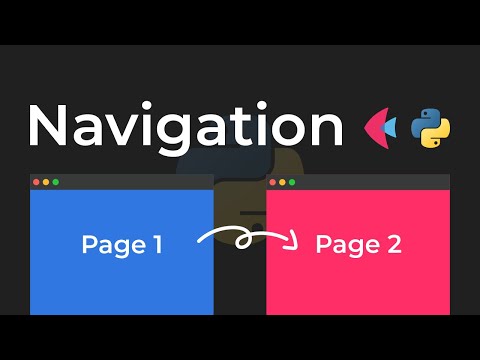 0:08:03
0:08:03
 0:00:54
0:00:54
 0:05:17
0:05:17
 0:41:05
0:41:05
 1:06:35
1:06:35
 0:20:57
0:20:57
 0:55:14
0:55:14
 0:26:05
0:26:05
 1:10:09
1:10:09
 0:40:32
0:40:32
 0:13:21
0:13:21
 0:07:44
0:07:44