filmov
tv
Remove OBS Webcam Background Without Green Screen - OBS Studio Tutorial

Показать описание
How to remove camera background in OBS without a green screen? In this OBS Studio tutorial, I show you how to remove your background without a green screen in OBS. This means you can have Zoom custom backgrounds in OBS Studio. Let me know in the comments if you have any questions while you remove OBS webcam background without a green screen.
Follow the steps below to install OBS background Removal plugin:
2. Scroll down and download the correct version for your OS.
3. Open the background removal plugin compressed file.
4. Copy the data and obs-plugins folders.
5. Open a file explorer on your PC and navigate to the OBS folder. It should be C:\Program Files\obs-studio
6. Paste the copied plugin folders into this folder.
Follows the steps below to remove OBS webcam background:
1. Right click the source for your webcam and select Filters.
2. Select the plus symbol under Audio/Video Filters and add Background Removal.
3. Change the settings to meet your webcam setup.
4. Select a bright green color for the background color.
5. Select the plus symbol under Effects Filters and add Chroma Key.
6. Select Close
7. Add the Source for your background such as Image or Media Source for a video.
#OBS #OBSStudio #GreenScreen
Disclaimer: Some of the links in this description are affiliate links. As an Amazon Associate and a partner of other affiliate programs, this mean I earn a small commission from qualifying purchases through these links. This helps support the channel and allows us to continue to make videos like this. Thank you for the support!
😀 SUPPORT THE CHANNEL 😀 (Paid links)
FOLLOW ME!
HOW DO I DO IT? (Paid Links)
Follow the steps below to install OBS background Removal plugin:
2. Scroll down and download the correct version for your OS.
3. Open the background removal plugin compressed file.
4. Copy the data and obs-plugins folders.
5. Open a file explorer on your PC and navigate to the OBS folder. It should be C:\Program Files\obs-studio
6. Paste the copied plugin folders into this folder.
Follows the steps below to remove OBS webcam background:
1. Right click the source for your webcam and select Filters.
2. Select the plus symbol under Audio/Video Filters and add Background Removal.
3. Change the settings to meet your webcam setup.
4. Select a bright green color for the background color.
5. Select the plus symbol under Effects Filters and add Chroma Key.
6. Select Close
7. Add the Source for your background such as Image or Media Source for a video.
#OBS #OBSStudio #GreenScreen
Disclaimer: Some of the links in this description are affiliate links. As an Amazon Associate and a partner of other affiliate programs, this mean I earn a small commission from qualifying purchases through these links. This helps support the channel and allows us to continue to make videos like this. Thank you for the support!
😀 SUPPORT THE CHANNEL 😀 (Paid links)
FOLLOW ME!
HOW DO I DO IT? (Paid Links)
Комментарии
 0:05:36
0:05:36
 0:07:10
0:07:10
 0:01:52
0:01:52
 0:02:08
0:02:08
 0:07:54
0:07:54
![[2 Ways] Remove](https://i.ytimg.com/vi/g5ltGQoQzBA/hqdefault.jpg) 0:03:46
0:03:46
 0:10:16
0:10:16
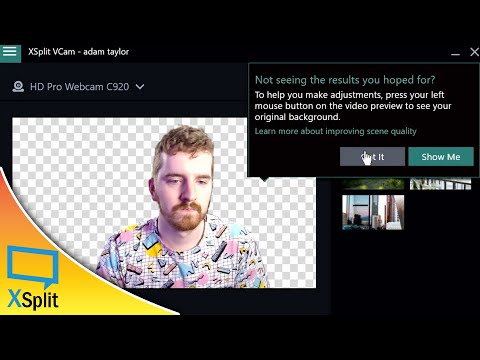 0:04:54
0:04:54
 0:01:00
0:01:00
 0:02:22
0:02:22
 0:03:45
0:03:45
 0:06:56
0:06:56
 0:08:34
0:08:34
 0:04:18
0:04:18
 0:08:01
0:08:01
 0:05:08
0:05:08
 0:03:50
0:03:50
 0:08:37
0:08:37
 0:11:25
0:11:25
 0:11:06
0:11:06
 0:04:24
0:04:24
 0:05:23
0:05:23
 0:07:01
0:07:01
 0:04:51
0:04:51