filmov
tv
Gatling Beginner Tutorial 10 | How to setup Maven project and run from Command Line |

Показать описание
Notes:
00:00 Introduction
00:42 Open command line and cd to a new folder
02:38 Check Prerequisites
04:13 Maven Project Setup
06:57 Open project in IDE
11:10 Mark folders for test and resources
12:02 Add Scala plugin on IntelliJ IDEA
12:28 Add Scala in project libraries
13:31 Create Simulation Script
19:13 Run Commands
21:57 Run specific simulation from command line
24:16 Run multliple Simulations from command line
Step 1 - Open command line and cd to a new folder
02:38
Step 2 - Check Prerequisites
java -version
mvn -version
scala -version
04:13
Step 3 - Maven Project Setup
mvn archetype:generate
choose a number or apply filter gatling
choose archetype number
select version
provide groupid, artifactid
(artifact Id : project name)
06:57
Step 4 - Open Project in IDE
Check following maven dependencies
Gatling-charts-highcharts
Gatling-maven-plugin
11:10
Step 5 - In case the scala and resources folder not already marked
Rt click on scala folder > Mark Directory as > Test Sources root
Rt click on resources folder > Mark Directory as > Test Resources root
12:02
Step 6 - Check scala plugin is added in the IDE (File - Settings - Plugins)
12:28
Step 7 - Add scala in Project Libraries (File - Project Structure - Global Libraries - Scala)
13:31
Step 8 - Rt click on scala folder - New - Package (can give same package name as groupid)
16:29
Step 9 - Create a scala class BasicSimulation (can copy code from any basic simulation script)
19:13
Step 10 - Open command line and goto the location of project folder
19:36
Step 11 - Try these commands
mvn clean gatling:help
mvn clean gatling:verify
mvn clean gatling:recorder
mvn clean gatling:test
#GatlingBeginnerTutorials
_____________________________________________________________
Every LIKE & SUBSCRIPTION gives me great motivation to keep working for you
You can support my mission for education by sharing this knowledge and helping as many people as you can
If my work has helped you, consider helping any animal near you, in any way you can.
Never Stop Learning
Raghav
00:00 Introduction
00:42 Open command line and cd to a new folder
02:38 Check Prerequisites
04:13 Maven Project Setup
06:57 Open project in IDE
11:10 Mark folders for test and resources
12:02 Add Scala plugin on IntelliJ IDEA
12:28 Add Scala in project libraries
13:31 Create Simulation Script
19:13 Run Commands
21:57 Run specific simulation from command line
24:16 Run multliple Simulations from command line
Step 1 - Open command line and cd to a new folder
02:38
Step 2 - Check Prerequisites
java -version
mvn -version
scala -version
04:13
Step 3 - Maven Project Setup
mvn archetype:generate
choose a number or apply filter gatling
choose archetype number
select version
provide groupid, artifactid
(artifact Id : project name)
06:57
Step 4 - Open Project in IDE
Check following maven dependencies
Gatling-charts-highcharts
Gatling-maven-plugin
11:10
Step 5 - In case the scala and resources folder not already marked
Rt click on scala folder > Mark Directory as > Test Sources root
Rt click on resources folder > Mark Directory as > Test Resources root
12:02
Step 6 - Check scala plugin is added in the IDE (File - Settings - Plugins)
12:28
Step 7 - Add scala in Project Libraries (File - Project Structure - Global Libraries - Scala)
13:31
Step 8 - Rt click on scala folder - New - Package (can give same package name as groupid)
16:29
Step 9 - Create a scala class BasicSimulation (can copy code from any basic simulation script)
19:13
Step 10 - Open command line and goto the location of project folder
19:36
Step 11 - Try these commands
mvn clean gatling:help
mvn clean gatling:verify
mvn clean gatling:recorder
mvn clean gatling:test
#GatlingBeginnerTutorials
_____________________________________________________________
Every LIKE & SUBSCRIPTION gives me great motivation to keep working for you
You can support my mission for education by sharing this knowledge and helping as many people as you can
If my work has helped you, consider helping any animal near you, in any way you can.
Never Stop Learning
Raghav
Комментарии
 0:29:16
0:29:16
 0:37:02
0:37:02
 0:19:11
0:19:11
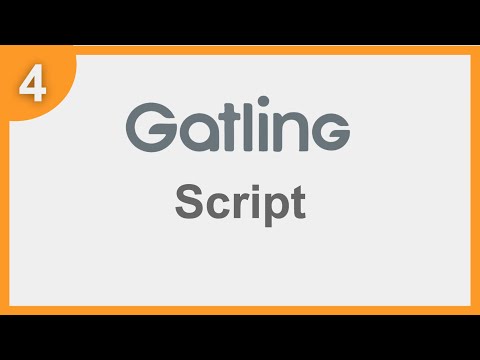 0:10:41
0:10:41
 0:28:21
0:28:21
 0:09:09
0:09:09
 0:08:31
0:08:31
 0:05:09
0:05:09
 1:09:14
1:09:14
 0:15:04
0:15:04
 1:10:49
1:10:49
 0:23:41
0:23:41
 0:05:40
0:05:40
 0:35:43
0:35:43
 0:23:47
0:23:47
 0:12:22
0:12:22
 0:02:59
0:02:59
 0:14:17
0:14:17
 0:22:45
0:22:45
 0:09:12
0:09:12
 0:05:31
0:05:31
 0:21:39
0:21:39
 0:00:41
0:00:41
 0:23:51
0:23:51