filmov
tv
How to Customize Windows 10 File Explorer to Show Metadata
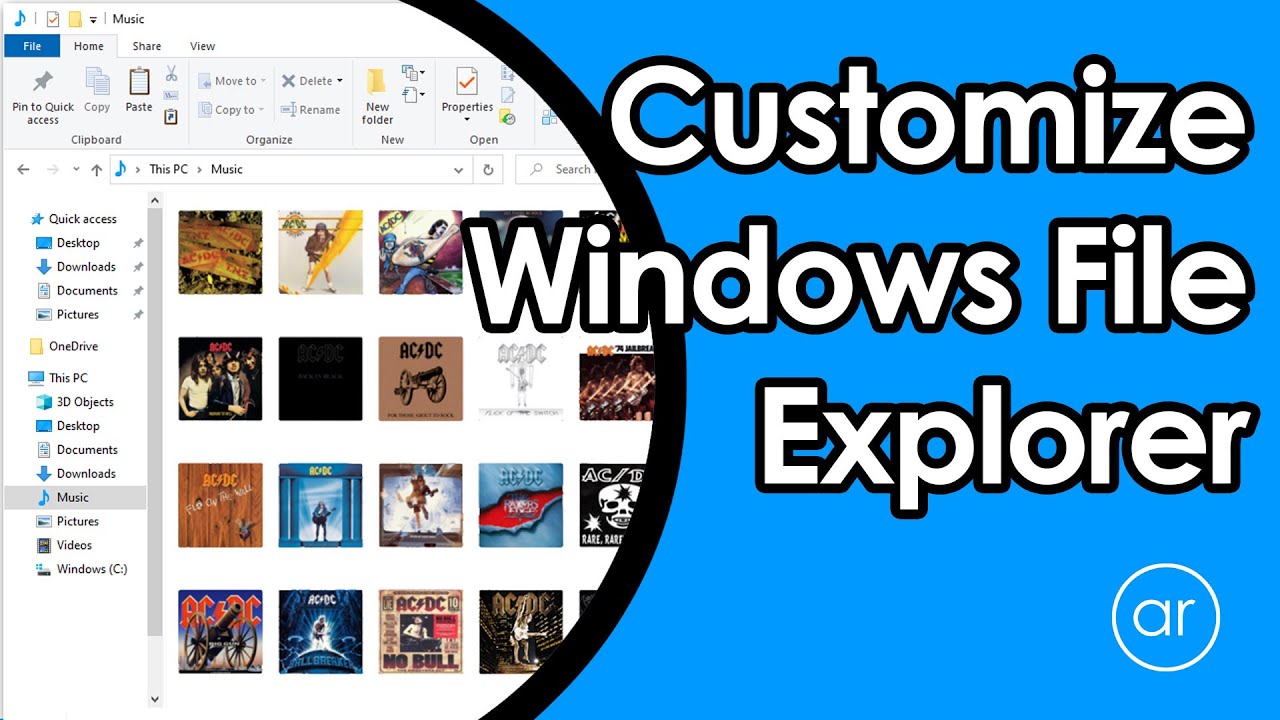
Показать описание
In this video, I show you how you can customize File Explorer to reveal metadata information for every folder that contains mp3 files, which is especially useful when you have a large collection of mp3s with a mix of bitrates. I use three Windows 10 File Explorer tools to do this: one, I customize (optimize) a folder and its subfolders to a Music template; two, I add and resize columns with extra metadata like bitrate, then change the column arrangement; and three, I change the definition of the Music template so that it applies to all folders and subfolders that have been, or will be, customized to Music. #FileExplorer #Windows10 #320kbps
My Gear:
Thank you to all my subscribers and viewers!
Disclaimer: As an Amazon Associate I earn from qualifying purchases.
My Gear:
Thank you to all my subscribers and viewers!
Disclaimer: As an Amazon Associate I earn from qualifying purchases.
How to make your desktop look 10X better!
This is the BEST Windows 10 Customization with Rainmeter
How to make your Windows 10 Desktop look cool and professional, Customize Windows 10 || All u need
Make Your Desktop Look CLEAN! 🖥️ (Windows 10/11)
how to make your desktop pretty for once.
How to Personalize Windows 10 (Beginners Guide)
HOW TO MAKE YOUR LAPTOP AESTHETIC (Customize Windows 10 laptop) I How to make a wallpaper organizer
How to custom your Windows icons
Windows 3 0 and 3.1: A retrospective review (running on real 286 hardware!) #DOScember
how to make your laptop/pc aesthetic 🤎 (windows 10 customization)
Customize Windows 10 Desktop | Make Desktop Look CLEAN and PRODUCTIVE!
How To Customize Your Mouse Cursor on Your PC!!
This Is The Ultimate Windows Customization App | Rishab Raghavendar #Shorts #Windows11 #Customize
Best Windows 10 Customization | You Should Try
How to customize Windows 10 desktop icons and start menu
Make Your Desktop Look Clean and Professional in Just 12 Minutes!
How to Make Taskbar Transparent Windows 10 and 11 (2024)
Make Your Desktop Look Clean and Professional #2 | 10 Times Better
Make Your Desktop Look Cool In 4 Minutes
How to Customize Desktop Icons in Windows 10, 11 to make a PC uniquely yours
Increase Icon and Text Size in Windows
5 Windows Tricks You Probably Didn't Know #windows11
Taskbar Customization | Taskbar New Look in Windows 10 | Taskbar Cool Look in Windows 10
How to get invisible taskbar on Windows
Комментарии
 0:00:52
0:00:52
 0:07:43
0:07:43
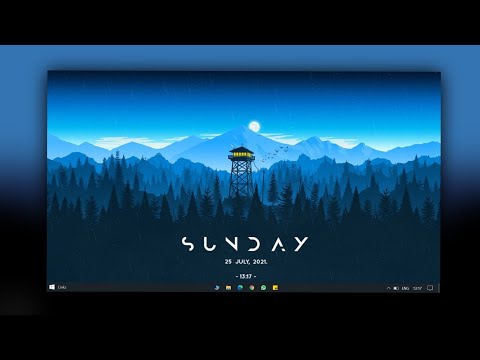 0:05:59
0:05:59
 0:08:04
0:08:04
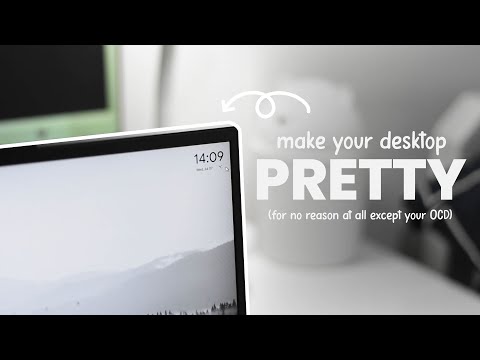 0:06:15
0:06:15
 0:09:37
0:09:37
 0:08:45
0:08:45
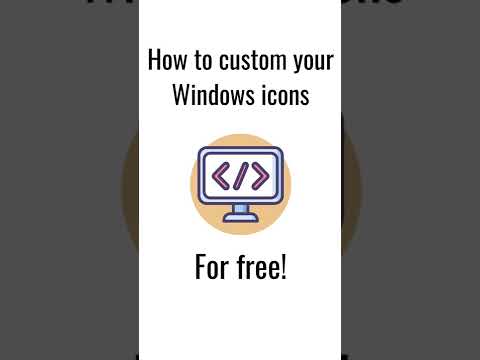 0:00:34
0:00:34
 0:54:34
0:54:34
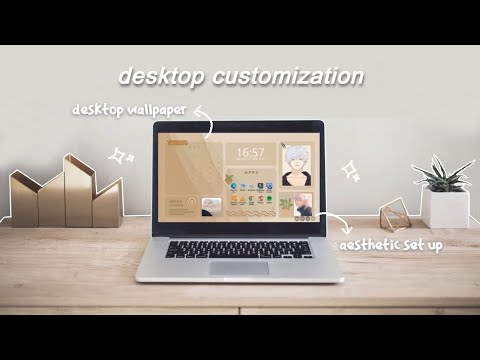 0:14:56
0:14:56
 0:16:30
0:16:30
 0:00:24
0:00:24
 0:00:30
0:00:30
 0:10:18
0:10:18
 0:05:25
0:05:25
 0:12:21
0:12:21
 0:01:08
0:01:08
 0:05:01
0:05:01
 0:04:38
0:04:38
 0:00:26
0:00:26
 0:00:16
0:00:16
 0:00:41
0:00:41
 0:01:34
0:01:34
 0:00:12
0:00:12