filmov
tv
How To Create A Discord Server Invite Link

Показать описание
How To Create A Discord Server Invite Link
In this quick tech how to video, I’m going to show you where to find your Discord server link, how to change its settings, and then how to copy and share the link.
In this example, we’ll be doing it through the desktop Discord app.
In a previous video, we showed you how to create a new public Discord server. I’ll add a link to that video here just in case you haven’t created one yet.
Once you have a new server and its setup and ready to go, let’s create a link to share to friends.
From the main Discord app page, select the new server from left hand list.
You can get to the link window one of two ways. Either right click on the server and choose invite people, or select the dropdown next to the servers name at the top and choose it there.
We’ll take a quick look at the settings first before we copy the link. On the bottom here, you can check if you’d like the link to never expire. By choosing this, it will be good forever, and leaving it unchecked will destroy the link after 7 days.
Choose the gear on the bottom right to get more options. Again, you can set the link expiration, but you can also set a max number of users that can join. You can also grant temporary membership if you’d like normal users to get kicked out after the disconnect. Once you make your choices, hit generate a new link.
We know have a link that we can easily copy, and then paste into a social media post, email, or whatever you want to use to share.
By default, Discord now hides the link, but what if we want to see it? First go ahead and hit the copy button, and then open a program like notepad or stickies, and then right click and hit paste. You’ll then see the actual server link.
And that’s how you find, change the settings, copy and share your Discord server link.
Thanks for watching! Please like and subscribe and stay tuned for more quick tech how-to videos.
#discord #discordserverinvitelink #discordinvite #quicktechvideo #howto #tutorial
In this quick tech how to video, I’m going to show you where to find your Discord server link, how to change its settings, and then how to copy and share the link.
In this example, we’ll be doing it through the desktop Discord app.
In a previous video, we showed you how to create a new public Discord server. I’ll add a link to that video here just in case you haven’t created one yet.
Once you have a new server and its setup and ready to go, let’s create a link to share to friends.
From the main Discord app page, select the new server from left hand list.
You can get to the link window one of two ways. Either right click on the server and choose invite people, or select the dropdown next to the servers name at the top and choose it there.
We’ll take a quick look at the settings first before we copy the link. On the bottom here, you can check if you’d like the link to never expire. By choosing this, it will be good forever, and leaving it unchecked will destroy the link after 7 days.
Choose the gear on the bottom right to get more options. Again, you can set the link expiration, but you can also set a max number of users that can join. You can also grant temporary membership if you’d like normal users to get kicked out after the disconnect. Once you make your choices, hit generate a new link.
We know have a link that we can easily copy, and then paste into a social media post, email, or whatever you want to use to share.
By default, Discord now hides the link, but what if we want to see it? First go ahead and hit the copy button, and then open a program like notepad or stickies, and then right click and hit paste. You’ll then see the actual server link.
And that’s how you find, change the settings, copy and share your Discord server link.
Thanks for watching! Please like and subscribe and stay tuned for more quick tech how-to videos.
#discord #discordserverinvitelink #discordinvite #quicktechvideo #howto #tutorial
Комментарии
 0:08:29
0:08:29
 0:04:49
0:04:49
 0:10:17
0:10:17
 0:03:05
0:03:05
 0:31:59
0:31:59
 0:25:56
0:25:56
 0:02:31
0:02:31
 0:02:07
0:02:07
 0:00:28
0:00:28
 0:29:33
0:29:33
 1:04:18
1:04:18
 0:13:50
0:13:50
 0:08:29
0:08:29
 0:11:59
0:11:59
 0:00:56
0:00:56
 0:02:56
0:02:56
 0:14:42
0:14:42
 0:14:31
0:14:31
 0:12:06
0:12:06
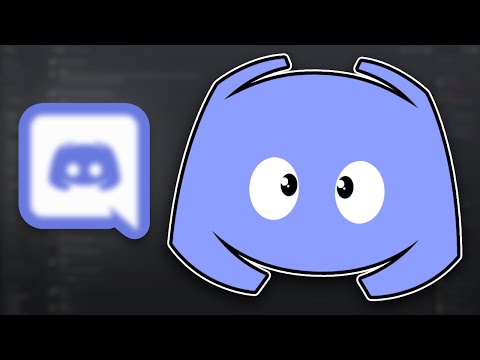 0:15:57
0:15:57
 0:29:14
0:29:14
 0:01:57
0:01:57
 0:12:31
0:12:31
 0:02:38
0:02:38