filmov
tv
How To Create A Sticky Header In WordPress

Показать описание
Learn how you can create a sticky header in WordPress website ✔️
Let's say you have a website and you want your header to be always present at top.
You can do this easily by following our 2 simple steps.
So let’s get started!👇
🎬 𝗧𝗮𝗯𝗹𝗲 𝗼𝗳 𝗰𝗼𝗻𝘁𝗲𝗻𝘁𝘀
0:00 Intro
0:41 Install ‘MyStickyMenu’ Plugin
1:35 Make the Header Sticky
2:26 Change the color of the header section
3:43 Make the header sticky for any theme
📌 𝗙𝗼𝗹𝗹𝗼𝘄 𝘁𝗵𝗲𝘀𝗲 𝘀𝗶𝗺𝗽𝗹𝗲 𝘀𝘁𝗲𝗽𝘀
Step 1 : Install ‘MyStickyMenu’ Plugin
Go to WordPress Dashboard ► Plugins ► Add New
Now search for ‘MyStickyMenu’ and click ‘Install’ & ‘Activate’.
Step 2 : Make the Header Sticky
Go to WordPress Dashboard ► myStickymenu ► Sticky menu settings
Now select ‘Primary Menu’ in Sticky class & click ‘Save’.
Next, let’s see how you can change the color of the header section.
Go to WordPress Dashboard ► myStickymenu ► Sticky menu settings
Now, from ‘Sticky Background Color’, choose the color & click ‘Save’.
For some themes on your website, the plugin couldn’t find the header.
So to make the header sticky for those themes,
Go to WordPress Dashboard ► myStickymenu ► Sticky menu settings
Now in ‘Sticky Class’ select ‘Other Class or ID’
Now you need to enter the ID or class of the header.
So to get that, go to your website
Now right-click on the header and click ‘Inspect’.
And you will find the ID and Class of your header.
Now just copy one of those and paste it in the sticky class field.
Make sure you enter ‘#’ if you’re entering ID and ‘. (dot)’ if you’re entering class.
Once you’ve entered ID or Class, click ‘Save’.
This is how you can create a sticky header in WordPress website.
❤️ 𝗢𝘂𝗿 𝗥𝗲𝗰𝗼𝗺𝗺𝗲𝗻𝗱𝗲𝗱 𝗪𝗼𝗿𝗱𝗣𝗿𝗲𝘀𝘀 𝗧𝗼𝗼𝗹𝘀
🔥 𝗪𝗲𝗯𝘀𝗶𝘁𝗲 𝗚𝘂𝗶𝗱𝗲 - 𝗦𝗶𝗺𝗽𝗹𝗲 & 𝗘𝗮𝘀𝘆 𝗦𝘁𝗲𝗽𝘀 𝘁𝗼 𝗹𝗮𝘂𝗻𝗰𝗵 𝘆𝗼𝘂𝗿 𝗳𝗶𝗿𝘀𝘁 𝗪𝗲𝗯𝘀𝗶𝘁𝗲
🎓 𝗥𝗲𝘀𝗼𝘂𝗿𝗰𝗲𝘀 𝘁𝗼 𝗴𝗲𝘁 𝗯𝗲𝘁𝘁𝗲𝗿 𝗮𝘁 𝗪𝗼𝗿𝗱𝗣𝗿𝗲𝘀𝘀
🎁 𝗖𝗼𝘂𝗽𝗼𝗻𝘀
🙌 𝗢𝗳𝗳𝗶𝗰𝗶𝗮𝗹𝗹𝘆:
💬 𝗙𝗼𝗹𝗹𝗼𝘄 & 𝗖𝗵𝗮𝘁 𝘄𝗶𝘁𝗵 𝘂𝘀:
Комментарии
 0:08:50
0:08:50
 0:05:27
0:05:27
 0:01:06
0:01:06
 0:09:09
0:09:09
 0:06:22
0:06:22
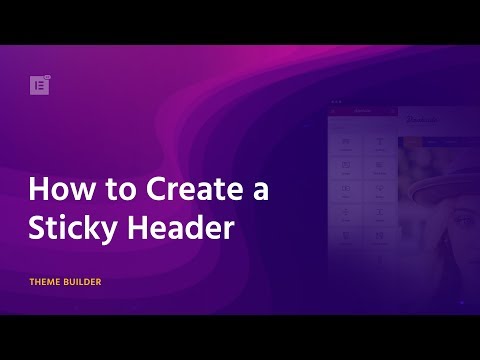 0:00:52
0:00:52
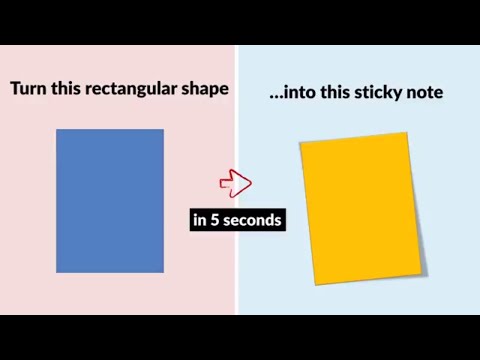 0:00:35
0:00:35
 0:04:09
0:04:09
 0:23:21
0:23:21
 0:03:53
0:03:53
 0:03:44
0:03:44
 0:05:47
0:05:47
 0:06:11
0:06:11
 0:00:42
0:00:42
 0:01:55
0:01:55
 0:04:41
0:04:41
 0:05:17
0:05:17
 0:05:05
0:05:05
 0:05:09
0:05:09
 0:02:19
0:02:19
 0:07:06
0:07:06
 0:11:54
0:11:54
 0:06:25
0:06:25
 0:05:12
0:05:12