filmov
tv
How to verify SQL Server connection details

Показать описание
This is something that I always forget how to do, until that day when I really need it, so I thought I would create a short video to remind myself how to do it.
Basically, when you need to test a connection to a SQL Server instance, create a new text file (doesn't matter what it is called) and change the extension to be "udl". With that done, double click on the file, and it should open up a Data Link Properties window. In this window, provide the SQL Server connection details that you are trying to verify:
- server/instance name
- Windows Authentication/SQL Server Authentication details
- Database name
- etc
Once you have provided all the details, simply click the Test Connection button, and things will either work, or they won't. With this information, you can then populate the configuration file that you are trying to fill in, or perform the installation of the application that needs the information, or whatever it is, knowing that the details you have provided are correct.
This trick has saved me a number of times, and I hope that it helps you as well.
Basically, when you need to test a connection to a SQL Server instance, create a new text file (doesn't matter what it is called) and change the extension to be "udl". With that done, double click on the file, and it should open up a Data Link Properties window. In this window, provide the SQL Server connection details that you are trying to verify:
- server/instance name
- Windows Authentication/SQL Server Authentication details
- Database name
- etc
Once you have provided all the details, simply click the Test Connection button, and things will either work, or they won't. With this information, you can then populate the configuration file that you are trying to fill in, or perform the installation of the application that needs the information, or whatever it is, knowing that the details you have provided are correct.
This trick has saved me a number of times, and I hope that it helps you as well.
How to Check if the MS SQL Server Licenses are Valid | Check the SQL Server License is Installed
Enable SQL Server Authentication
How to Find SQL Server Instance Name
SQL Server instance not found | on PCM600 | Verify that SQL server is installed and running
Quick Tutorial - Users and Permissions in SQL Server
SQL Server - How to use SQL Profiler | FoxLearn
How to check SQL Server version
How to Enable Network Access in SQL Server Configuration Manager | FoxLearn
Unused Indexes in SQL Server
SQL Server DBA Tutorial 16- How to Validate OR Verify Cluster Configuration
How to Configure Remote Access and Connect to a Remote SQL Server 2019? | MilesWeb
How to test SQL Queries
How to Find Your SQL Server Instances (Server Name) and Versions
Allow remote connections to Microsoft SQL Server (connect c# app to remote sql server)
How to Identify SQL Server Database Server Name / Instance Name | SQL Tutorial for Beginners (15/20)
Connect SQL Server to Database Engine ||How to Find SQL Server Name || Fix the SQL server name error
C# Tutorial - How to Check SQL Server Connection | FoxLearn
How To Configure SQL Server SSL_Part1
SSMS Failing To Connect To SQL Server
SQL CHECK Constraint | SQL Server Tutorial for Beginners
How to enable SQL port 1433 easy Steps | Enable network access in SQL Server Configuration Manager
IP Address And Port Number Of MS-SQL Server | Tech Tutorial
Adding a check constraint - Part 6
How would you find currently running queries on SQL Server Instance
Комментарии
 0:01:02
0:01:02
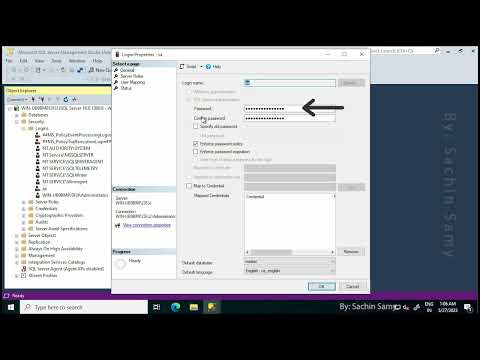 0:02:21
0:02:21
 0:02:09
0:02:09
 0:02:50
0:02:50
 0:10:54
0:10:54
 0:03:02
0:03:02
 0:01:32
0:01:32
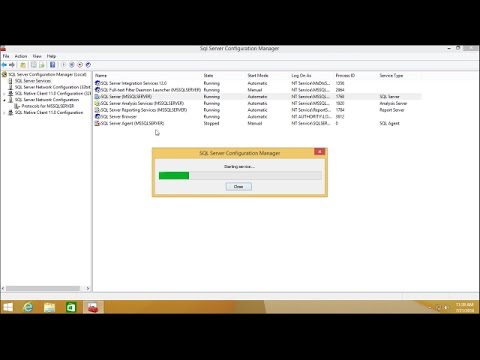 0:04:12
0:04:12
 0:17:31
0:17:31
 0:06:09
0:06:09
 0:06:12
0:06:12
 0:00:59
0:00:59
 0:03:20
0:03:20
 0:06:05
0:06:05
 0:02:58
0:02:58
 0:03:42
0:03:42
 0:07:09
0:07:09
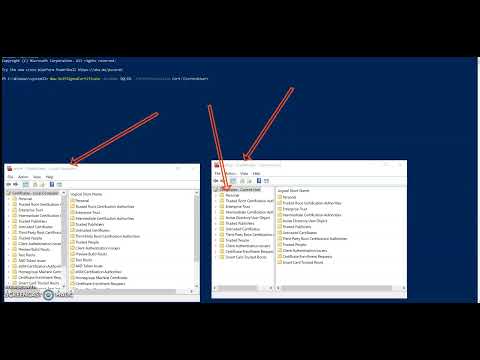 0:13:44
0:13:44
 0:03:55
0:03:55
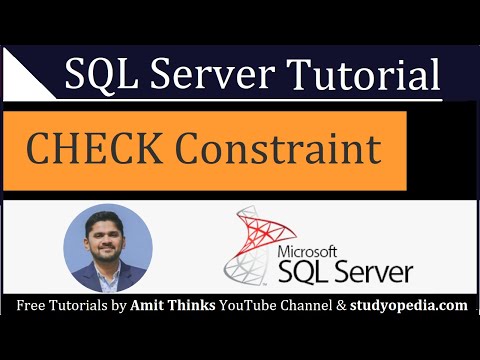 0:04:21
0:04:21
 0:04:36
0:04:36
 0:06:10
0:06:10
 0:11:39
0:11:39
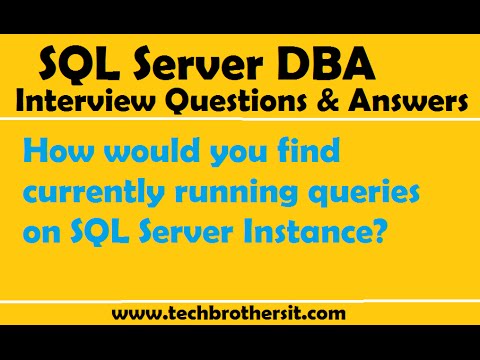 0:03:09
0:03:09