filmov
tv
How to add app shortcut to the Start menu manually on Windows 10
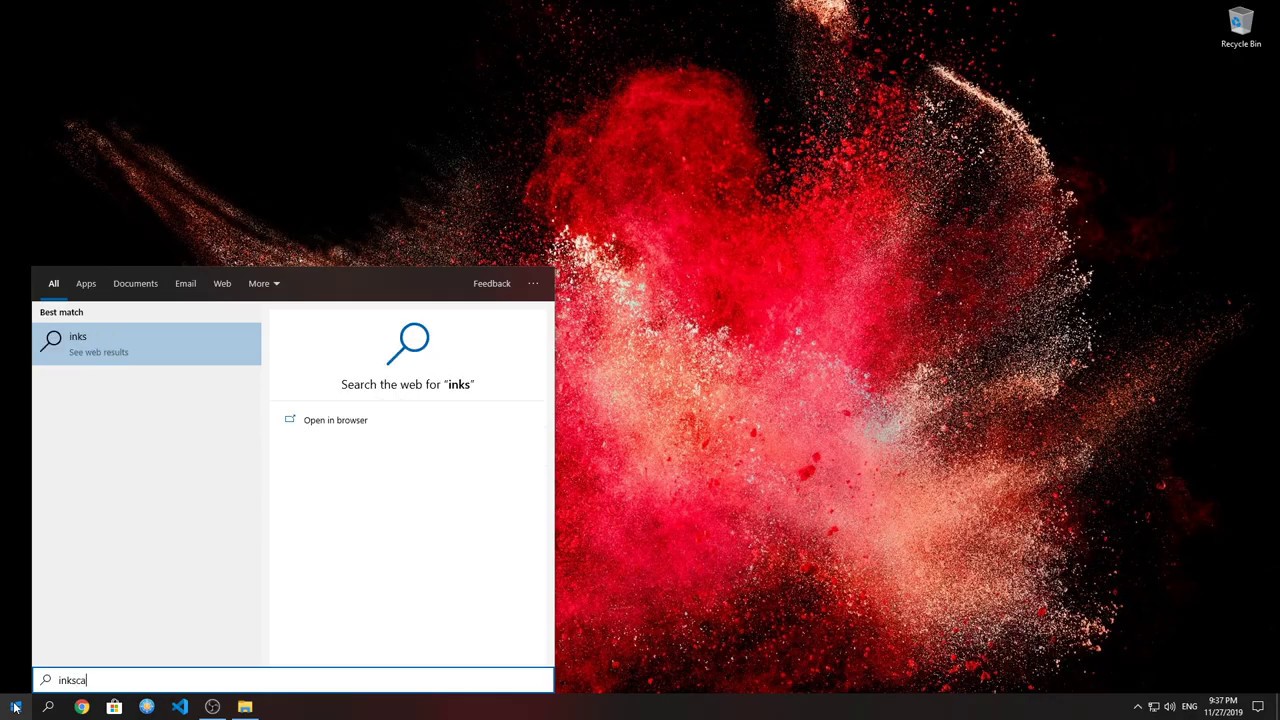
Показать описание
Please turn on SUBTITLES in the video to view the hints and comments
- Check the start menu and see that there is no needed shortcut in the list
- Let's create a shortcut to the program that we want to add to the Start menu
- Right click on the program and select Create a shortcut
- Go to the system disk
- You need to find 'Program data' folder
- If you don't see 'Program data' folder you need to activate show 'Hidden files' option
- Now open folder
'Program data/Microsoft/Windows/Start Menu/Programs'
- And move shortcut from Desktop to the folder
- Now check the shortcut in the Start menu
- Pin it to the main area of the Start menu
- That is all. Please subscribe to the channel and click the like button
- Check the start menu and see that there is no needed shortcut in the list
- Let's create a shortcut to the program that we want to add to the Start menu
- Right click on the program and select Create a shortcut
- Go to the system disk
- You need to find 'Program data' folder
- If you don't see 'Program data' folder you need to activate show 'Hidden files' option
- Now open folder
'Program data/Microsoft/Windows/Start Menu/Programs'
- And move shortcut from Desktop to the folder
- Now check the shortcut in the Start menu
- Pin it to the main area of the Start menu
- That is all. Please subscribe to the channel and click the like button
 0:04:11
0:04:11
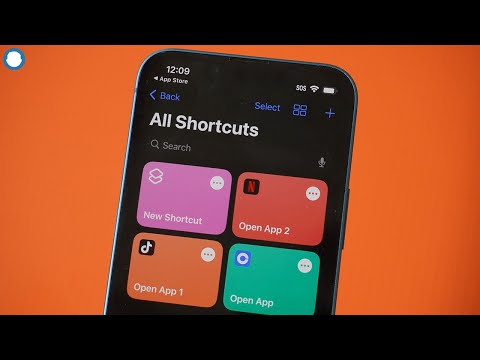 0:03:15
0:03:15
 0:01:02
0:01:02
 0:00:29
0:00:29
 0:00:34
0:00:34
 0:00:52
0:00:52
 0:02:51
0:02:51
 0:01:33
0:01:33
 0:03:53
0:03:53
 0:03:22
0:03:22
 0:08:11
0:08:11
 0:00:27
0:00:27
 0:01:54
0:01:54
 0:00:59
0:00:59
 0:01:54
0:01:54
 0:02:45
0:02:45
 0:01:43
0:01:43
 0:00:43
0:00:43
 0:01:04
0:01:04
 0:01:27
0:01:27
 0:04:35
0:04:35
 0:00:58
0:00:58
 0:00:21
0:00:21
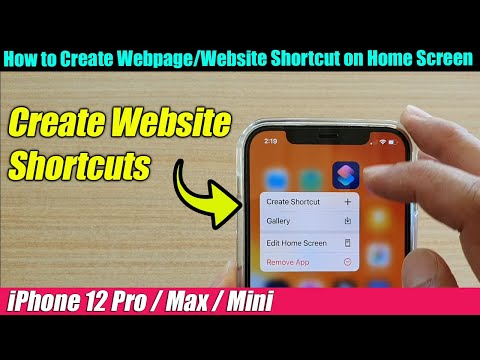 0:02:40
0:02:40