filmov
tv
How to use NordVPN’s Meshnet | File sharing tutorial

Показать описание
💻 Work, share, and play with NordVPN’s Meshnet features 📂 🎮
***
NordVPN’s Meshnet not only lets you send files but also effectively share folders, drives, or even create your personal cloud hosting service. All of this while being secure and private. If you’re curious how to start file sharing using NordVPN’s Meshnet, you’ve found the right video. We will show you how to enable NordVPN’ Meshent and three ways to use NordVPN’s Meshnet file sharing.
► RECOMMENDED VIDEOS ►
Contents:
0:00 Intro
0:07 Built-in file-sharing feature.
0:58 Sharing a folder across your PCs.
1:44 Setting up your own file hosting service.
2:32 Outro
***
There are three main ways to share files within Meshnet.
First, there is the core built-in file-sharing feature. Take any two devices, and it doesn’t matter what operating system they’re running as long as you can connect them with Meshnet. Then, make sure you have enabled the file receiving permissions on both of the devices in their respective Meshnet tabs. Once you’ve got everything set up, all you need to do is hit the “Send files” button, and that’s it.
Another way to share files within your Meshnet network is by sharing a folder across your PCs. The same applies here — make sure both of the machines have the NordVPN app and are connected via Meshnet. If you’re using a Windows PC — right-click on the folder you want to share, then “Properties,” and head over to the “Sharing” tab. Now to access the file — there are a couple of options depending on what you want to do and what operating system you are planning to use for this. You can find all the combinations by following the link to our documentation in the description below.
The third and most involved way to access files through Meshnet is by setting up your own file hosting service. You can choose between more cloud-oriented hosting types of services, like NextCloud, Owncloud, or OpenMediaVault. Or, if you need continuous backups, there is always Syncthing.
***
📌OUR SOCIAL MEDIA 📱
#meshnet #nordvpn #filesharing
***
NordVPN’s Meshnet not only lets you send files but also effectively share folders, drives, or even create your personal cloud hosting service. All of this while being secure and private. If you’re curious how to start file sharing using NordVPN’s Meshnet, you’ve found the right video. We will show you how to enable NordVPN’ Meshent and three ways to use NordVPN’s Meshnet file sharing.
► RECOMMENDED VIDEOS ►
Contents:
0:00 Intro
0:07 Built-in file-sharing feature.
0:58 Sharing a folder across your PCs.
1:44 Setting up your own file hosting service.
2:32 Outro
***
There are three main ways to share files within Meshnet.
First, there is the core built-in file-sharing feature. Take any two devices, and it doesn’t matter what operating system they’re running as long as you can connect them with Meshnet. Then, make sure you have enabled the file receiving permissions on both of the devices in their respective Meshnet tabs. Once you’ve got everything set up, all you need to do is hit the “Send files” button, and that’s it.
Another way to share files within your Meshnet network is by sharing a folder across your PCs. The same applies here — make sure both of the machines have the NordVPN app and are connected via Meshnet. If you’re using a Windows PC — right-click on the folder you want to share, then “Properties,” and head over to the “Sharing” tab. Now to access the file — there are a couple of options depending on what you want to do and what operating system you are planning to use for this. You can find all the combinations by following the link to our documentation in the description below.
The third and most involved way to access files through Meshnet is by setting up your own file hosting service. You can choose between more cloud-oriented hosting types of services, like NextCloud, Owncloud, or OpenMediaVault. Or, if you need continuous backups, there is always Syncthing.
***
📌OUR SOCIAL MEDIA 📱
#meshnet #nordvpn #filesharing
Комментарии
 0:03:10
0:03:10
 0:06:23
0:06:23
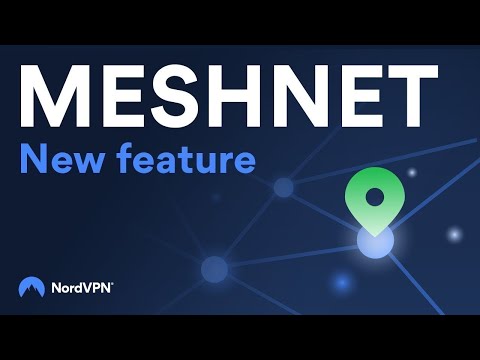 0:02:00
0:02:00
 0:02:08
0:02:08
 0:01:34
0:01:34
 0:01:56
0:01:56
 0:03:34
0:03:34
 0:07:26
0:07:26
 0:07:52
0:07:52
 0:07:25
0:07:25
 0:04:30
0:04:30
 0:02:30
0:02:30
 0:08:16
0:08:16
 0:08:22
0:08:22
 0:01:50
0:01:50
 0:05:44
0:05:44
 0:00:32
0:00:32
 0:01:56
0:01:56
 0:00:25
0:00:25
 0:03:05
0:03:05
 0:01:01
0:01:01
 0:11:25
0:11:25
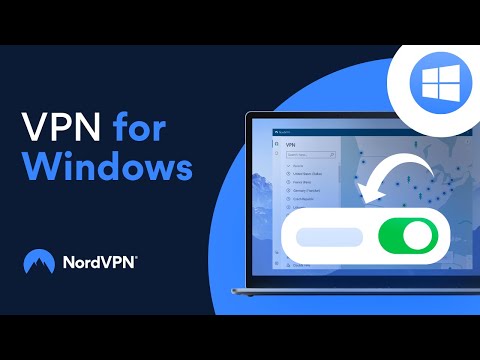 0:02:36
0:02:36
 0:07:50
0:07:50