filmov
tv
How to Convert M4A to MP3 | M4A to MP3 Converter
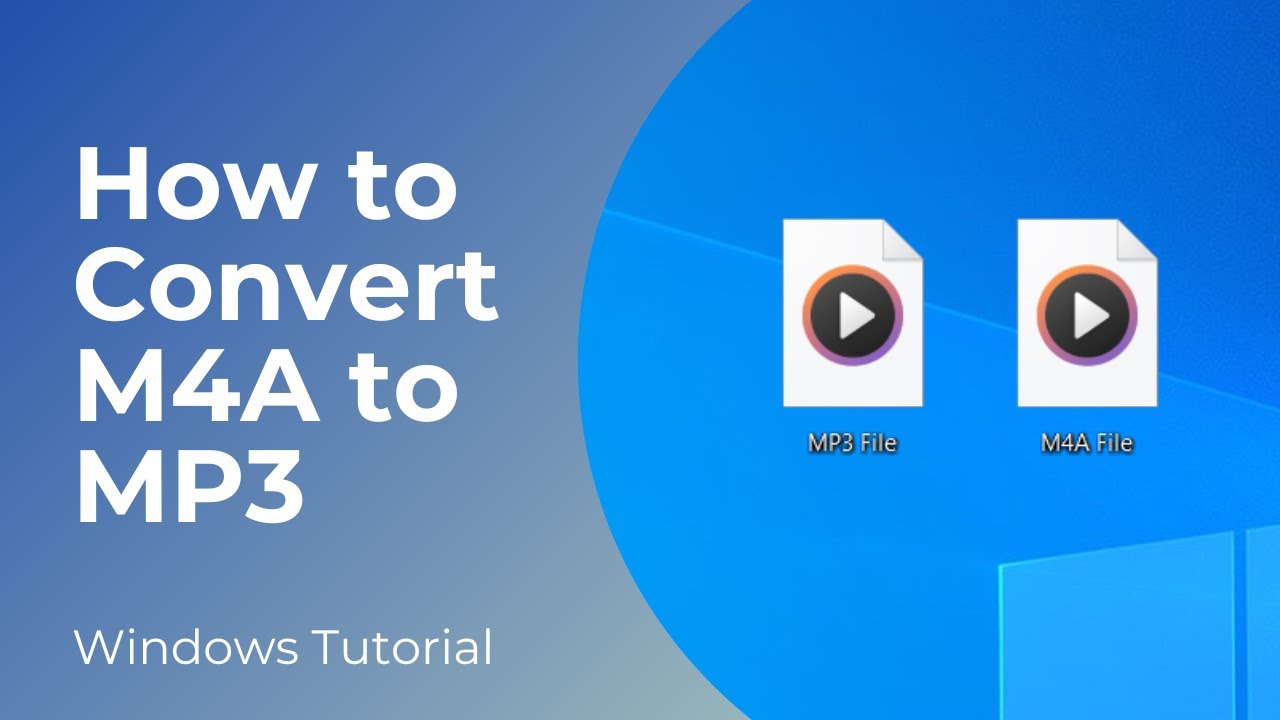
Показать описание
In today’s video, I’m going to show you how to convert a M4A audio file, to an MP3 audio file.
*To get started:*
2. Once you have VLC media player installed, you’ll want to double click on it to open it up.
3. Once you have VLC open, click on the “Media” dropdown menu located at the top right of the application, and click on the “Convert / Save” option.
4. This open media dialog window will now display.
5. From here, you’re going to want to select the M4A audio file. To do this, click on the “Add” button, and select the file on your computer.
6. As you can see, I have a sample M4A file here on my desktop.
7. Now click on the “Convert / Save” button.
8. You’ll now be taken to this “Convert” screen.
9. From here, you’ll want to select the file type in which you wish to convert the M4A file to.
10. Click on the “Profile” drop down field, and select the “Audio - MP3” option.
11. Now click on the “Browse” button to select the folder where you would like your converted file to be saved to.
12. I’m going to select my desktop.
13. Now in the “File name” field, type what you would like to call the file. I’m going to type “MP3 File”.
14. Now click on the “Save” button, and then the “Start” button.
15. VLC media player will now begin converting your M4A file, to an MP3 file.
16. Now that the progress bar has completed, you can see that we now have an MP3 file on my desktop.
And it’s as easy as that, converting an M4A file to an MP3 file is a simple task to perform.
#m4a #mp3 #audioconverter #techsupport
*To get started:*
2. Once you have VLC media player installed, you’ll want to double click on it to open it up.
3. Once you have VLC open, click on the “Media” dropdown menu located at the top right of the application, and click on the “Convert / Save” option.
4. This open media dialog window will now display.
5. From here, you’re going to want to select the M4A audio file. To do this, click on the “Add” button, and select the file on your computer.
6. As you can see, I have a sample M4A file here on my desktop.
7. Now click on the “Convert / Save” button.
8. You’ll now be taken to this “Convert” screen.
9. From here, you’ll want to select the file type in which you wish to convert the M4A file to.
10. Click on the “Profile” drop down field, and select the “Audio - MP3” option.
11. Now click on the “Browse” button to select the folder where you would like your converted file to be saved to.
12. I’m going to select my desktop.
13. Now in the “File name” field, type what you would like to call the file. I’m going to type “MP3 File”.
14. Now click on the “Save” button, and then the “Start” button.
15. VLC media player will now begin converting your M4A file, to an MP3 file.
16. Now that the progress bar has completed, you can see that we now have an MP3 file on my desktop.
And it’s as easy as that, converting an M4A file to an MP3 file is a simple task to perform.
#m4a #mp3 #audioconverter #techsupport
 0:03:47
0:03:47
 0:00:48
0:00:48
 0:08:40
0:08:40
 0:01:20
0:01:20
 0:02:11
0:02:11
 0:02:23
0:02:23
 0:00:50
0:00:50
 0:01:11
0:01:11
 0:02:02
0:02:02
 0:07:21
0:07:21
 0:02:58
0:02:58
 0:01:34
0:01:34
 0:03:54
0:03:54
 0:00:44
0:00:44
 0:01:23
0:01:23
 0:00:58
0:00:58
 0:01:00
0:01:00
 0:00:58
0:00:58
 0:02:45
0:02:45
 0:02:31
0:02:31
 0:00:28
0:00:28
 0:01:19
0:01:19
 0:01:53
0:01:53
 0:00:53
0:00:53