filmov
tv
How To Return to the Normal Desktop Mode From Tablet Mode and Get Rid of Pinned Tiles - Windows 10

Показать описание
How To Return to the Normal Desktop Mode From Tablet Mode and Get Rid of Pinned Tiles - Windows 10
00:00 | intro
00:10 | Method 1 Return to Normal Desktop Mode by Tablet Settings
01:05 | Method 2 switch to Desktop Mode by Notification Tab.
✪ Steps to Return to the Normal Desktop Mode From Tablet Mode and Get Rid of Pinned Tiles - Windows 10
- Method 1: click on settings icon ( left bottom side) .
- click on system
- click on tablet
- [ @ when i sign in box ]select never user tablet mode
- [ @ when i use this device as a tablet ] select don't switch to tablet mode
- click on additional tablet settings
- turn off tablet mode
- done.
- Method 2: click on notification icon ( right bottom side)
- Turn off tablet mode.
- done.
✪ Featured Videos
How to Rotate Laptop & Desktop Screen by Keyboard command | Change Display Orientation
✪ More Videos::
How To Create A Blog Website & Earn online
Track Mobile Current Location ?
Check Who's Using My WIFI ?
How to take a screenshot on a PC or Laptop any Windows
How To Install Google Play Store App on PC / Laptop
WiFi Option Not Showing on Windows 10 ( Easy Fix )
Change Default Download Location to SD card in Android
How To Disable Notification On Google Chrome
Remove All Subscriptions on YouTube At Once
How To Install PicsArt App on PC
unlock android phone When you forgot your password
Delete A Folder Files That can't Delete on Windows
Fix This Site Can't Be Reached on Chrome
Create a Website at low cost
Create Google API KEY
create YouTube API Key
✪ Our Website..
00:00 | intro
00:10 | Method 1 Return to Normal Desktop Mode by Tablet Settings
01:05 | Method 2 switch to Desktop Mode by Notification Tab.
✪ Steps to Return to the Normal Desktop Mode From Tablet Mode and Get Rid of Pinned Tiles - Windows 10
- Method 1: click on settings icon ( left bottom side) .
- click on system
- click on tablet
- [ @ when i sign in box ]select never user tablet mode
- [ @ when i use this device as a tablet ] select don't switch to tablet mode
- click on additional tablet settings
- turn off tablet mode
- done.
- Method 2: click on notification icon ( right bottom side)
- Turn off tablet mode.
- done.
✪ Featured Videos
How to Rotate Laptop & Desktop Screen by Keyboard command | Change Display Orientation
✪ More Videos::
How To Create A Blog Website & Earn online
Track Mobile Current Location ?
Check Who's Using My WIFI ?
How to take a screenshot on a PC or Laptop any Windows
How To Install Google Play Store App on PC / Laptop
WiFi Option Not Showing on Windows 10 ( Easy Fix )
Change Default Download Location to SD card in Android
How To Disable Notification On Google Chrome
Remove All Subscriptions on YouTube At Once
How To Install PicsArt App on PC
unlock android phone When you forgot your password
Delete A Folder Files That can't Delete on Windows
Fix This Site Can't Be Reached on Chrome
Create a Website at low cost
Create Google API KEY
create YouTube API Key
✪ Our Website..
Комментарии
 0:07:35
0:07:35
 0:00:23
0:00:23
 0:00:17
0:00:17
 0:01:00
0:01:00
 0:02:09
0:02:09
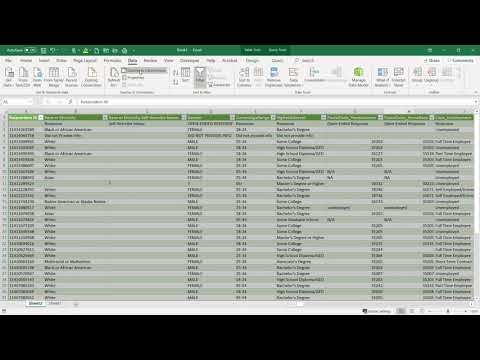 0:01:04
0:01:04
 0:09:51
0:09:51
 0:11:22
0:11:22
 0:00:21
0:00:21
 0:28:17
0:28:17
 0:06:13
0:06:13
 0:03:15
0:03:15
 0:06:39
0:06:39
 0:01:00
0:01:00
 0:09:36
0:09:36
 0:07:49
0:07:49
 0:01:47
0:01:47
 0:08:48
0:08:48
 0:58:15
0:58:15
 0:02:26
0:02:26
 0:09:23
0:09:23
 0:04:24
0:04:24
 0:00:37
0:00:37
 0:10:52
0:10:52