filmov
tv
How to Block any Website From Windows Defender Firewall |Block URLs in Windows Firewall |

Показать описание
Thanks for watching the video.
How to Block any Website From Windows Defender Firewall |Block URLs in Windows Firewall |
Please give a like and comment down below if it worked. DON’T FORGET TO SUBSCRIBE MY CHANNEL
...............
Visit our Facebook page.
Visit Our other YouTube channel.
.................
Hello friends, welcome to my YouTube channel and Facebook page. Today I will show you How to block any Website from Windows Defender Firewall on windows 11.
Timestamps:
00:00 Intro
00:13 block URLs in Windows Firewall
02:36 Outro
.................
block URLs in Windows Firewall
1. press the Windows key and type In the windows defender firewall and click on the firewall into the search bar.
2. You will find the “Advanced Settings” option on the left pane. Just click it. A new window will appear.
3. The left pane displays the Inbound and Outbound a list of rules. you click on Outbound Rules in the left pane.
4. To create a new rule, select “New Rule” from the right pane.
5. Click on Custom rule\next\Next. When you get to the Scope stage, you must input the IP address of the website you want to block.
6. Let’s say, I want to block this website Facebook, and I need to find it’s IP address.
7. type In the cmd and click on the command prompt into the search bar.
8. we can use nslookup command, type nslookup facebook and press enter.
.................
If you are first visiting my YouTube channel and Facebook page. please subscribe, like, follow and notify the belt icon click, and see your next updated Video.
#Windows10
#Windows11
#BlockURLsInWindowsFirewall
#BlockaDomainWindowsFirewall
#InboundRules
#OutboundRules
#WindowsDefenderFirewall
How to Block any Website From Windows Defender Firewall |Block URLs in Windows Firewall |
Please give a like and comment down below if it worked. DON’T FORGET TO SUBSCRIBE MY CHANNEL
...............
Visit our Facebook page.
Visit Our other YouTube channel.
.................
Hello friends, welcome to my YouTube channel and Facebook page. Today I will show you How to block any Website from Windows Defender Firewall on windows 11.
Timestamps:
00:00 Intro
00:13 block URLs in Windows Firewall
02:36 Outro
.................
block URLs in Windows Firewall
1. press the Windows key and type In the windows defender firewall and click on the firewall into the search bar.
2. You will find the “Advanced Settings” option on the left pane. Just click it. A new window will appear.
3. The left pane displays the Inbound and Outbound a list of rules. you click on Outbound Rules in the left pane.
4. To create a new rule, select “New Rule” from the right pane.
5. Click on Custom rule\next\Next. When you get to the Scope stage, you must input the IP address of the website you want to block.
6. Let’s say, I want to block this website Facebook, and I need to find it’s IP address.
7. type In the cmd and click on the command prompt into the search bar.
8. we can use nslookup command, type nslookup facebook and press enter.
.................
If you are first visiting my YouTube channel and Facebook page. please subscribe, like, follow and notify the belt icon click, and see your next updated Video.
#Windows10
#Windows11
#BlockURLsInWindowsFirewall
#BlockaDomainWindowsFirewall
#InboundRules
#OutboundRules
#WindowsDefenderFirewall
 0:00:16
0:00:16
 0:00:34
0:00:34
 0:00:23
0:00:23
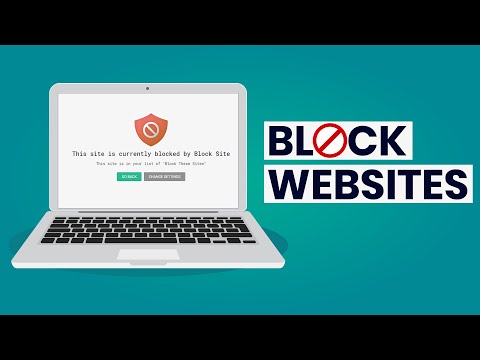 0:02:56
0:02:56
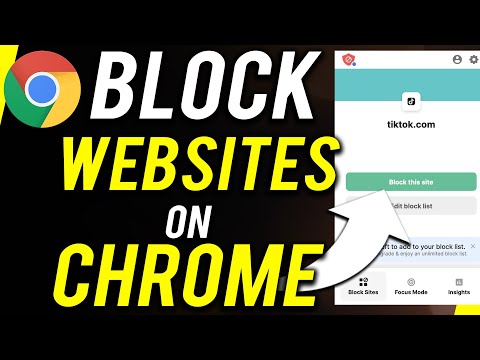 0:03:27
0:03:27
 0:00:50
0:00:50
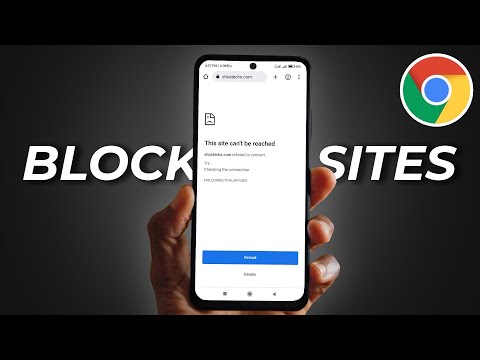 0:01:52
0:01:52
 0:06:49
0:06:49
 0:00:57
0:00:57
 0:04:05
0:04:05
 0:00:36
0:00:36
 0:00:41
0:00:41
 0:00:44
0:00:44
 0:04:08
0:04:08
 0:01:12
0:01:12
 0:03:07
0:03:07
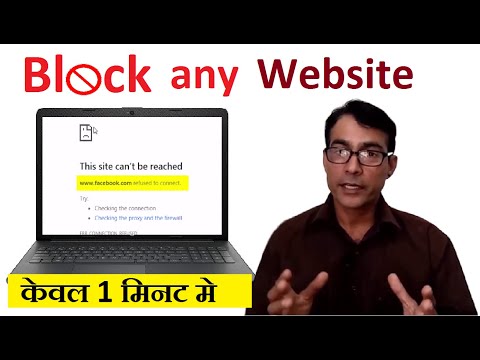 0:05:06
0:05:06
 0:00:34
0:00:34
 0:02:21
0:02:21
 0:04:28
0:04:28
 0:01:01
0:01:01
 0:01:24
0:01:24
 0:00:58
0:00:58
 0:03:52
0:03:52