filmov
tv
How to Automate Desktop Applications with Robot Framework?

Показать описание
Want to automate a Desktop Application with the Robot Framework (Robocorp)? That's easy! Join me while I automate a sample application which you can download for free!
⭐️ All links in the video ⭐
⭐️ Skip through the video ⭐
00:00:12 Download Accessibility Insights
You need a program called Accessibility Insights to identify the properties of the element you would like to automate.
00:00:31 Download the MyCRM application (free)
This is the application we're going to automate with our RPA bot! It's an example application so the data we enter is not really stored.
00:00:46 Save MyCRM in the right folder and create the path variable in Windows
The path variable will allow you to open MyCRM from the command prompt without adding the entire path
00:02:16 How to use Accessibility Insights?
We learn how to use Accessibility Insights to create stable selectors based on element's properties
00:03:33 Which Library for Windows Automation in Robot Framework?
We use RPA.Windows to automate Windows Desktop Applications with Robot Framework
00:04:10 How to open a Desktop Application with Robot Framework
You'll learn how to use the Command Prompt to open a Desktop Application in the Robot Framework
00:04:29 How to focus on application in Robot Framework?
We teach the RPA bot how to focus on the MyCRM Application
00:04:53 How to Type Text in Desktop Application with Robot Framework?
We program the RPA bot to be able to type text in a Desktop Application
00:06:34 How to Click in Desktop Application with Robot Framework
In order to click on a radio button, button or any other element you need to use the 'Click' keyword
00:07:09 How to select element from Dropdown in Desktop Application with Robot Framework
Program the RPA bot so it's able to select an element from a dropdown list
00:09:08 How to identify element by name in Robot Framework Desktop Application
In this section you learn how to identify an element based on the name attribute
⭐️ Related videos ⭐
⭐️ Follow me ⭐
#robotframework #roboticprocessautomation #robocorp
⭐️ All links in the video ⭐
⭐️ Skip through the video ⭐
00:00:12 Download Accessibility Insights
You need a program called Accessibility Insights to identify the properties of the element you would like to automate.
00:00:31 Download the MyCRM application (free)
This is the application we're going to automate with our RPA bot! It's an example application so the data we enter is not really stored.
00:00:46 Save MyCRM in the right folder and create the path variable in Windows
The path variable will allow you to open MyCRM from the command prompt without adding the entire path
00:02:16 How to use Accessibility Insights?
We learn how to use Accessibility Insights to create stable selectors based on element's properties
00:03:33 Which Library for Windows Automation in Robot Framework?
We use RPA.Windows to automate Windows Desktop Applications with Robot Framework
00:04:10 How to open a Desktop Application with Robot Framework
You'll learn how to use the Command Prompt to open a Desktop Application in the Robot Framework
00:04:29 How to focus on application in Robot Framework?
We teach the RPA bot how to focus on the MyCRM Application
00:04:53 How to Type Text in Desktop Application with Robot Framework?
We program the RPA bot to be able to type text in a Desktop Application
00:06:34 How to Click in Desktop Application with Robot Framework
In order to click on a radio button, button or any other element you need to use the 'Click' keyword
00:07:09 How to select element from Dropdown in Desktop Application with Robot Framework
Program the RPA bot so it's able to select an element from a dropdown list
00:09:08 How to identify element by name in Robot Framework Desktop Application
In this section you learn how to identify an element based on the name attribute
⭐️ Related videos ⭐
⭐️ Follow me ⭐
#robotframework #roboticprocessautomation #robocorp
Комментарии
 0:37:39
0:37:39
 1:21:03
1:21:03
 0:12:30
0:12:30
 0:13:11
0:13:11
 0:05:37
0:05:37
 0:23:44
0:23:44
 0:27:41
0:27:41
 0:06:24
0:06:24
 0:09:10
0:09:10
 1:05:44
1:05:44
 0:15:37
0:15:37
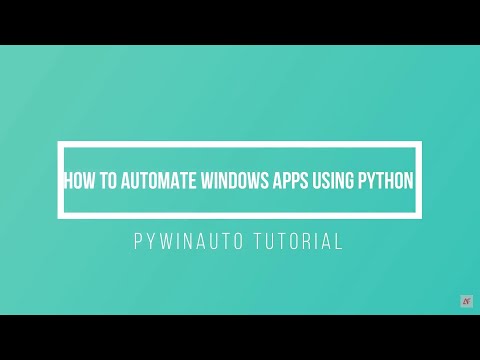 0:26:27
0:26:27
 0:06:07
0:06:07
 0:26:41
0:26:41
 0:16:36
0:16:36
 0:10:02
0:10:02
 0:18:51
0:18:51
 0:03:08
0:03:08
 0:09:04
0:09:04
 0:11:56
0:11:56
 0:19:29
0:19:29
 0:08:17
0:08:17
 0:13:39
0:13:39
 0:13:17
0:13:17