filmov
tv
how to insert social media icons in MS Word
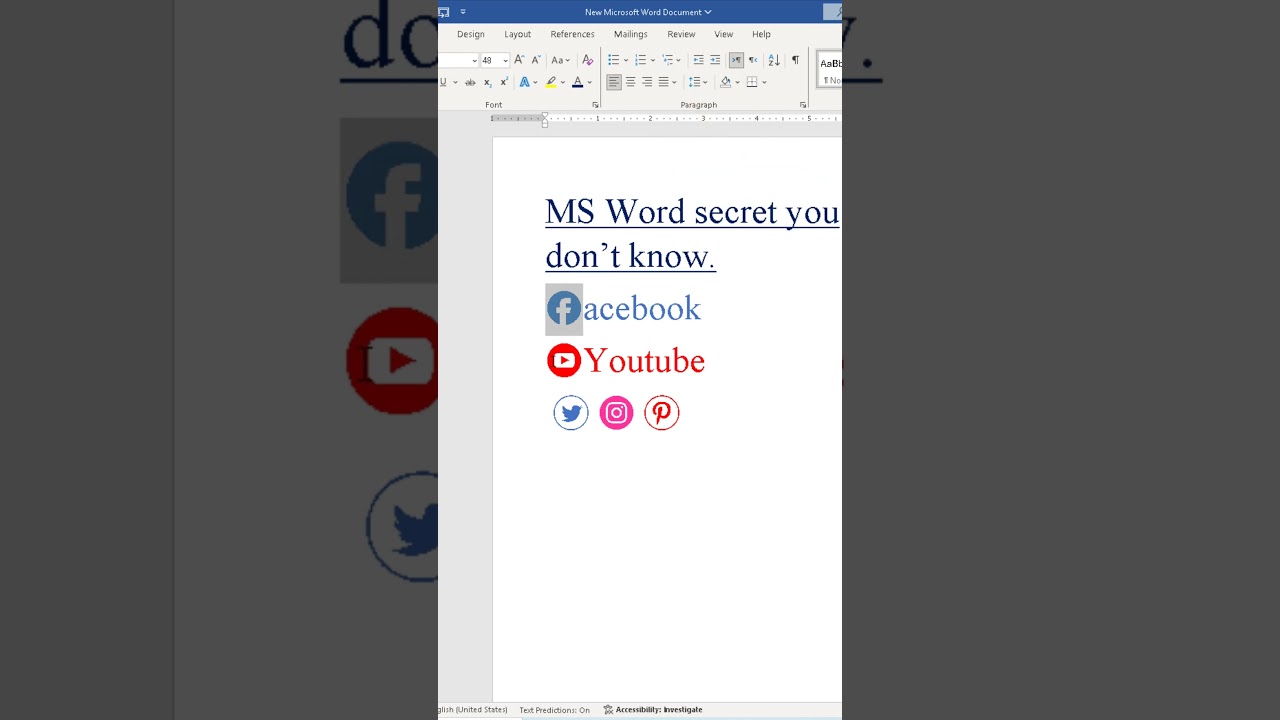
Показать описание
#msword
#msoffice
#msofficeword
There are two main ways to insert social media icons in Microsoft Word:
1. Using Icons (Microsoft 365 Subscribers Only):
This method is only available for Microsoft 365 subscribers on Windows desktops. Here's how to do it:
Click the Insert tab.
Click Icons. (If you don't see this option, you're not a Microsoft 365 subscriber or you're using a different version of Word).
Browse the icon selection and choose the social media icon you want.
Click Insert.
You can then format the icon (size, color, etc.) using the options on the Picture Format tab.
2. Inserting Pictures of Icons:
Find social media icons online. You can search for free icons on websites like Font Awesome or other resources.
Download the icon images you want to use.
In your Word document, click the Insert tab.
Click Pictures and choose From File.
Locate the downloaded icon image and click Insert.
You can then resize and crop the image as needed.
Here are some additional things to keep in mind:
When using downloaded images, be sure they are free for commercial use if your document will be used for business purposes.
You can copy and paste downloaded icons into your document to save time if you'll be using them multiple times.
#msoffice
#msofficeword
There are two main ways to insert social media icons in Microsoft Word:
1. Using Icons (Microsoft 365 Subscribers Only):
This method is only available for Microsoft 365 subscribers on Windows desktops. Here's how to do it:
Click the Insert tab.
Click Icons. (If you don't see this option, you're not a Microsoft 365 subscriber or you're using a different version of Word).
Browse the icon selection and choose the social media icon you want.
Click Insert.
You can then format the icon (size, color, etc.) using the options on the Picture Format tab.
2. Inserting Pictures of Icons:
Find social media icons online. You can search for free icons on websites like Font Awesome or other resources.
Download the icon images you want to use.
In your Word document, click the Insert tab.
Click Pictures and choose From File.
Locate the downloaded icon image and click Insert.
You can then resize and crop the image as needed.
Here are some additional things to keep in mind:
When using downloaded images, be sure they are free for commercial use if your document will be used for business purposes.
You can copy and paste downloaded icons into your document to save time if you'll be using them multiple times.
 0:07:37
0:07:37
 0:03:40
0:03:40
 0:04:13
0:04:13
 0:03:59
0:03:59
 0:11:51
0:11:51
 0:00:16
0:00:16
 0:02:12
0:02:12
 0:00:40
0:00:40
 0:09:39
0:09:39
 0:01:00
0:01:00
 0:03:54
0:03:54
 0:04:32
0:04:32
 0:08:39
0:08:39
 0:11:27
0:11:27
 0:00:29
0:00:29
 0:02:36
0:02:36
 0:06:59
0:06:59
 0:08:04
0:08:04
 0:01:17
0:01:17
 0:01:02
0:01:02
 0:08:26
0:08:26
 0:04:27
0:04:27
 0:09:28
0:09:28
 0:03:56
0:03:56