filmov
tv
Google Chrome Slow Download Speed In Windows 10/11 [Solved]
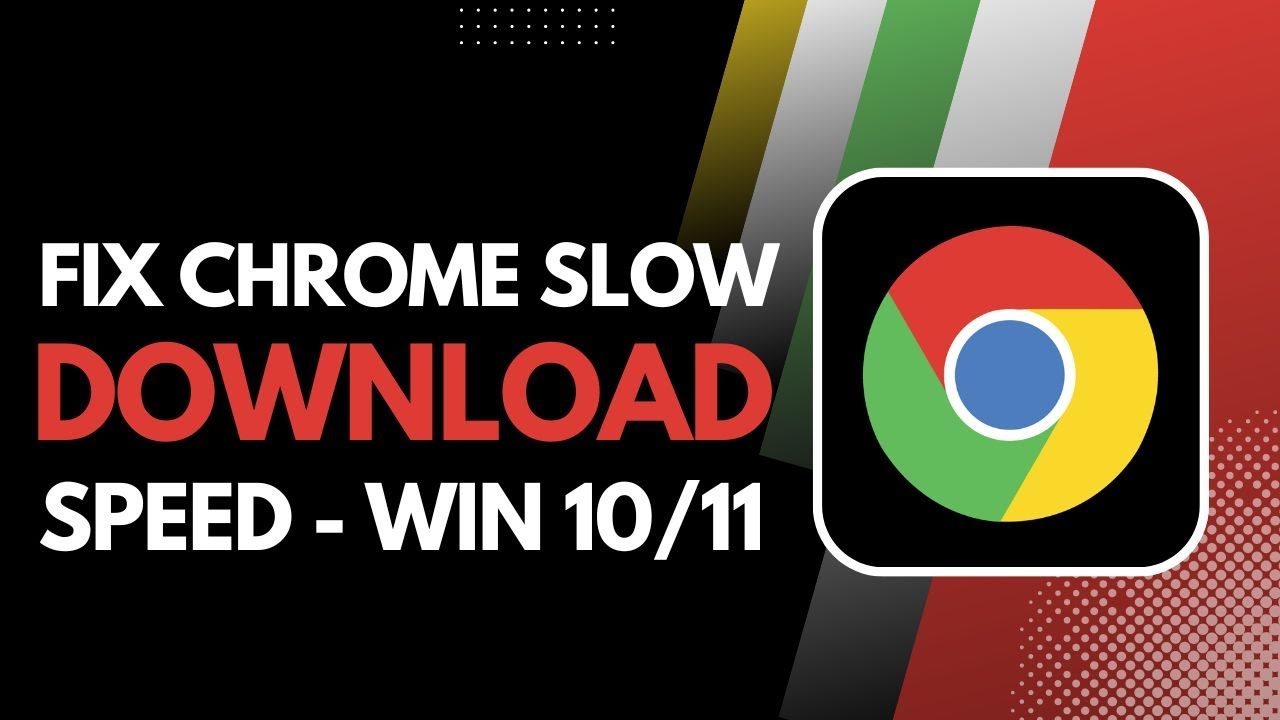
Показать описание
If you're experiencing slow download speeds in Google Chrome on Windows 10 or 11, there are several factors to consider.
First, check the speed provided by your internet service provider (ISP). Depending on the plan you pay for, your download and upload speeds will vary. If you're paying for 100 Mbps but only receiving 25 Mbps, it's a good idea to contact your ISP to address this discrepancy.
The second factor could be related to the server from which you're downloading. Sites like Google Drive, MediaFire, and Mega typically provide fast downloads because they use the full bandwidth of your connection. However, other sites like SourceForge or DevUpload may have slower download speeds, and the issue might be on their end, not yours or Chrome's.
If you're downloading from a fast server like Google Drive and still facing slow speeds, it may be an issue with your browser or internet connection. Here’s how you can troubleshoot:
First, open Chrome, click on the three dots in the top right corner, and go to **Settings**. On the left side, go to **Privacy and Security**. Under this section, click on **Clear browsing data**. Set the time range to **All time** and select **Browsing history**, **Cookies and other site data**, and **Cached images and files**. If some data is important to you, uncheck those options before clearing.
Additionally, check if your Chrome browser is up to date. Go to **About Chrome** in the settings menu and see if any updates are available. Keeping your browser updated can help improve performance.
If none of these steps work, it may be worth contacting your ISP or trying a different browser to see if the issue persists.
0:00 Introduction
0:05 Check internet speed with ISP
0:20 Server issue with download sites
0:40 Clear browsing data
1:00 Check for Chrome updates
1:30 Conclusion
Hashtags:
#GoogleChrome #SlowDownloadSpeed #FixChrome #ChromeSlowDownloads #InternetSpeed #BrowserTroubleshooting #Windows10 #Windows11 #TechHelp #ChromeUpdate
How to Geek Social Links:
DISCLAIMER: This Channel "How to Geek" is not the Official Support of the content provided & Does Not Promote Any illegal content, all contents provided by This Channel are meant for EDUCATIONAL purposes only. The Channel doesn't own any logos or websites displayed on videos and thumbnails.
First, check the speed provided by your internet service provider (ISP). Depending on the plan you pay for, your download and upload speeds will vary. If you're paying for 100 Mbps but only receiving 25 Mbps, it's a good idea to contact your ISP to address this discrepancy.
The second factor could be related to the server from which you're downloading. Sites like Google Drive, MediaFire, and Mega typically provide fast downloads because they use the full bandwidth of your connection. However, other sites like SourceForge or DevUpload may have slower download speeds, and the issue might be on their end, not yours or Chrome's.
If you're downloading from a fast server like Google Drive and still facing slow speeds, it may be an issue with your browser or internet connection. Here’s how you can troubleshoot:
First, open Chrome, click on the three dots in the top right corner, and go to **Settings**. On the left side, go to **Privacy and Security**. Under this section, click on **Clear browsing data**. Set the time range to **All time** and select **Browsing history**, **Cookies and other site data**, and **Cached images and files**. If some data is important to you, uncheck those options before clearing.
Additionally, check if your Chrome browser is up to date. Go to **About Chrome** in the settings menu and see if any updates are available. Keeping your browser updated can help improve performance.
If none of these steps work, it may be worth contacting your ISP or trying a different browser to see if the issue persists.
0:00 Introduction
0:05 Check internet speed with ISP
0:20 Server issue with download sites
0:40 Clear browsing data
1:00 Check for Chrome updates
1:30 Conclusion
Hashtags:
#GoogleChrome #SlowDownloadSpeed #FixChrome #ChromeSlowDownloads #InternetSpeed #BrowserTroubleshooting #Windows10 #Windows11 #TechHelp #ChromeUpdate
How to Geek Social Links:
DISCLAIMER: This Channel "How to Geek" is not the Official Support of the content provided & Does Not Promote Any illegal content, all contents provided by This Channel are meant for EDUCATIONAL purposes only. The Channel doesn't own any logos or websites displayed on videos and thumbnails.
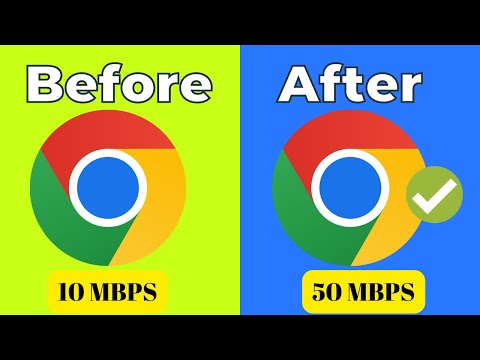 0:04:06
0:04:06
 0:01:13
0:01:13
 0:00:35
0:00:35
 0:02:49
0:02:49
 0:03:24
0:03:24
 0:00:16
0:00:16
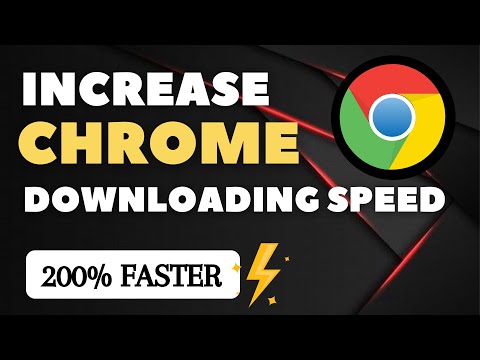 0:04:33
0:04:33
 0:01:14
0:01:14
 0:01:12
0:01:12
 0:02:02
0:02:02
 0:00:15
0:00:15
 0:01:16
0:01:16
 0:05:27
0:05:27
 0:04:50
0:04:50
 0:02:17
0:02:17
 0:03:44
0:03:44
 0:02:51
0:02:51
![[Solved] Google Chrome](https://i.ytimg.com/vi/bi-9Hxw1uSY/hqdefault.jpg) 0:02:10
0:02:10
 0:01:02
0:01:02
![[Solved] Google Chrome](https://i.ytimg.com/vi/XrUlL-NawJg/hqdefault.jpg) 0:00:55
0:00:55
 0:01:16
0:01:16
 0:00:27
0:00:27
 0:02:02
0:02:02
 0:03:36
0:03:36