filmov
tv
How to chage grid size on POCO M5s
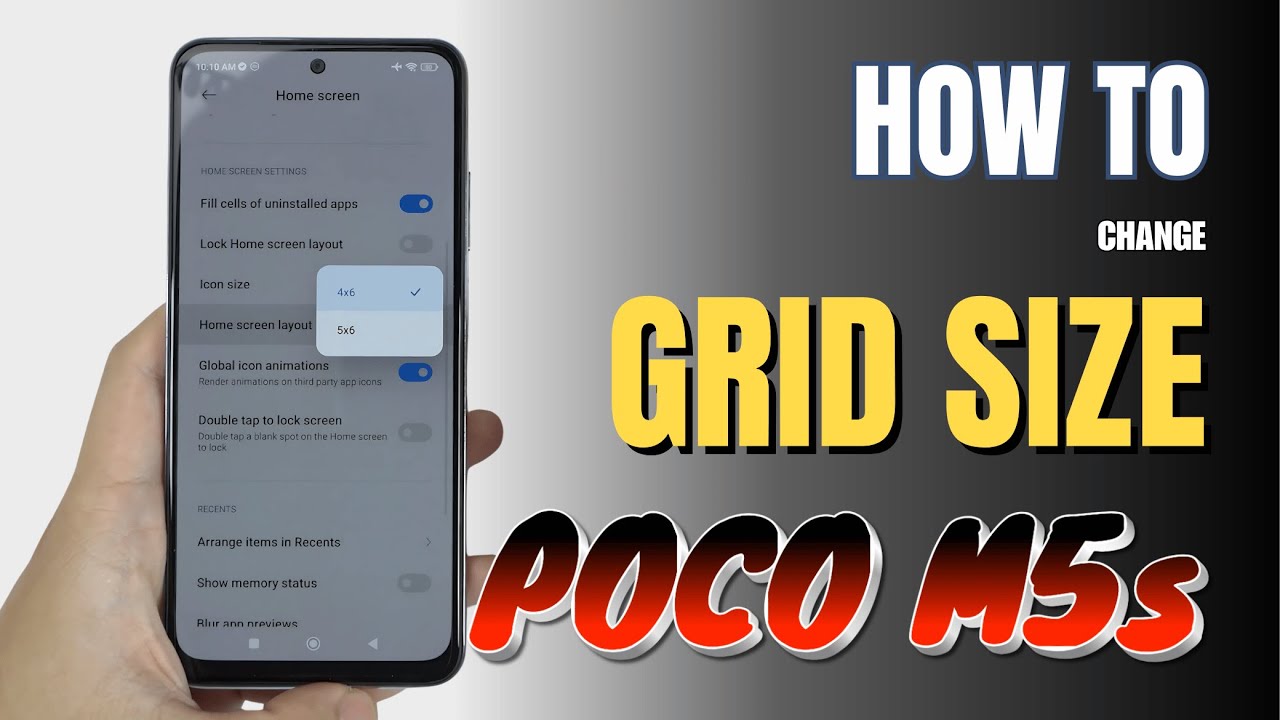
Показать описание
How to Change Grid Size on POCO M5s
0:09 Before
0:16 Step by step guide
0:31 Result
0:39 More customize layout
Customizing the grid size on your POCO M5s is a great way to personalize the look of your home screen and fit more (or fewer) icons on each page. Follow these steps to adjust the grid size to your preference:
Steps to Change Grid Size
Access Home Screen Settings:
Start by pinching two fingers together on your home screen, or long-press on an empty space on the home screen. This will open up the customization options.
Go to Settings:
In the options that appear, tap on Settings or Home Screen Settings (this may vary slightly by software version).
Select Grid Size:
Scroll to find the Grid or Layout option, then tap on it.
Here, you’ll see different grid size options (like 4x5, 5x5, etc.). The numbers represent rows and columns, so pick one that suits your needs.
Apply Changes:
After selecting your preferred grid size, tap Apply or Save to confirm. Your home screen will now adjust to display icons in the new layout.
Tips for Choosing Grid Size
More Icons: If you choose a grid with more columns (like 5x5), you’ll be able to fit more icons on each screen, ideal for quick access to more apps.
Larger Icons: A smaller grid (like 4x4) will make icons appear larger, which can be helpful if you prefer a less crowded look or easier navigation.
By following these simple steps, you can organize your home screen on the POCO M5s to best suit your style and usage.
#xiaomipocom5
#pocophones
#pocom5s
#techqa
#gridsize
#layout
#locklayout
#xiaomitips
#xiaomitricks
0:09 Before
0:16 Step by step guide
0:31 Result
0:39 More customize layout
Customizing the grid size on your POCO M5s is a great way to personalize the look of your home screen and fit more (or fewer) icons on each page. Follow these steps to adjust the grid size to your preference:
Steps to Change Grid Size
Access Home Screen Settings:
Start by pinching two fingers together on your home screen, or long-press on an empty space on the home screen. This will open up the customization options.
Go to Settings:
In the options that appear, tap on Settings or Home Screen Settings (this may vary slightly by software version).
Select Grid Size:
Scroll to find the Grid or Layout option, then tap on it.
Here, you’ll see different grid size options (like 4x5, 5x5, etc.). The numbers represent rows and columns, so pick one that suits your needs.
Apply Changes:
After selecting your preferred grid size, tap Apply or Save to confirm. Your home screen will now adjust to display icons in the new layout.
Tips for Choosing Grid Size
More Icons: If you choose a grid with more columns (like 5x5), you’ll be able to fit more icons on each screen, ideal for quick access to more apps.
Larger Icons: A smaller grid (like 4x4) will make icons appear larger, which can be helpful if you prefer a less crowded look or easier navigation.
By following these simple steps, you can organize your home screen on the POCO M5s to best suit your style and usage.
#xiaomipocom5
#pocophones
#pocom5s
#techqa
#gridsize
#layout
#locklayout
#xiaomitips
#xiaomitricks
 0:00:48
0:00:48
 0:02:23
0:02:23
 0:01:28
0:01:28
 0:00:09
0:00:09
 0:01:12
0:01:12
 0:00:21
0:00:21
 0:01:10
0:01:10
 0:01:03
0:01:03
 0:36:19
0:36:19
 0:07:01
0:07:01
 0:00:46
0:00:46
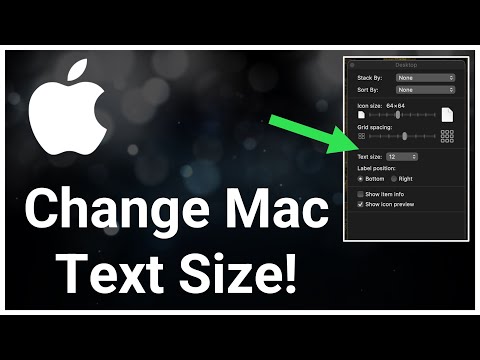 0:02:57
0:02:57
 0:01:13
0:01:13
 0:01:04
0:01:04
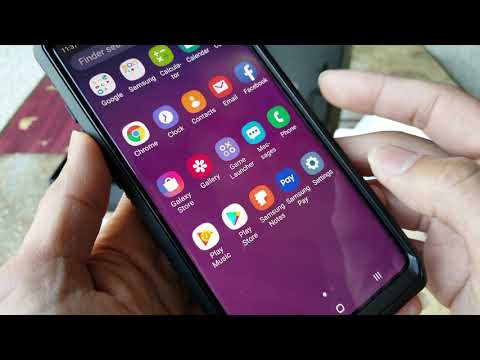 0:04:46
0:04:46
 0:01:12
0:01:12
 0:01:08
0:01:08
 0:02:06
0:02:06
 0:00:34
0:00:34
 0:02:49
0:02:49
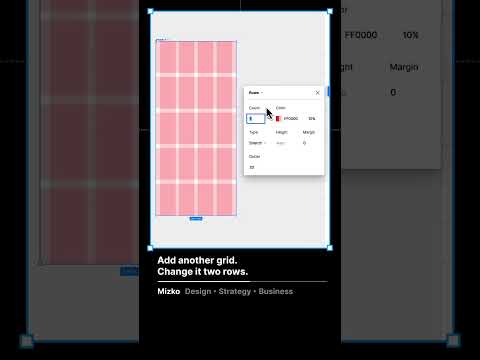 0:00:34
0:00:34
 0:00:34
0:00:34
 0:01:17
0:01:17
 0:01:13
0:01:13