filmov
tv
Create Ledger in Tally erp 9 Hindi - 4
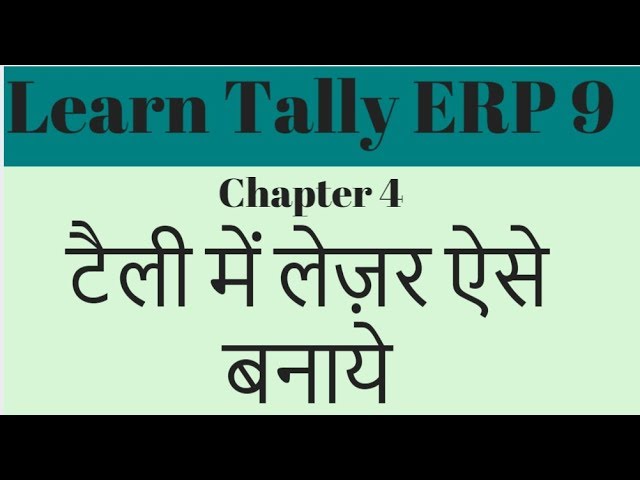
Показать описание
How to Create Ledger in Tally erp 9 in Hindi. It is very much easy to create a ledger in Tally.For a fact, it takes less than a 60 seconds to create a single ledger in Tally.
There are total 2 major ways to create a ledger in Tally.
One way is to create a Single Ledger and another way is to create it with Multiple Ledgers.
When you need to create 1 or 2 ledgers, you can create it with the help of Single Ledger option.
On the other hand, when you need to create more ledgers such as 100 ledgers or more ledgers, you can create it easily with help of an option called Multiple Ledgers.
Let us look at both the methods – 1. Single Ledger Method and 2. Multiple Ledger Method one by one step by step.
Single Ledger Method
From Gateway of Tally, go to Accounts Info.
Gateway-of-TallyThen go to Ledgers.
creating-a-ledger-in-tally
Now, under Single Ledger, select the option Create.
create-a-single-ledger-in-tally
Now you will see a simple Ledger Creation window in which you will have to enter certain details about the ledger.
It looks like in the picture below.
ledger-creation-window-in-tally
Name – The first option is the Name of the ledger. Enter the name of the ledger, for example, Furniture A/c or Building A/c.
Under – Every ledger requires a group to operate in. For example, Furniture A/c and Building A/c will be under Fixed Assets group as they are both Fixed Assets.
You have to select a group that is required as per your ledger.
Inventory values are affected – If you have a ledger which requires inventory or in simple words, stock to be maintained, set this option to Yes.
For example, you are selling sim cards, your ledger will be Sim Cards.
There must be a quantity to sell i.e. stock or inventory and so you must set Yes to Inventory Values are affected.
Mailing Details – You have to fill in the mailing details like Name, Address, Country and Bank Details for the ledger.
It is for the ledgers such as debtors and creditors which require these kind of details.
Ledgers such as Furniture or Building do not require these details because they are not humans and therefore they do not have any mailing details.
Tax Registration Details – Similar to mailing details, these details are also of people and not for ledgers like furniture, building etc.
Tax registration details include PAN which is required on any tax related documents.
Opening Balance – This is the opening balance of the ledger if any.
Any balance of the ledger which is being carried forward from the previous year will have to be entered as the opening balance.
This was the last step which was required to create a ledger under Single Ledger Method.
** Useful Excel formulas and Functions **
10 Most Used Formulas MS Excel
Learn Basic Excel Skills For Beginners || Part 1
10 Most Used Excel Formula
**Most Imporant Excel Formuls Tutorials**
Learn Vlookup Formula For Beginners in Excel
5 Excel Questions Asked in Job Interviews
Create Speedometer Chart In Excel
Learn the Basic of Excel for Beginners || Part 2
Create Pareto Chart In Excel
How to Create Dashboard in Excel
Excel Interview Questions & Answers
There are total 2 major ways to create a ledger in Tally.
One way is to create a Single Ledger and another way is to create it with Multiple Ledgers.
When you need to create 1 or 2 ledgers, you can create it with the help of Single Ledger option.
On the other hand, when you need to create more ledgers such as 100 ledgers or more ledgers, you can create it easily with help of an option called Multiple Ledgers.
Let us look at both the methods – 1. Single Ledger Method and 2. Multiple Ledger Method one by one step by step.
Single Ledger Method
From Gateway of Tally, go to Accounts Info.
Gateway-of-TallyThen go to Ledgers.
creating-a-ledger-in-tally
Now, under Single Ledger, select the option Create.
create-a-single-ledger-in-tally
Now you will see a simple Ledger Creation window in which you will have to enter certain details about the ledger.
It looks like in the picture below.
ledger-creation-window-in-tally
Name – The first option is the Name of the ledger. Enter the name of the ledger, for example, Furniture A/c or Building A/c.
Under – Every ledger requires a group to operate in. For example, Furniture A/c and Building A/c will be under Fixed Assets group as they are both Fixed Assets.
You have to select a group that is required as per your ledger.
Inventory values are affected – If you have a ledger which requires inventory or in simple words, stock to be maintained, set this option to Yes.
For example, you are selling sim cards, your ledger will be Sim Cards.
There must be a quantity to sell i.e. stock or inventory and so you must set Yes to Inventory Values are affected.
Mailing Details – You have to fill in the mailing details like Name, Address, Country and Bank Details for the ledger.
It is for the ledgers such as debtors and creditors which require these kind of details.
Ledgers such as Furniture or Building do not require these details because they are not humans and therefore they do not have any mailing details.
Tax Registration Details – Similar to mailing details, these details are also of people and not for ledgers like furniture, building etc.
Tax registration details include PAN which is required on any tax related documents.
Opening Balance – This is the opening balance of the ledger if any.
Any balance of the ledger which is being carried forward from the previous year will have to be entered as the opening balance.
This was the last step which was required to create a ledger under Single Ledger Method.
** Useful Excel formulas and Functions **
10 Most Used Formulas MS Excel
Learn Basic Excel Skills For Beginners || Part 1
10 Most Used Excel Formula
**Most Imporant Excel Formuls Tutorials**
Learn Vlookup Formula For Beginners in Excel
5 Excel Questions Asked in Job Interviews
Create Speedometer Chart In Excel
Learn the Basic of Excel for Beginners || Part 2
Create Pareto Chart In Excel
How to Create Dashboard in Excel
Excel Interview Questions & Answers
Комментарии
 0:07:13
0:07:13
 0:15:52
0:15:52
 0:08:20
0:08:20
 0:02:48
0:02:48
 0:28:21
0:28:21
 0:05:01
0:05:01
 0:10:38
0:10:38
 0:01:00
0:01:00
 0:00:15
0:00:15
 0:06:38
0:06:38
 0:05:15
0:05:15
 0:14:17
0:14:17
 0:01:49
0:01:49
 0:11:23
0:11:23
 0:06:52
0:06:52
 0:18:11
0:18:11
 0:08:08
0:08:08
 0:04:08
0:04:08
 0:06:49
0:06:49
 0:16:19
0:16:19
 0:00:58
0:00:58
 0:11:28
0:11:28
 0:08:32
0:08:32
 0:04:20
0:04:20