filmov
tv
How to Unlock iPhone Unavailable/ Security Lockout Try Again in 3 Hours (with or without a Computer)
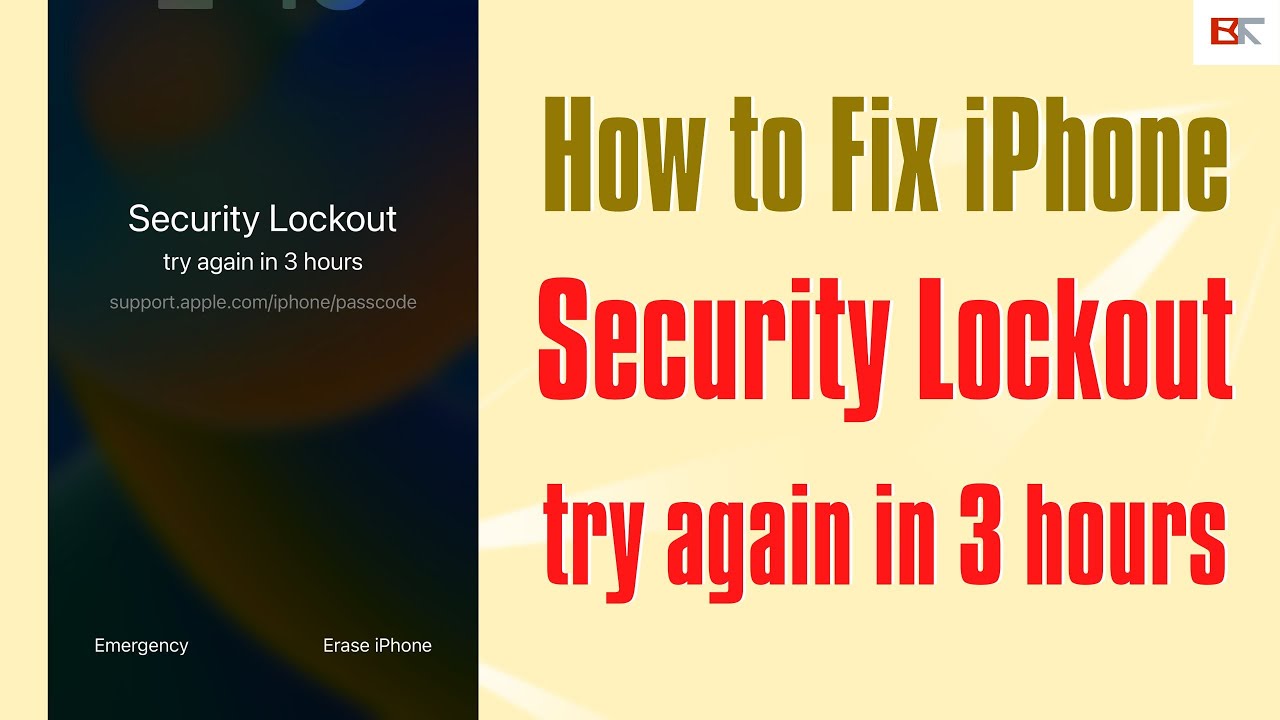
Показать описание
ByteFurther explains why your iPhone say iPhone unavailable or Security Lockout try again in 3 hours and show you how to fix locked iPhone problem for good. This iPhone unavailable try after 3 hours message is generally caused when you or someone else enter the wrong passcode for more than 9 times constantly. Or, your touch screen crashes and the digitizer itself randomly tap the incorrect passcode on its own to get into iPhone Security Lockout mode with 3 hours timer alert. In rare cases, your iPhone randomly went into security lockout 3 hours screen after being charged overnight because the charging connector went wrong.
Next, we’ll show you how to fix Security Lockout iPhone try again in 3 hours with three solutions.
2:46 Method 1 is to unlock iPhone without a computer.
First, tap Erase iPhone button. Second, tap the Erase iPhone option again on the next screen. Third, enter your Apple ID passcode. It’ll then automatically start erasing your unavailable iPhone as long as you’re connected to an Internet network. Your device will restart and boot up to the Hello screen. Fourth, set up your iPhone by following the setup assistant.
3:48 Method 2 is to remove security lockout 3 hours from iPhone with iCloud.
5:15 Method 3 is to open iPhone with a computer.
If you’ve forgotten your Apple ID password, you can use iTunes or Finder application to solve security lockout try again in 3 hours from iPhone. First, connect your locked iPhone to the computer. Second, open iTunes or Finder. Third, put your device into recovery mode. Fourth, go to iTunes or Finder software and click the Restore option from the pop-up window. When everything is done, your phone will reboot and turn on the Hello screen. Now, you won’t see an iPhone unavailable or security lock 3 hours screen anymore.
7:00 “iPhone Security Lockout try again in 3 hours” FAQs in ByteFurther
Question 1: How many failed attempts does it take for an iPhone to lock?
Answer: Apple will lock your iPhone and prompt an iPhone unavailable message when you keep entering the wrong passcode more than 5 times in a row.
Question 2: How long are you locked out of your iPhone after entering the wrong password?
Answer: Depending on how many times you have entered the wrong passcode, you’ll be locked out of your iPhone for different minutes or hours. The fifth incorrect passcode attempt will lock you lock for 1 minute, the sixth attempt for 5 minutes, the seventh attempt for 15 minutes, and the eighth attempt for 1 hour. After 9 failed attempts to enter your passcode, your iPhone is locked for 3 hours in the Security Lockout screen. The tenth attempt will lock your iPhone for 8 hours.
Question 3: How many attempts until iPhone is permanently locked?
That's all how to do if your iPhone says iPhone unavailable or Security Lockout try again in 3 hours. Please let us know if it helps you unlock the device or you still have any question.
Stay tuned with ByteFurther at:
Next, we’ll show you how to fix Security Lockout iPhone try again in 3 hours with three solutions.
2:46 Method 1 is to unlock iPhone without a computer.
First, tap Erase iPhone button. Second, tap the Erase iPhone option again on the next screen. Third, enter your Apple ID passcode. It’ll then automatically start erasing your unavailable iPhone as long as you’re connected to an Internet network. Your device will restart and boot up to the Hello screen. Fourth, set up your iPhone by following the setup assistant.
3:48 Method 2 is to remove security lockout 3 hours from iPhone with iCloud.
5:15 Method 3 is to open iPhone with a computer.
If you’ve forgotten your Apple ID password, you can use iTunes or Finder application to solve security lockout try again in 3 hours from iPhone. First, connect your locked iPhone to the computer. Second, open iTunes or Finder. Third, put your device into recovery mode. Fourth, go to iTunes or Finder software and click the Restore option from the pop-up window. When everything is done, your phone will reboot and turn on the Hello screen. Now, you won’t see an iPhone unavailable or security lock 3 hours screen anymore.
7:00 “iPhone Security Lockout try again in 3 hours” FAQs in ByteFurther
Question 1: How many failed attempts does it take for an iPhone to lock?
Answer: Apple will lock your iPhone and prompt an iPhone unavailable message when you keep entering the wrong passcode more than 5 times in a row.
Question 2: How long are you locked out of your iPhone after entering the wrong password?
Answer: Depending on how many times you have entered the wrong passcode, you’ll be locked out of your iPhone for different minutes or hours. The fifth incorrect passcode attempt will lock you lock for 1 minute, the sixth attempt for 5 minutes, the seventh attempt for 15 minutes, and the eighth attempt for 1 hour. After 9 failed attempts to enter your passcode, your iPhone is locked for 3 hours in the Security Lockout screen. The tenth attempt will lock your iPhone for 8 hours.
Question 3: How many attempts until iPhone is permanently locked?
That's all how to do if your iPhone says iPhone unavailable or Security Lockout try again in 3 hours. Please let us know if it helps you unlock the device or you still have any question.
Stay tuned with ByteFurther at:
Комментарии
 0:07:55
0:07:55
 0:03:38
0:03:38
 0:06:20
0:06:20
 0:08:56
0:08:56
 0:06:26
0:06:26
 0:02:06
0:02:06
 0:05:04
0:05:04
 0:00:38
0:00:38
 0:08:59
0:08:59
![[100% Works] iPhone](https://i.ytimg.com/vi/cniacjTE9vE/hqdefault.jpg) 0:08:38
0:08:38
 0:03:32
0:03:32
 0:07:33
0:07:33
 0:05:35
0:05:35
 0:03:35
0:03:35
 0:06:46
0:06:46
 0:05:30
0:05:30
 0:03:57
0:03:57
 0:03:16
0:03:16
 0:03:55
0:03:55
 0:02:07
0:02:07
 0:02:06
0:02:06
 0:02:01
0:02:01
![[2024] iPhone Unavailable](https://i.ytimg.com/vi/XNpjzFEVk94/hqdefault.jpg) 0:03:19
0:03:19
 0:00:24
0:00:24