filmov
tv
How To Fix Operation Failed With Error 0x00004005 in Windows 11 [Guide]

Показать описание
In this tutorial, we'll guide you through troubleshooting and resolving the common error 0X00004005 that occurs during operations on Windows 11. This issue can be frustrating, but fear not - we've got you covered! We'll provide step-by-step instructions to help you fix this error and get your system running smoothly again.
How To Check (TPM) Trusted Platform Module Version in Windows 11 [Guide]
How To Change Google Chrome Language Back To English [Guide]
Use my ShopBack referral code to get instant Php 100 CashBack:
XCXldM
The “Operation failed with error 0x00004005” pop-up appears while trying to add a network printer to the computer when printing using the printer that was previously added to the network. It mainly occurs due to the stopped print spooler service or can be caused by the outdated/ affected drivers.
Method 1: Update drivers.
1. Press Windows + R.
Once the Device Manager appears, find the printer in the list and double-click on it.
3. Select – Update driver.
4. Click on Search driver automatically.
5. Restart the computer.
Method 2. FIX "0x00004005 Cannot Connect to Printer" error via Registry.
1. Press Windows image + R keys to open the run command box.
2. Type regedit and press Enter.
3. In Registry Editor navigate to the following key: HKEY_LOCAL_MACHINE\SYSTEM\CurrentControlSet\Control\Print
4. Right-click at an empty space at the right pane and choose New DWORD (32-bit) Value.
5. Give at new value the name: RpcAuthnLevelPrivacyEnable
6. Double-click at the RpcAuthnLevelPrivacyEnabled value, set the value data to 0 and click OK.
7. Close the registry editor.
8. Restart your computer.
9. Now try to connect to your network printer. The error 0x00004005 should be resolved.
Please Don't forget to like this video and subscribe to our channel for more helpful tech tutorials. If you have any questions or suggestions, please leave them in the comments below. We're here to help you make the most out of your Windows experience!
Disclaimer: This channel doesn't promote any illegal contents, all content are provided by this channel is meant for educational purposes only and share my knowledge with everyone that is totally Legal, informational. And followed all the Youtube community guideline rules. The videos are completely for Legal.
#windows11 #windowstutorials #how
How To Check (TPM) Trusted Platform Module Version in Windows 11 [Guide]
How To Change Google Chrome Language Back To English [Guide]
Use my ShopBack referral code to get instant Php 100 CashBack:
XCXldM
The “Operation failed with error 0x00004005” pop-up appears while trying to add a network printer to the computer when printing using the printer that was previously added to the network. It mainly occurs due to the stopped print spooler service or can be caused by the outdated/ affected drivers.
Method 1: Update drivers.
1. Press Windows + R.
Once the Device Manager appears, find the printer in the list and double-click on it.
3. Select – Update driver.
4. Click on Search driver automatically.
5. Restart the computer.
Method 2. FIX "0x00004005 Cannot Connect to Printer" error via Registry.
1. Press Windows image + R keys to open the run command box.
2. Type regedit and press Enter.
3. In Registry Editor navigate to the following key: HKEY_LOCAL_MACHINE\SYSTEM\CurrentControlSet\Control\Print
4. Right-click at an empty space at the right pane and choose New DWORD (32-bit) Value.
5. Give at new value the name: RpcAuthnLevelPrivacyEnable
6. Double-click at the RpcAuthnLevelPrivacyEnabled value, set the value data to 0 and click OK.
7. Close the registry editor.
8. Restart your computer.
9. Now try to connect to your network printer. The error 0x00004005 should be resolved.
Please Don't forget to like this video and subscribe to our channel for more helpful tech tutorials. If you have any questions or suggestions, please leave them in the comments below. We're here to help you make the most out of your Windows experience!
Disclaimer: This channel doesn't promote any illegal contents, all content are provided by this channel is meant for educational purposes only and share my knowledge with everyone that is totally Legal, informational. And followed all the Youtube community guideline rules. The videos are completely for Legal.
#windows11 #windowstutorials #how
 0:01:10
0:01:10
 0:02:34
0:02:34
 0:01:57
0:01:57
 0:04:10
0:04:10
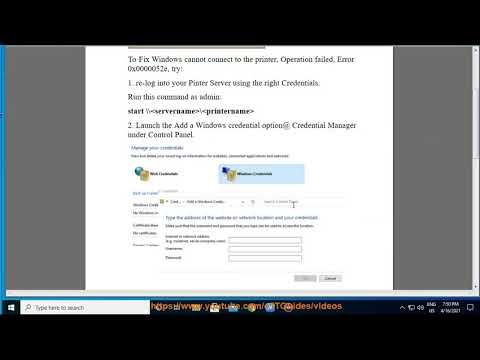 0:01:37
0:01:37
 0:02:09
0:02:09
 0:08:06
0:08:06
 0:02:37
0:02:37
 0:07:09
0:07:09
 0:01:28
0:01:28
 0:01:51
0:01:51
 0:03:02
0:03:02
 0:02:11
0:02:11
 0:01:22
0:01:22
 0:02:30
0:02:30
 0:01:40
0:01:40
 0:03:02
0:03:02
 0:00:50
0:00:50
 0:02:03
0:02:03
 0:05:32
0:05:32
 0:01:51
0:01:51
 0:05:41
0:05:41
 0:07:02
0:07:02
 0:05:38
0:05:38