filmov
tv
How to Install Unity Hub on Windows 11 / Windows 10
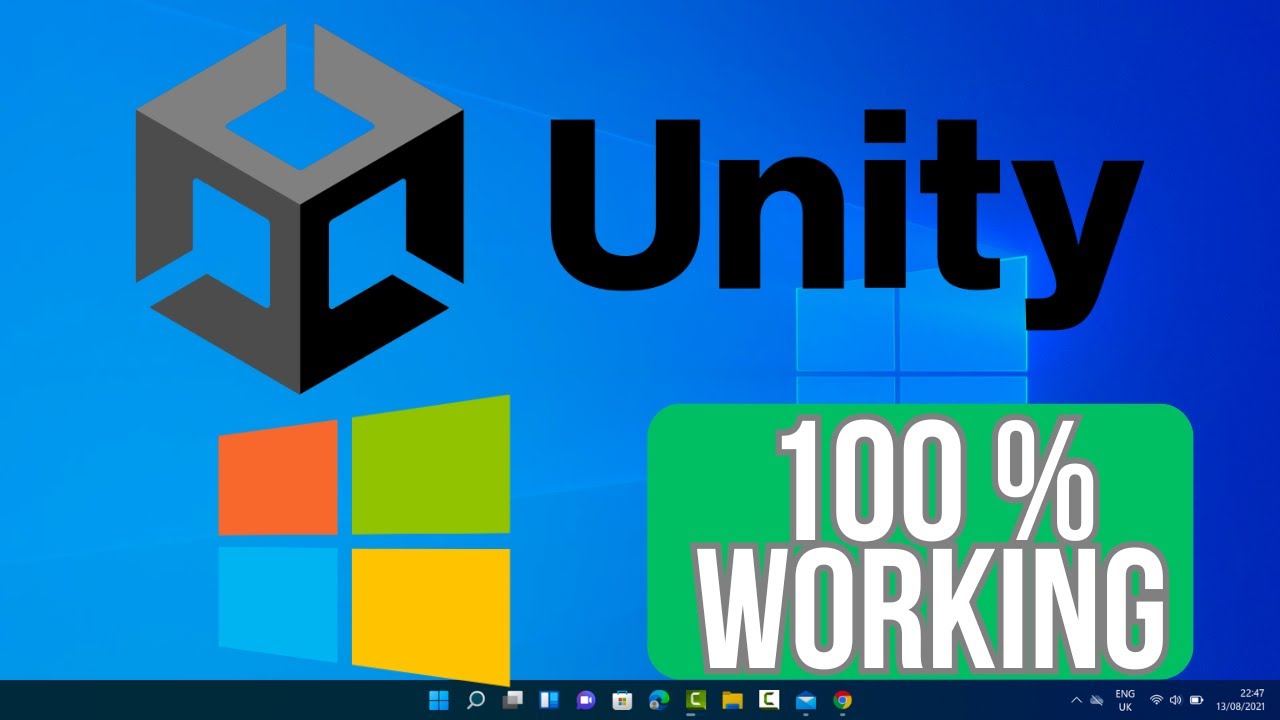
Показать описание
In this video we are going to see How To Download And Install Unity Hub On Computer Windows 11 PC or Laptop. Unity Hub for Desktop Download.
How to Install Unity Hub on Windows 11 / Windows 10
Unity Hub is a centralized management tool for Unity developers, allowing them to easily manage Unity installations, projects, and assets. If you're a game developer or interested in creating interactive experiences using Unity, installing Unity Hub on your Windows 11 or Windows 10 computer is the first step to getting started. In this tutorial, we'll guide you through the step-by-step process of downloading and installing Unity Hub, empowering you to kickstart your Unity development journey.
**Step 1: Download Unity Hub:**
2. Click on the "Downloads" tab in the top menu.
**Step 2: Choose the Installation Method:**
1. Unity Hub is available as part of the Unity Editor download package.
2. Scroll down to find the "Unity Hub" section.
3. Click on the "Download Unity Hub" button.
**Step 3: Run the Installer:**
2. Double-click on the installer file to run it.
**Step 4: Follow the Installation Wizard:**
1. The Unity Hub Installation Wizard will launch.
2. Follow the prompts in the wizard to proceed with the installation.
3. Accept the license agreement and choose your installation preferences (e.g., installation location).
4. Click on the "Install" or "Next" button to begin the installation process.
**Step 5: Complete the Installation:**
1. Once the installation is complete, you may be prompted to launch Unity Hub.
2. If not, you can launch Unity Hub manually from the Start menu or desktop shortcut.
**Step 6: Log in or Create a Unity ID:**
1. Upon launching Unity Hub, you'll be prompted to log in with your Unity ID or create a new one.
2. If you don't have a Unity ID, you can create one for free by clicking on the "Create one" link.
**Step 7: Explore Unity Hub:**
1. After logging in, you'll be greeted with the Unity Hub interface.
2. Explore the various tabs and features, such as Projects, Installs, Learn, and Asset Store.
Congratulations! You have successfully installed Unity Hub on your Windows 11 or Windows 10 computer. You can now use Unity Hub to manage your Unity installations, projects, and assets efficiently, making game development and interactive experiences more accessible than ever.
For more tutorials and tips on game development with Unity, subscribe to our channel and stay tuned for future updates!
#Unity #UnityHub #Windows10 #Windows11 #GameDevelopment #TechTutorial #UnityInstallation #UnityDevelopment #UnityEditor #GameDevelopmentTools #TechHowTo #SoftwareInstallation #GameDevelopmentEnvironment #UnityHubInstallation #DevelopmentTools #GameDev #InteractiveExperiences #SoftwareManagement #UnityTools #GameDevelopmentSoftware #UnityDeveloper #TechInstallation #GameDevTools #UnityTutorial #GameDevelopmentEnvironment #UnityDevelopmentEnvironment #GameDevelopmentSetup
How to Install Unity Hub on Windows 11 / Windows 10
Unity Hub is a centralized management tool for Unity developers, allowing them to easily manage Unity installations, projects, and assets. If you're a game developer or interested in creating interactive experiences using Unity, installing Unity Hub on your Windows 11 or Windows 10 computer is the first step to getting started. In this tutorial, we'll guide you through the step-by-step process of downloading and installing Unity Hub, empowering you to kickstart your Unity development journey.
**Step 1: Download Unity Hub:**
2. Click on the "Downloads" tab in the top menu.
**Step 2: Choose the Installation Method:**
1. Unity Hub is available as part of the Unity Editor download package.
2. Scroll down to find the "Unity Hub" section.
3. Click on the "Download Unity Hub" button.
**Step 3: Run the Installer:**
2. Double-click on the installer file to run it.
**Step 4: Follow the Installation Wizard:**
1. The Unity Hub Installation Wizard will launch.
2. Follow the prompts in the wizard to proceed with the installation.
3. Accept the license agreement and choose your installation preferences (e.g., installation location).
4. Click on the "Install" or "Next" button to begin the installation process.
**Step 5: Complete the Installation:**
1. Once the installation is complete, you may be prompted to launch Unity Hub.
2. If not, you can launch Unity Hub manually from the Start menu or desktop shortcut.
**Step 6: Log in or Create a Unity ID:**
1. Upon launching Unity Hub, you'll be prompted to log in with your Unity ID or create a new one.
2. If you don't have a Unity ID, you can create one for free by clicking on the "Create one" link.
**Step 7: Explore Unity Hub:**
1. After logging in, you'll be greeted with the Unity Hub interface.
2. Explore the various tabs and features, such as Projects, Installs, Learn, and Asset Store.
Congratulations! You have successfully installed Unity Hub on your Windows 11 or Windows 10 computer. You can now use Unity Hub to manage your Unity installations, projects, and assets efficiently, making game development and interactive experiences more accessible than ever.
For more tutorials and tips on game development with Unity, subscribe to our channel and stay tuned for future updates!
#Unity #UnityHub #Windows10 #Windows11 #GameDevelopment #TechTutorial #UnityInstallation #UnityDevelopment #UnityEditor #GameDevelopmentTools #TechHowTo #SoftwareInstallation #GameDevelopmentEnvironment #UnityHubInstallation #DevelopmentTools #GameDev #InteractiveExperiences #SoftwareManagement #UnityTools #GameDevelopmentSoftware #UnityDeveloper #TechInstallation #GameDevTools #UnityTutorial #GameDevelopmentEnvironment #UnityDevelopmentEnvironment #GameDevelopmentSetup
 0:07:51
0:07:51
 0:03:14
0:03:14
 0:03:11
0:03:11
 0:09:31
0:09:31
 0:06:10
0:06:10
 0:00:50
0:00:50
 0:08:01
0:08:01
 0:07:19
0:07:19
 0:05:41
0:05:41
 0:07:17
0:07:17
 0:05:01
0:05:01
 0:01:40
0:01:40
 0:07:39
0:07:39
 0:00:30
0:00:30
 0:12:20
0:12:20
 0:00:57
0:00:57
 0:14:08
0:14:08
 0:09:37
0:09:37
 0:04:23
0:04:23
 0:05:24
0:05:24
 0:04:45
0:04:45
 0:09:09
0:09:09
 0:07:52
0:07:52
 0:01:10
0:01:10