filmov
tv
How To Turn Off Facebook Memories
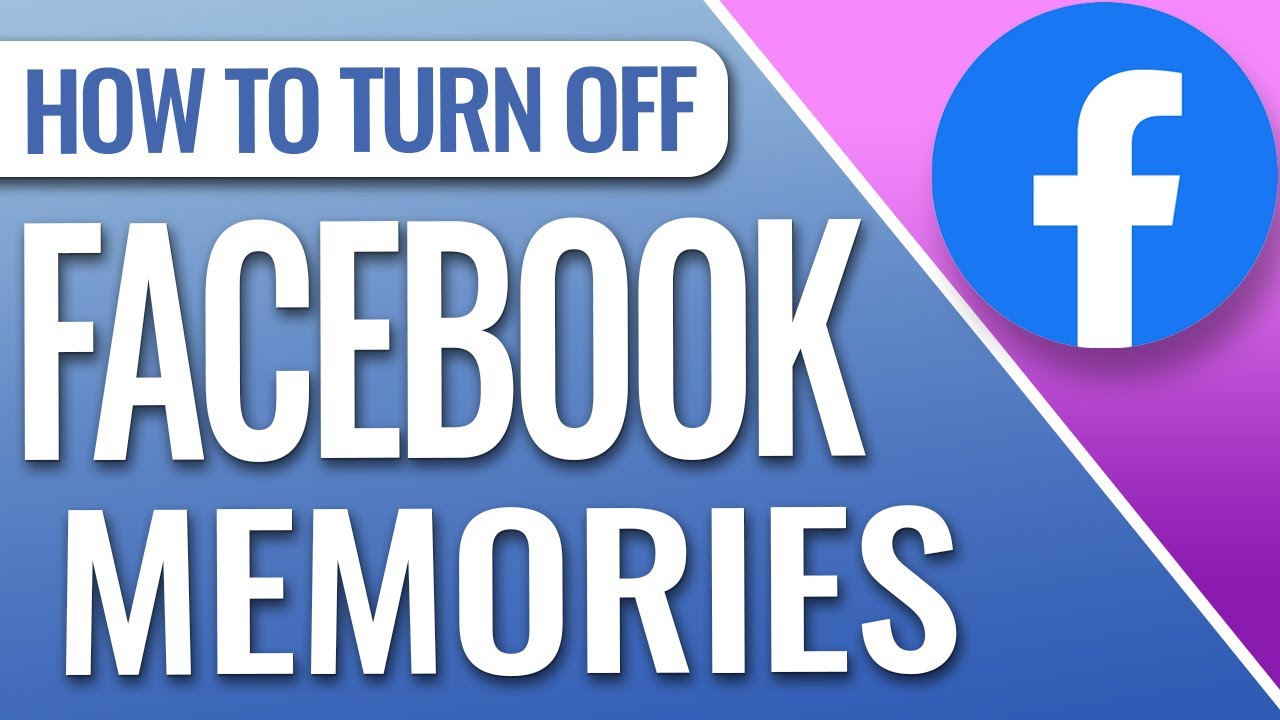
Показать описание
How To Turn Off Facebook Memories
In this quick tech how to video, I’m going to show you how to edit what Facebook memory alerts you receive, and also how to turn them off altogether if you want to do that.
Facebook memories is a feature that will alert you with a recommended memory post of something special that you’ve posted in the past. This could be an anniversary, event, or how long you’ve been friends with someone. You can change these settings on how often you receive them or turn them off completely.
Start by opening the Facebook app.
Next, tap the menu button on the bottom right of the screen.
To get to the memory’s settings the quickest, tap the search icon on the top right, type memories, and choose it when it appears.
Now at the memories page, tap the settings gear on the top right.
Going through these options, first, you can let Facebook alert you of all memories that come up. Next, you can only receive highlight memories, which is what most people probably have on by default. And finally, you can choose none and receive no memory notifications.
Under that, if you want you can choose people, and search and choose certain people that you no longer want to receive memories with. When you add someone here, they won’t be alerted.
And finally, at the bottom, you can choose a date range if you’d like to not receive memory notifications from. You just add the range, and then hit Save. That date range will then be excluded from memories.
When you’re finished, you can back out of these menus and head back to your main feed.
And that’s how you edit your Facebook memory notifications.
Thanks for watching! Please like and subscribe and stay tuned for more quick tech how-to videos.
#facebookmemories #turnofffacebookmemories #facebooktutorial #quicktechvideo #howto #tutorial
In this quick tech how to video, I’m going to show you how to edit what Facebook memory alerts you receive, and also how to turn them off altogether if you want to do that.
Facebook memories is a feature that will alert you with a recommended memory post of something special that you’ve posted in the past. This could be an anniversary, event, or how long you’ve been friends with someone. You can change these settings on how often you receive them or turn them off completely.
Start by opening the Facebook app.
Next, tap the menu button on the bottom right of the screen.
To get to the memory’s settings the quickest, tap the search icon on the top right, type memories, and choose it when it appears.
Now at the memories page, tap the settings gear on the top right.
Going through these options, first, you can let Facebook alert you of all memories that come up. Next, you can only receive highlight memories, which is what most people probably have on by default. And finally, you can choose none and receive no memory notifications.
Under that, if you want you can choose people, and search and choose certain people that you no longer want to receive memories with. When you add someone here, they won’t be alerted.
And finally, at the bottom, you can choose a date range if you’d like to not receive memory notifications from. You just add the range, and then hit Save. That date range will then be excluded from memories.
When you’re finished, you can back out of these menus and head back to your main feed.
And that’s how you edit your Facebook memory notifications.
Thanks for watching! Please like and subscribe and stay tuned for more quick tech how-to videos.
#facebookmemories #turnofffacebookmemories #facebooktutorial #quicktechvideo #howto #tutorial
Комментарии
 0:03:28
0:03:28
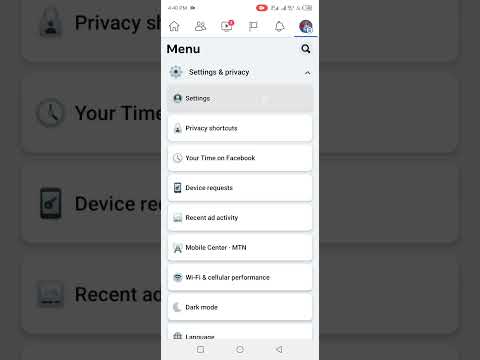 0:00:35
0:00:35
 0:02:09
0:02:09
 0:00:20
0:00:20
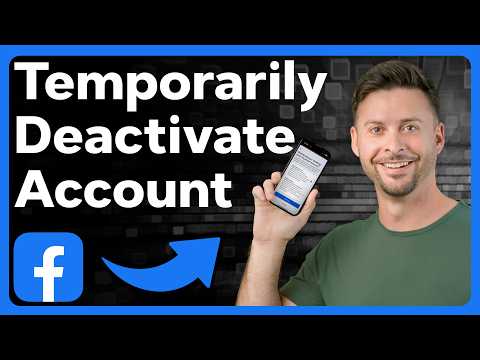 0:02:23
0:02:23
 0:00:41
0:00:41
 0:01:20
0:01:20
 0:01:40
0:01:40
 0:01:03
0:01:03
 0:02:59
0:02:59
 0:00:29
0:00:29
 0:01:26
0:01:26
 0:00:29
0:00:29
 0:00:37
0:00:37
 0:02:16
0:02:16
 0:02:36
0:02:36
 0:01:05
0:01:05
 0:02:46
0:02:46
 0:02:01
0:02:01
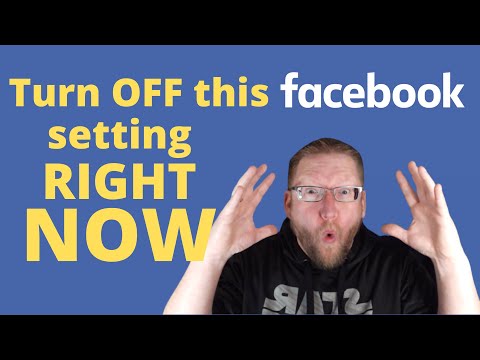 0:05:16
0:05:16
 0:01:18
0:01:18
 0:02:44
0:02:44
 0:01:30
0:01:30
 0:00:16
0:00:16