filmov
tv
Mastering Word's Auto Features: A Guide to AutoComplete, AutoFormat, and AutoCorrect

Показать описание
In this tutorial, we introduce Microsoft Word's AutoComplete, AutoFormat, and AutoCorrect features, showcasing their utility in streamlining the writing process while also addressing how they can sometimes be sources of frustration for users. The guide walks through each function, starting with AutoComplete, which suggests the completion of commonly used phrases like days of the week, months, or dates, thereby expediting the typing process. This feature proves especially beneficial for individuals who might not be fast typists, as it allows for quick insertion of complete words or dates with a simple press of the enter key.
The tutorial then transitions to AutoFormat, a feature that automatically adjusts text for a cleaner appearance. Examples provided include the transformation of simple fraction notations into their single character equivalents and the automatic adjustment of list indents. This function is highlighted for its ability to modify text based on predefined formatting rules, such as changing a hyphen to an en-dash or em-dash depending on context, and automatically capitalizing items in a list for consistency.
AutoCorrect, perhaps the most familiar of the three, is explored next. This function corrects common typing errors and misspellings in real-time, a boon for maintaining the accuracy of the document. The guide takes a deeper dive, showing viewers how to customize AutoCorrect settings to include specific abbreviations or misspellings, thereby personalizing Word's correction capabilities to suit individual needs. For instance, setting up shortcuts for frequently used phrases or correcting habitual spelling mistakes.
The tutorial underscores the accessibility of these features, guiding viewers to the Proofing options under Word's File menu, where settings can be adjusted to one's preference. Whether choosing to ignore words in uppercase, adding words to a custom dictionary, or deciding which AutoFormat options to enable, this segment empowers users to tailor Word's automated correction tools to their workflow.
Additionally, viewers are introduced to the advanced settings available for grammar and style checking through the Editor pane, demonstrating how Word can assist not just with spelling and punctuation, but also with enhancing clarity, conciseness, and overall writing style.
By concluding with practical applications and examples of how to use these features effectively, the tutorial from Pharos Technology offers a comprehensive overview of Word's automated tools. Whether for drafting professional reports, academic papers, or personal projects, understanding and customizing AutoComplete, AutoFormat, and AutoCorrect ensures that Word works smarter, making the writing process more efficient and less error-prone.
Keywords: AutoComplete, AutoFormat, AutoCorrect, Microsoft Word, Tutorial, Proofing Options, Editor Pane, Writing Efficiency, Document Accuracy
See my other channels:
Current news on the economy and economic concepts:
Current thoughts on leadership topics:
Blockchain and Cryptocurrency News:
The tutorial then transitions to AutoFormat, a feature that automatically adjusts text for a cleaner appearance. Examples provided include the transformation of simple fraction notations into their single character equivalents and the automatic adjustment of list indents. This function is highlighted for its ability to modify text based on predefined formatting rules, such as changing a hyphen to an en-dash or em-dash depending on context, and automatically capitalizing items in a list for consistency.
AutoCorrect, perhaps the most familiar of the three, is explored next. This function corrects common typing errors and misspellings in real-time, a boon for maintaining the accuracy of the document. The guide takes a deeper dive, showing viewers how to customize AutoCorrect settings to include specific abbreviations or misspellings, thereby personalizing Word's correction capabilities to suit individual needs. For instance, setting up shortcuts for frequently used phrases or correcting habitual spelling mistakes.
The tutorial underscores the accessibility of these features, guiding viewers to the Proofing options under Word's File menu, where settings can be adjusted to one's preference. Whether choosing to ignore words in uppercase, adding words to a custom dictionary, or deciding which AutoFormat options to enable, this segment empowers users to tailor Word's automated correction tools to their workflow.
Additionally, viewers are introduced to the advanced settings available for grammar and style checking through the Editor pane, demonstrating how Word can assist not just with spelling and punctuation, but also with enhancing clarity, conciseness, and overall writing style.
By concluding with practical applications and examples of how to use these features effectively, the tutorial from Pharos Technology offers a comprehensive overview of Word's automated tools. Whether for drafting professional reports, academic papers, or personal projects, understanding and customizing AutoComplete, AutoFormat, and AutoCorrect ensures that Word works smarter, making the writing process more efficient and less error-prone.
Keywords: AutoComplete, AutoFormat, AutoCorrect, Microsoft Word, Tutorial, Proofing Options, Editor Pane, Writing Efficiency, Document Accuracy
See my other channels:
Current news on the economy and economic concepts:
Current thoughts on leadership topics:
Blockchain and Cryptocurrency News:
Комментарии
 0:11:53
0:11:53
 0:12:21
0:12:21
 0:00:17
0:00:17
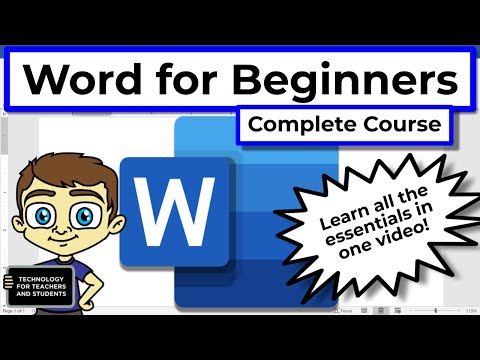 0:43:16
0:43:16
 0:04:05
0:04:05
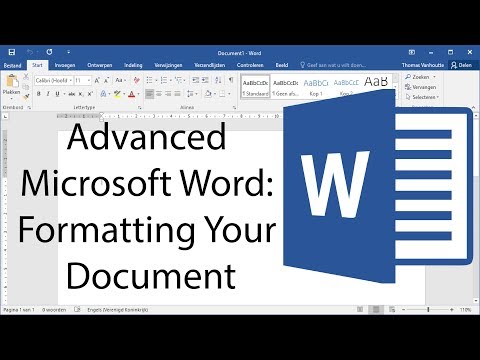 0:10:18
0:10:18
 0:11:57
0:11:57
 0:01:15
0:01:15
 0:00:05
0:00:05
 0:04:16
0:04:16
 0:00:52
0:00:52
 0:00:47
0:00:47
 0:00:16
0:00:16
 0:00:46
0:00:46
 0:08:09
0:08:09
 0:03:29
0:03:29
 0:08:20
0:08:20
 0:00:20
0:00:20
 0:00:29
0:00:29
 0:00:24
0:00:24
 0:00:34
0:00:34
 0:03:54
0:03:54
 0:00:41
0:00:41
 0:00:18
0:00:18