filmov
tv
GO:KEYS 3 and 5 Could Not Play 20th Century Fox or Addams Family Midi from USB DRIVE (EPIC FAIL) 😔
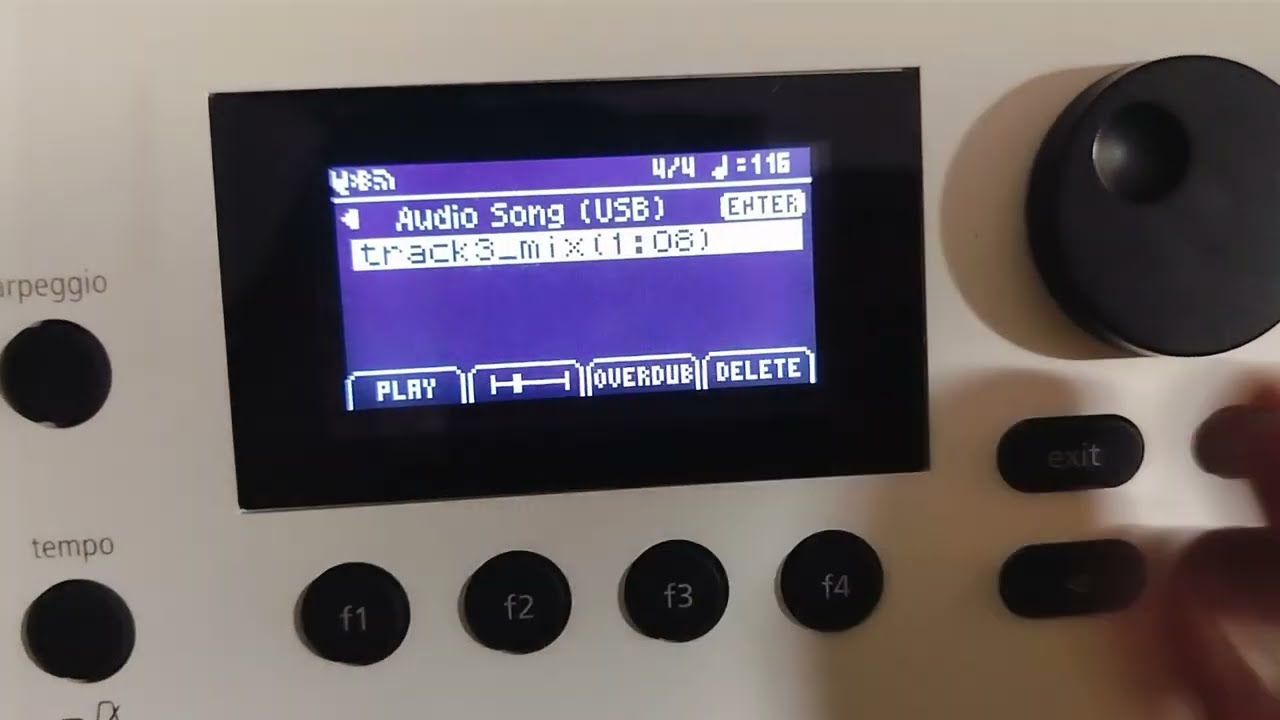
Показать описание
GO:KEYS 3 and 5 CANNOT Play Midi files from USB drive
You can connect a commercially available USB flash drive (up to 32 GB) to the USB memory port on the GO:KEYS 3/5.
You can use a USB flash drive to do the following:
Play back audio files
-Record your performance
-Back up or load your custom settings
-Export data (scene, chord pattern)
-Import data (scene, chord pattern, style, tones, drum kits)
-To play audio files on the GO:KEYS 3/5 or to import data downloaded from Roland Cloud, you will need to format the USB flash drive first and save each file to a specific folder. Follow the steps below to format the USB flash drive.
NOTE: Backup operation can also generate folders. If there is data on the USB flash drive that you wish to preserve, execute a backup operation to create the necessary folders without erasing existing content instead.
Connect your USB flash drive to the USB memory port.
On the Utility Menu screen, select “Format” and press the [enter] button.
A confirmation message appears.
Use the cursor [-] [-] buttons to select “OK”, and press the [enter] button.
If you decide to cancel, select “Cancel” and press the [enter] button.
Once initialization is finished, the message “Completed” is shown and the display returns to the Utility Menu screen.
* Never turn off the power or remove the USB flash drives while the screen indicates “Executing...”.
* When initialization is finished, the necessary folders to use the GO:KEYS are created on the media.
You can connect a commercially available USB flash drive (up to 32 GB) to the USB memory port on the GO:KEYS 3/5.
You can use a USB flash drive to do the following:
Play back audio files
-Record your performance
-Back up or load your custom settings
-Export data (scene, chord pattern)
-Import data (scene, chord pattern, style, tones, drum kits)
-To play audio files on the GO:KEYS 3/5 or to import data downloaded from Roland Cloud, you will need to format the USB flash drive first and save each file to a specific folder. Follow the steps below to format the USB flash drive.
NOTE: Backup operation can also generate folders. If there is data on the USB flash drive that you wish to preserve, execute a backup operation to create the necessary folders without erasing existing content instead.
Connect your USB flash drive to the USB memory port.
On the Utility Menu screen, select “Format” and press the [enter] button.
A confirmation message appears.
Use the cursor [-] [-] buttons to select “OK”, and press the [enter] button.
If you decide to cancel, select “Cancel” and press the [enter] button.
Once initialization is finished, the message “Completed” is shown and the display returns to the Utility Menu screen.
* Never turn off the power or remove the USB flash drives while the screen indicates “Executing...”.
* When initialization is finished, the necessary folders to use the GO:KEYS are created on the media.
Комментарии
 0:16:23
0:16:23
 0:12:52
0:12:52
 0:01:59
0:01:59
 0:13:14
0:13:14
 0:25:26
0:25:26
 0:19:35
0:19:35
 0:07:14
0:07:14
 0:01:01
0:01:01
 0:09:06
0:09:06
 0:10:17
0:10:17
 0:05:01
0:05:01
 0:06:16
0:06:16
 0:26:19
0:26:19
 0:08:27
0:08:27
 0:07:24
0:07:24
 0:14:59
0:14:59
 0:26:51
0:26:51
 0:17:38
0:17:38
 0:15:39
0:15:39
 0:07:02
0:07:02
 0:10:35
0:10:35
 0:04:14
0:04:14
 1:25:03
1:25:03
 0:09:36
0:09:36