filmov
tv
How to add images in Microsoft Word like a Pro! [Tutorial]
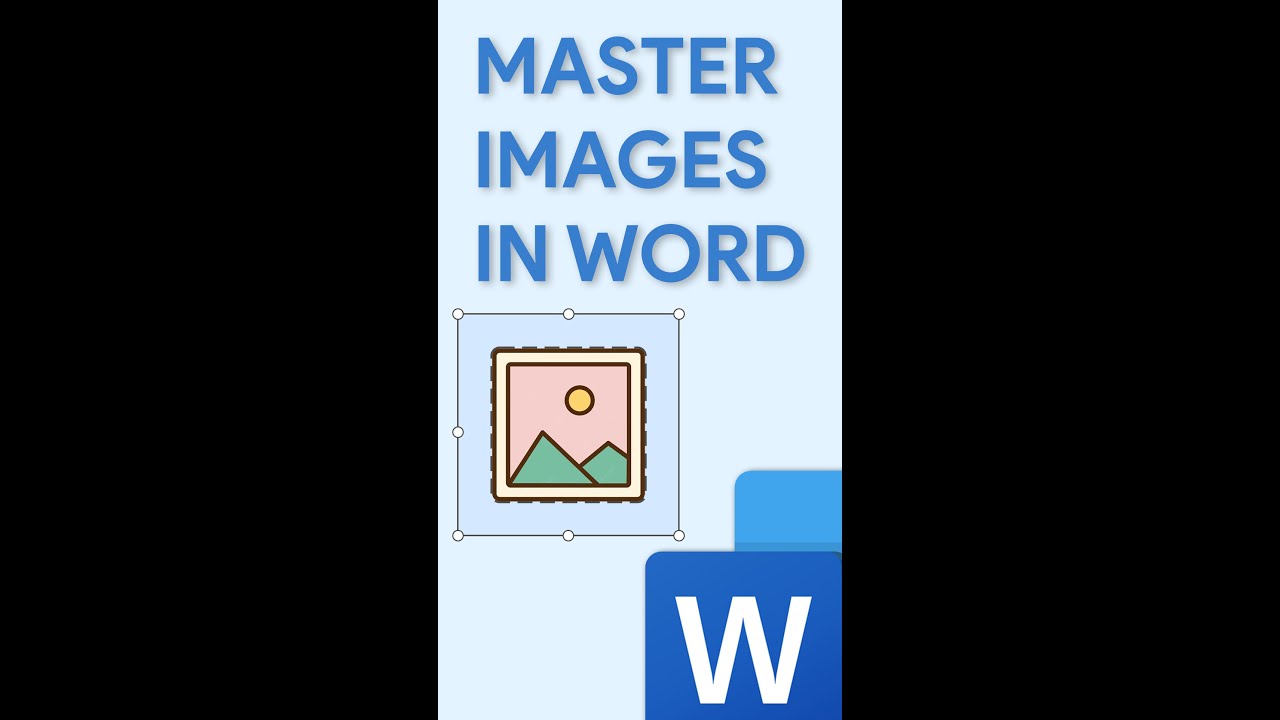
Показать описание
Easy tips to master images in Word!
Instead of a boring cover image like this, go to something like this. Being on the insert tab go to the shape option HERE. Choose one of the default shapes or create your own. Now in the “Format shape”, Select “Shape fill” and select “Image…” HERE. Choose your image and you’re Done!
Arranging your image freely
Be sure to click on the Layout Option HERE. Then select "Send to Front." Now you can position your image wherever you need it.
Remove background from image
You don't need expensive programs to remove the image’s background. Go to the “Image format” section and you will see the option “Remove background”. Click on it. Now in the “Refine” section select mark areas to keep or mark areas to remove. Outline the area you want to keep or remove and click on “Keep Changes” And that’s it!
Do not miss our video “How to Make a Brochure”. Where you will see how to use these tricks in more detail.
Burn To Learn - T-Shirts
------------------------ --------------------------- ------------------------------
#word #wordtips #wordtutorials #microsoft #office
Instead of a boring cover image like this, go to something like this. Being on the insert tab go to the shape option HERE. Choose one of the default shapes or create your own. Now in the “Format shape”, Select “Shape fill” and select “Image…” HERE. Choose your image and you’re Done!
Arranging your image freely
Be sure to click on the Layout Option HERE. Then select "Send to Front." Now you can position your image wherever you need it.
Remove background from image
You don't need expensive programs to remove the image’s background. Go to the “Image format” section and you will see the option “Remove background”. Click on it. Now in the “Refine” section select mark areas to keep or mark areas to remove. Outline the area you want to keep or remove and click on “Keep Changes” And that’s it!
Do not miss our video “How to Make a Brochure”. Where you will see how to use these tricks in more detail.
Burn To Learn - T-Shirts
------------------------ --------------------------- ------------------------------
#word #wordtips #wordtutorials #microsoft #office
 0:02:28
0:02:28
 0:02:47
0:02:47
 0:00:36
0:00:36
 0:01:01
0:01:01
 0:01:15
0:01:15
 0:02:51
0:02:51
 0:03:01
0:03:01
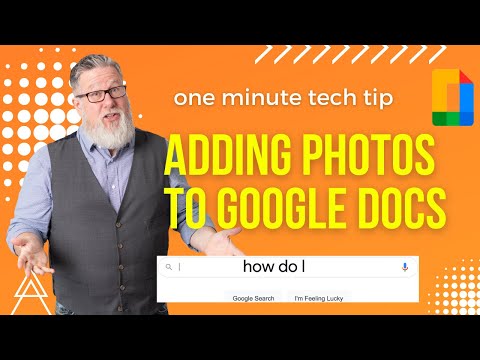 0:01:44
0:01:44
 0:00:34
0:00:34
 0:02:22
0:02:22
 0:00:20
0:00:20
 0:00:49
0:00:49
 0:00:56
0:00:56
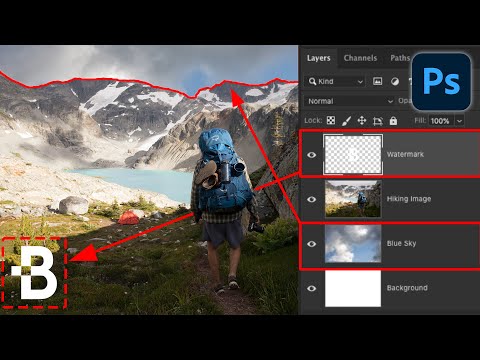 0:08:22
0:08:22
 0:05:01
0:05:01
 0:00:26
0:00:26
 0:00:24
0:00:24
 0:02:32
0:02:32
 0:05:09
0:05:09
 0:02:56
0:02:56
 0:00:36
0:00:36
 0:00:38
0:00:38
 0:00:16
0:00:16
 0:01:47
0:01:47