filmov
tv
How To Fix Thumbnail Previews Not Working Properly in Windows 11/10 [Solution]
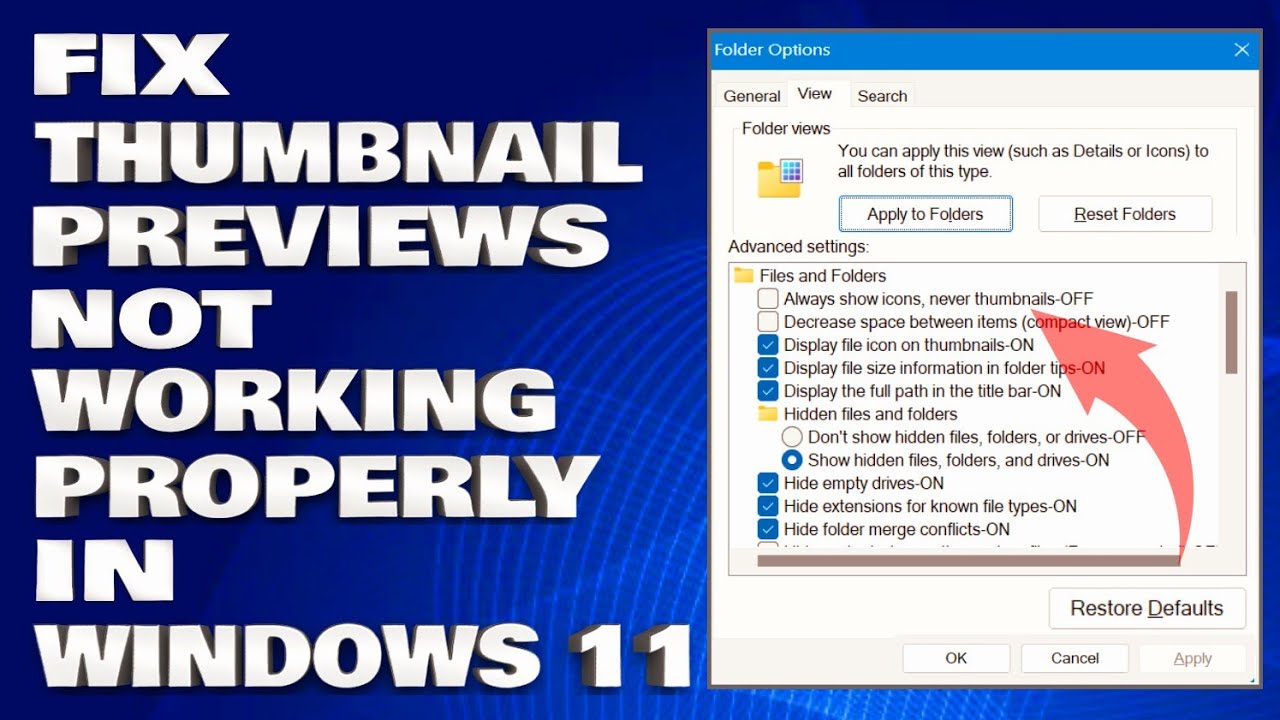
Показать описание
How To Fix Thumbnail Previews Not Working Properly in Windows 11/10 [Solution]
Image thumbnails not working in Windows 11 is usually caused by incorrect settings being selected, missing or corrupted system files, or a lack of sufficient free space. Fortunately, the causes of this common Windows 11 bug aren’t anything to worry about, as the issue can usually be fixed by applying one or two of the below solution
Taskbar thumbnail previews usually enable you to see an app window’s content without maximizing it. However, some Windows 11/10 users have posted on help forums about thumbnail previews not working. When taskbar thumbnail previews aren’t working, they don’t appear when users hover their cursors over minimized windows.
Check If Thumbnails Are Disabled:
1. Open the File Explorer Options tab via one of the ways. Type file explorer options in the search bar of Windows 10 and click the first result. In File Explorer, click File, and click Change folder and search options or Options.
2. Switch to the View tab and ensure the Always show icons, never thumbnails option is unchecked.
3. Click Apply and OK to save the change.
Clear Thumbnails Cache:
1. In File Explorer, right-click on C drive to choose Properties.
2. Click on Disk Cleanup.
3. In the pop-up window, check Thumbnails from the list and click on OK.
Issues Addressed In This Tutorial:
can't preview pictures in windows 11
how to enable thumbnail preview in windows 10
how to enable video thumbnail preview in windows 11
how to enable pdf thumbnail preview in windows 10
windows explorer thumbnail preview not working
thumbnail previews not showing on windows 11
pdf thumbnail preview not working windows 10
thumbnail previews not showing in windows 11
how to see thumbnail previews in windows 10
thumbnail previews not showing
thumbnail preview not showing windows 11
thumbnail previews not showing windows 10
Thumbnails don't require a lot of processing power to load. However, if you open a folder with thousands of files, thumbnails may take some time to load. If you open a file from that folder before the thumbnails have rendered correctly, it could affect other files in the folder whose thumbnails have not yet loaded.
Because of that, if thumbnails fail to load in a folder containing many files or if you've opened files in the middle of the thumbnail loading process, which could have affected thumbnails for some files, you should close that folder and reopen it. This time, wait until the thumbnails load successfully.
Thank you for watching this tutorial! I hope you found the information valuable and that it helps you on your journey. If you have any questions or suggestions, please leave them in the comments below. Don't forget to like and subscribe for more content like this. Stay curious, keep learning, and we'll see you in the next video!
Disclaimer: This channel doesn't promote any illegal contents, all content are provided by this channel is meant for educational purposes only and share my knowledge with everyone that is totally Legal, informational. And followed all the YouTube community guideline rules. The videos are completely for Legal.
#windowstutorials #windows11 #tutorial
Image thumbnails not working in Windows 11 is usually caused by incorrect settings being selected, missing or corrupted system files, or a lack of sufficient free space. Fortunately, the causes of this common Windows 11 bug aren’t anything to worry about, as the issue can usually be fixed by applying one or two of the below solution
Taskbar thumbnail previews usually enable you to see an app window’s content without maximizing it. However, some Windows 11/10 users have posted on help forums about thumbnail previews not working. When taskbar thumbnail previews aren’t working, they don’t appear when users hover their cursors over minimized windows.
Check If Thumbnails Are Disabled:
1. Open the File Explorer Options tab via one of the ways. Type file explorer options in the search bar of Windows 10 and click the first result. In File Explorer, click File, and click Change folder and search options or Options.
2. Switch to the View tab and ensure the Always show icons, never thumbnails option is unchecked.
3. Click Apply and OK to save the change.
Clear Thumbnails Cache:
1. In File Explorer, right-click on C drive to choose Properties.
2. Click on Disk Cleanup.
3. In the pop-up window, check Thumbnails from the list and click on OK.
Issues Addressed In This Tutorial:
can't preview pictures in windows 11
how to enable thumbnail preview in windows 10
how to enable video thumbnail preview in windows 11
how to enable pdf thumbnail preview in windows 10
windows explorer thumbnail preview not working
thumbnail previews not showing on windows 11
pdf thumbnail preview not working windows 10
thumbnail previews not showing in windows 11
how to see thumbnail previews in windows 10
thumbnail previews not showing
thumbnail preview not showing windows 11
thumbnail previews not showing windows 10
Thumbnails don't require a lot of processing power to load. However, if you open a folder with thousands of files, thumbnails may take some time to load. If you open a file from that folder before the thumbnails have rendered correctly, it could affect other files in the folder whose thumbnails have not yet loaded.
Because of that, if thumbnails fail to load in a folder containing many files or if you've opened files in the middle of the thumbnail loading process, which could have affected thumbnails for some files, you should close that folder and reopen it. This time, wait until the thumbnails load successfully.
Thank you for watching this tutorial! I hope you found the information valuable and that it helps you on your journey. If you have any questions or suggestions, please leave them in the comments below. Don't forget to like and subscribe for more content like this. Stay curious, keep learning, and we'll see you in the next video!
Disclaimer: This channel doesn't promote any illegal contents, all content are provided by this channel is meant for educational purposes only and share my knowledge with everyone that is totally Legal, informational. And followed all the YouTube community guideline rules. The videos are completely for Legal.
#windowstutorials #windows11 #tutorial
Комментарии
 0:03:23
0:03:23
 0:04:11
0:04:11
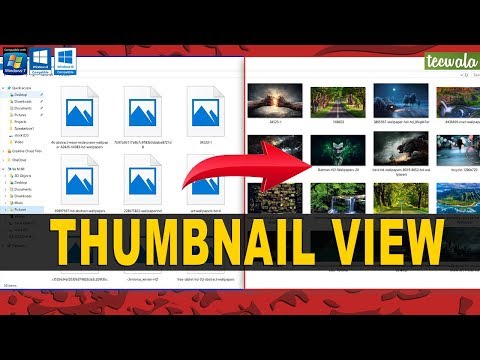 0:02:16
0:02:16
 0:00:57
0:00:57
 0:00:59
0:00:59
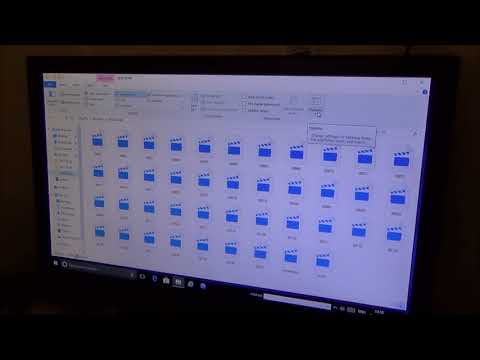 0:00:58
0:00:58
 0:02:22
0:02:22
 0:06:11
0:06:11
 0:12:34
0:12:34
 0:02:16
0:02:16
 0:05:45
0:05:45
 0:01:32
0:01:32
 0:00:56
0:00:56
 0:01:00
0:01:00
 0:01:34
0:01:34
 0:01:45
0:01:45
 0:01:53
0:01:53
 0:01:21
0:01:21
 0:01:33
0:01:33
 0:00:58
0:00:58
 0:06:28
0:06:28
 0:01:38
0:01:38
 0:01:14
0:01:14
 0:01:11
0:01:11