filmov
tv
Saints Row The Third 3 вылетает на рабочий стол при загрузке, а также при смене настроек графики!!

Показать описание
РЕШЕНИЕ ПРОБЛЕМЫ!!!
saints row the third вылетает на рабочий стол при загрузке, при смене настроек графики, что делать?
--------------------------------------------------------
-------------------------------------------------------------------------------------
Также как говорил в видео скидываю полный текст файла кто не смог найти нужный пункт где нужно менять 4 на 1
👇🏻👇🏻👇🏻👇🏻👇🏻👇🏻👇🏻👇🏻👇🏻👇🏻👇🏻👇🏻👇🏻👇🏻👇🏻👇🏻👇🏻👇🏻👇🏻👇🏻👇🏻👇🏻👇🏻👇🏻👇🏻👇🏻👇🏻👇🏻👇🏻👇🏻
# Display options.
# This file is rewritten whenever options are changed in the menu.
# Toggle values can be true/false or 1/0. Everything else is a number.
ResolutionWidth = 1280
ResolutionHeight = 1024
RefreshRate = 75
MSAA_Level = 1
Fullscreen = true
# Which monitor should be used in fullscreen mode.
DisplayIndex = 0
# Toggle whether resolution is verified before setting.
# This can be used to run the game at any arbitrary resolution in a window.
# However this will break fullscreen mode and Alt+Enter.
VerifyResolution = true
# Toggle v-sync in fullscreen.
VSync = false
# Preset is a number between 1 and 5 for low, medium, high, ultra-high, and custom.
# Custom allows the rest of the settings below to be edited in the UI.
Preset = 1
# TextureDetailLevel toggles the use of high res textures. Currently ignored.
TextureDetailLevel = 0
# AnisoLevel is usually 0 (for trilinear filtering) or 1 through 16.
AnisoLevel = 1
# Lighting detail can be 1, 2, or 3 for low, high, and ultra-high.
LightingDetail = 1
# SSAO level can be 0, 1, 2 or 3 for off, accumulative SSAO, regular SSAO, and hi-res SSAO.
SSAO_Level = 0
# ShadowDetail is the shadow map resolution. 1024, 2048, and 4096 are default options,
# but any power of two will work.
# Zero for no shadows.
ShadowDetail = 1024
# Scene detail controls the geometric detail of the scene. 1 through 3 for low, medium, high.
# This includes LODs, view distance, and turning off certain scene elements.
SceneDetail = 1
# Reflections are 0, 1, or 2, for off, low, or high.
Reflections = 0
# MotionBlur can override motion blur off even when post process detail is up.
MotionBlur = true
# PostProcess can be 0, 1, or 2 for off, low, or high.
# HDR bloom and tone mapping, basic DoF, and motion blur all come on at low,
# God rays and diffusion depth of field come on at high.
# DDoF is incompatible with lighting details other than 3.
# If DDoF is enabled, bokeh DoF will come on automatically on DX11 level cards.
PostProcess = 1
# Toggles whether cutscenes are letter-boxed in the center monitor or
# expand to fill all monitors in Eyefinity mode.
LetterboxEyefinity = true
# Toggles whether or not the game will auto-detect input devices when plugged in.
InputDeviceAutoDetect = true
# Extremely low framerate (less than two frames a second) could be due to low video memory.
# * Resolution is the biggest factor in video memory usage.
# * Lighting detail has a major effect on memory usage.
# It effects lighting quality slightly, but turning it to low will also turn off advanced depth of field.
# * At high resolutions, anti-aliasing modes can result in high memory usage.
# * Shadows and Ambient Occlusion have a minor effect on video memory usage.
# Poor frame rate on low-end CPU’s can be aided by the following options.
# * Scene detail has the biggest effect on CPU performance and visuals. The low setting here should be a last resort.
# * Reflections can have an effect if they are turned off.
# * Shadows will improve CPU performance if turned off, but will seriously affect visuals.
# Poor frame rate on low-end GPU’s can be aided by the following options.
# * The presets are geared toward GPU performance. Using auto-detect should choose settings appropriate for your GPU.
# * Resolution and lighting detail have the biggest effect.
# * Post processing has a major effect on GPU performance when set to high.
saints row the third вылетает на рабочий стол при загрузке, при смене настроек графики, что делать?
--------------------------------------------------------
-------------------------------------------------------------------------------------
Также как говорил в видео скидываю полный текст файла кто не смог найти нужный пункт где нужно менять 4 на 1
👇🏻👇🏻👇🏻👇🏻👇🏻👇🏻👇🏻👇🏻👇🏻👇🏻👇🏻👇🏻👇🏻👇🏻👇🏻👇🏻👇🏻👇🏻👇🏻👇🏻👇🏻👇🏻👇🏻👇🏻👇🏻👇🏻👇🏻👇🏻👇🏻👇🏻
# Display options.
# This file is rewritten whenever options are changed in the menu.
# Toggle values can be true/false or 1/0. Everything else is a number.
ResolutionWidth = 1280
ResolutionHeight = 1024
RefreshRate = 75
MSAA_Level = 1
Fullscreen = true
# Which monitor should be used in fullscreen mode.
DisplayIndex = 0
# Toggle whether resolution is verified before setting.
# This can be used to run the game at any arbitrary resolution in a window.
# However this will break fullscreen mode and Alt+Enter.
VerifyResolution = true
# Toggle v-sync in fullscreen.
VSync = false
# Preset is a number between 1 and 5 for low, medium, high, ultra-high, and custom.
# Custom allows the rest of the settings below to be edited in the UI.
Preset = 1
# TextureDetailLevel toggles the use of high res textures. Currently ignored.
TextureDetailLevel = 0
# AnisoLevel is usually 0 (for trilinear filtering) or 1 through 16.
AnisoLevel = 1
# Lighting detail can be 1, 2, or 3 for low, high, and ultra-high.
LightingDetail = 1
# SSAO level can be 0, 1, 2 or 3 for off, accumulative SSAO, regular SSAO, and hi-res SSAO.
SSAO_Level = 0
# ShadowDetail is the shadow map resolution. 1024, 2048, and 4096 are default options,
# but any power of two will work.
# Zero for no shadows.
ShadowDetail = 1024
# Scene detail controls the geometric detail of the scene. 1 through 3 for low, medium, high.
# This includes LODs, view distance, and turning off certain scene elements.
SceneDetail = 1
# Reflections are 0, 1, or 2, for off, low, or high.
Reflections = 0
# MotionBlur can override motion blur off even when post process detail is up.
MotionBlur = true
# PostProcess can be 0, 1, or 2 for off, low, or high.
# HDR bloom and tone mapping, basic DoF, and motion blur all come on at low,
# God rays and diffusion depth of field come on at high.
# DDoF is incompatible with lighting details other than 3.
# If DDoF is enabled, bokeh DoF will come on automatically on DX11 level cards.
PostProcess = 1
# Toggles whether cutscenes are letter-boxed in the center monitor or
# expand to fill all monitors in Eyefinity mode.
LetterboxEyefinity = true
# Toggles whether or not the game will auto-detect input devices when plugged in.
InputDeviceAutoDetect = true
# Extremely low framerate (less than two frames a second) could be due to low video memory.
# * Resolution is the biggest factor in video memory usage.
# * Lighting detail has a major effect on memory usage.
# It effects lighting quality slightly, but turning it to low will also turn off advanced depth of field.
# * At high resolutions, anti-aliasing modes can result in high memory usage.
# * Shadows and Ambient Occlusion have a minor effect on video memory usage.
# Poor frame rate on low-end CPU’s can be aided by the following options.
# * Scene detail has the biggest effect on CPU performance and visuals. The low setting here should be a last resort.
# * Reflections can have an effect if they are turned off.
# * Shadows will improve CPU performance if turned off, but will seriously affect visuals.
# Poor frame rate on low-end GPU’s can be aided by the following options.
# * The presets are geared toward GPU performance. Using auto-detect should choose settings appropriate for your GPU.
# * Resolution and lighting detail have the biggest effect.
# * Post processing has a major effect on GPU performance when set to high.
Комментарии
 0:02:28
0:02:28
 0:01:19
0:01:19
 0:10:08
0:10:08
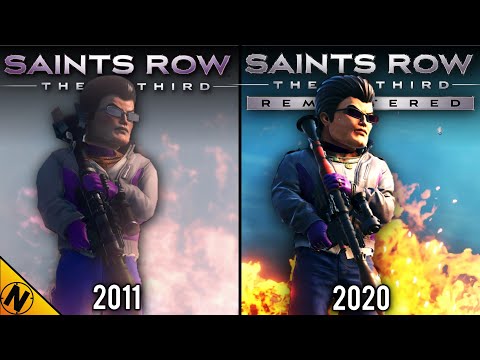 0:12:12
0:12:12
 0:00:31
0:00:31
 0:02:28
0:02:28
 0:24:10
0:24:10
 0:00:18
0:00:18
 0:00:37
0:00:37
 0:00:37
0:00:37
 0:09:35
0:09:35
 0:00:37
0:00:37
 0:12:35
0:12:35
 0:02:48
0:02:48
 0:10:41
0:10:41
 0:01:22
0:01:22
 0:01:17
0:01:17
 0:06:59
0:06:59
 0:02:43
0:02:43
 0:01:51
0:01:51
 0:03:12
0:03:12
 0:02:24
0:02:24
 0:09:22
0:09:22
 0:10:38
0:10:38