filmov
tv
How to export a database in phpMyAdmin for a WordPress migration - Lesson 6

Показать описание
The WordPress database houses all the goodies that make your site function along with the content within it. It’s vital to migrating all the contents of a database to ensure the site functions after the migration.
To export your database, you’ll need to access phpMyAdmin. The exact methods to get here will vary depending on your hosting provider, but once you’re in the dashboard, the rest of the steps should be the same.
Select the database name on the left-hand menu. Likely, it will be a username you did not create.
Next, you’ll want to click on export in the navigation.
You most likely won’t need to modify any settings that appear. The export should SQL format. You will want to ensure you choose Save as file, otherwise, you’ll be taken to a page with all the database text. Once you’ve verified this, click go.
That’s it! You’ve exported the database from your hosting account.
Changing domains during migration?
The process to do this is straightforward. Open the SQL file you downloaded from phpMyAdmin in a program such as Notepad ++ or Brackets.
Next, you will perform find and replace with that file. Find all instances of the development domain name and replace it with the live domain name. When you’re finished, save the file.
To export your database, you’ll need to access phpMyAdmin. The exact methods to get here will vary depending on your hosting provider, but once you’re in the dashboard, the rest of the steps should be the same.
Select the database name on the left-hand menu. Likely, it will be a username you did not create.
Next, you’ll want to click on export in the navigation.
You most likely won’t need to modify any settings that appear. The export should SQL format. You will want to ensure you choose Save as file, otherwise, you’ll be taken to a page with all the database text. Once you’ve verified this, click go.
That’s it! You’ve exported the database from your hosting account.
Changing domains during migration?
The process to do this is straightforward. Open the SQL file you downloaded from phpMyAdmin in a program such as Notepad ++ or Brackets.
Next, you will perform find and replace with that file. Find all instances of the development domain name and replace it with the live domain name. When you’re finished, save the file.
 0:05:28
0:05:28
 0:00:25
0:00:25
 0:02:04
0:02:04
 0:01:35
0:01:35
 0:05:54
0:05:54
 0:00:25
0:00:25
 0:02:07
0:02:07
 0:02:38
0:02:38
 0:00:48
0:00:48
 0:00:40
0:00:40
 0:04:50
0:04:50
 0:03:04
0:03:04
 0:05:31
0:05:31
 0:05:49
0:05:49
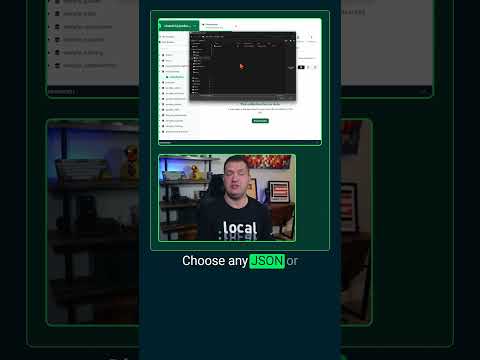 0:00:42
0:00:42
 0:00:52
0:00:52
 0:02:28
0:02:28
 0:01:20
0:01:20
 0:01:01
0:01:01
 0:14:37
0:14:37
 0:01:48
0:01:48
 0:02:54
0:02:54
 0:05:02
0:05:02
 0:02:41
0:02:41