filmov
tv
How to Fix VirtualBox VM_Failed: VT-x is not available. Error Code (0xc80004005)

Показать описание
If you use VirtualBox to create and run virtual machines on Windows 10, you may encounter an "E FAIL (0x80004005)" error code at some point, preventing the virtual machine from starting.
The failure usually occurs after upgrading to a new version (build) of Windows 10 or after making changes to the Microsoft Hyper-V feature.
Whatever the cause, if you encounter the error 0x80004005, you can quickly resolve the problem by disabling the feature in Windows 10.
In this guide, you will learn how to fix the error that prevents a virtual machine from starting on VirtualBox.
VMMR0_DO_NEM_INIT_VM failed:
VERR_NEM_MISSING_KERNEL_API
(VERR_NEM_MISSING_KERNEL_API).
VT-x is not available (VERR_VMX_NO_VMX).
Result Code: E_FAIL (0xc80004005)
Component: ConsoleWrap
Interface: IConsole
{872da645-4a9b-1727-bee2-5585125b9eed}
01. Open Start.
02. Search for Command Prompt, then right-click the top result and choose Run as administrator.
03. Type the following command and press Enter:
bcdedit /set hypervisorlaunchtype off
Once you complete the steps, the command will disable Hyper-V, and VirtualBox should now be able to start a virtual machine normally without an error.
Method 02: We need to Enable and Disable Some Features.
Follow the Step to Enable and Disable.
01. Click the Windows Search icon
02. Type "Turn Windows Features on or off".
03. Select the top result.
04. Disable or Uncheck the hyper-v and sandbox.
05. Enable or check the virtual machine platform and windows hypervisor platform.
06. Press ok.
Don't restart your computer, we need to do some more processes to fix it.
********** 👤Connect with Us: ******************
********* // Other Great Resources: ***********
#VirtualBox #VM_Failed: #VT-x is #not #available. Error Code #0xc80004005
The failure usually occurs after upgrading to a new version (build) of Windows 10 or after making changes to the Microsoft Hyper-V feature.
Whatever the cause, if you encounter the error 0x80004005, you can quickly resolve the problem by disabling the feature in Windows 10.
In this guide, you will learn how to fix the error that prevents a virtual machine from starting on VirtualBox.
VMMR0_DO_NEM_INIT_VM failed:
VERR_NEM_MISSING_KERNEL_API
(VERR_NEM_MISSING_KERNEL_API).
VT-x is not available (VERR_VMX_NO_VMX).
Result Code: E_FAIL (0xc80004005)
Component: ConsoleWrap
Interface: IConsole
{872da645-4a9b-1727-bee2-5585125b9eed}
01. Open Start.
02. Search for Command Prompt, then right-click the top result and choose Run as administrator.
03. Type the following command and press Enter:
bcdedit /set hypervisorlaunchtype off
Once you complete the steps, the command will disable Hyper-V, and VirtualBox should now be able to start a virtual machine normally without an error.
Method 02: We need to Enable and Disable Some Features.
Follow the Step to Enable and Disable.
01. Click the Windows Search icon
02. Type "Turn Windows Features on or off".
03. Select the top result.
04. Disable or Uncheck the hyper-v and sandbox.
05. Enable or check the virtual machine platform and windows hypervisor platform.
06. Press ok.
Don't restart your computer, we need to do some more processes to fix it.
********** 👤Connect with Us: ******************
********* // Other Great Resources: ***********
#VirtualBox #VM_Failed: #VT-x is #not #available. Error Code #0xc80004005
Комментарии
 0:04:09
0:04:09
 0:03:14
0:03:14
 0:02:22
0:02:22
 0:00:22
0:00:22
 0:04:39
0:04:39
 0:01:13
0:01:13
 0:00:52
0:00:52
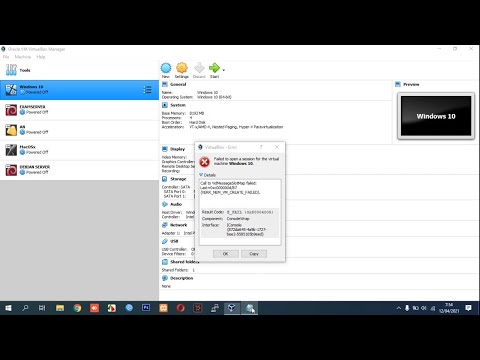 0:01:41
0:01:41
 0:00:47
0:00:47
 0:03:11
0:03:11
 0:01:44
0:01:44
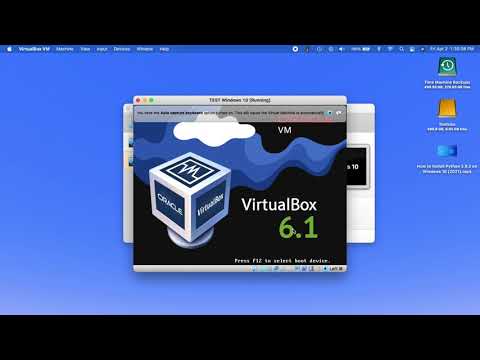 0:04:10
0:04:10
 0:03:56
0:03:56
![[Solved] VirtualBox :](https://i.ytimg.com/vi/7CpkRbVOrpw/hqdefault.jpg) 0:03:23
0:03:23
 0:02:37
0:02:37
 0:04:17
0:04:17
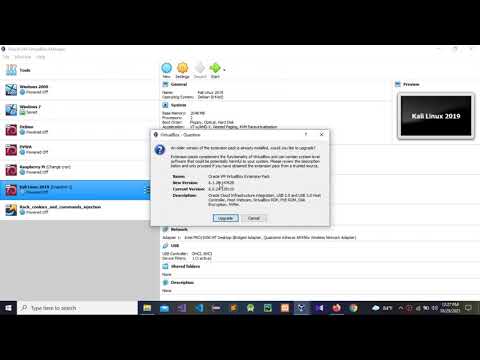 0:00:59
0:00:59
 0:01:45
0:01:45
 0:03:47
0:03:47
 0:01:43
0:01:43
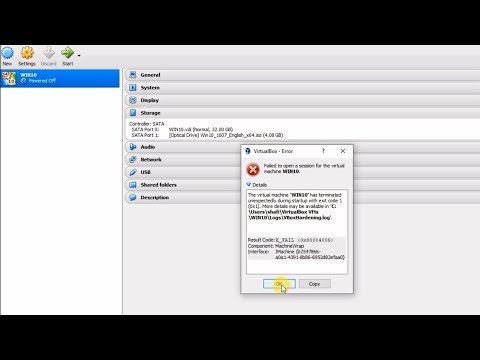 0:03:59
0:03:59
 0:06:10
0:06:10
 0:01:19
0:01:19
 0:01:22
0:01:22