filmov
tv
Session 11 - Run Automation on AWS EC2 | Shell Script | Docker Selenium Grid | Jenkins | GitLab

Показать описание
▶️ In this session, we will see complete end to end process of Executing Selenium Framework on AWS EC2 instance using Docker Selenium Grid and Shell Script file from Jenkins Parameterized Job.
-------------
* STEPS *
-------------
1. Sign up for an AWS account
- Create an EC2 instance.
- Connect to EC2 using the .pem file.
2. Install Maven, Java, Jenkins, Docker, Docker Compose, Git etc.
3.Setup Jenkins Parameterized Job
-- Add Parameters --
SUITE
SERVER
BROWSER
PARALLEL_MODE
MAX_PARALLEL_TESTS
MAX_RETRIES
RUN_MODE
HUB_IP
6. Push Project From Local to GitLab Repo
-- Use of PAT for authentication
-- Use SSH key for authentication
7. Go to Jenkins and Configure SCM Repo URL in Jenkins Job
8. Select parameters like Suite, Browser, Server, IP etc.
9. Build the Jenkins job
10. Monitor the tests, check docker logs, Stats , Jenkins console, etc.
*** Try to watch session completely, All the practical things from this session will definitely help you in real time projects and Test Automation interview , You can play the video with 1.5x speed if don't have much time. ***
Commands -
sudo yum install -y java-17-amazon-corretto-devel
sudo yum install maven
sudo yum install git-core
sudo yum install docker
sudo systemctl start docker
sudo chmod +x /usr/local/bin/docker-compose
sudo systemctl start jenkins
Thanks for watching! Happy coding and automating!
▶️ If you have any queries , questions or suggestions, please add in the comment. I will be happy to hear suggestions and feedback from you so that I can improve the same. Help your friends to learn automation by suggesting the channel. Thanks
======================================
****************AJ AUTOMATION**************
======================================
Hi guys, Please share and Like the content whichever you find informative to reach more beginner candidates learning Test Automation. Thanks for your Support !!
🔔 Learn automation from basic !! 🔔
✅ Let's Learn the Concept in 5 To 10 Mins :=
✅ Selenium series videos Playlist :=
✅ Maven Tool videos playlist :=
✅ Selenium WebDriver Exceptions Playlist :=
✅ Selenium Grid With Docker:==
✅ Jenkins Tool Series :==
✅ Upload and Download Files in Selenium :=
✅ Excel and CSV files operations :=
✅ Java Language Concepts :=
✅TestNG Framework Videos:=
✅ Become Master in Xpath:=
✅ Protractor series videos playlist :=
✅ Recent Uploads :=
⚡️ Thanks for your support !! ⚡️
======================================
**************** Thanks for watching !!**************
======================================
⚡️ Keep Learning...Keep Sharing...Keep Growing. ⚡️
#SeleniumJava
#testautomation
#aws
#dockercompose
#dockercontainer
#testautomation
#SeleniumWebDriver
#javatestingframework
#seleniumautomachinetesting
#seleniumwebdriver
#seleniumautomation
#testing
#seleniumtutorialforbeginners
#automationframework
#seleniumframework
#softwaretesting
#java
#testng
#eclipse
#maven
#selenium4
#seleniumtutorials
#seleniumjava
#seleniumautomation
#docker
#dockertutorial
#shellscript
#shellscripting
-------------
* STEPS *
-------------
1. Sign up for an AWS account
- Create an EC2 instance.
- Connect to EC2 using the .pem file.
2. Install Maven, Java, Jenkins, Docker, Docker Compose, Git etc.
3.Setup Jenkins Parameterized Job
-- Add Parameters --
SUITE
SERVER
BROWSER
PARALLEL_MODE
MAX_PARALLEL_TESTS
MAX_RETRIES
RUN_MODE
HUB_IP
6. Push Project From Local to GitLab Repo
-- Use of PAT for authentication
-- Use SSH key for authentication
7. Go to Jenkins and Configure SCM Repo URL in Jenkins Job
8. Select parameters like Suite, Browser, Server, IP etc.
9. Build the Jenkins job
10. Monitor the tests, check docker logs, Stats , Jenkins console, etc.
*** Try to watch session completely, All the practical things from this session will definitely help you in real time projects and Test Automation interview , You can play the video with 1.5x speed if don't have much time. ***
Commands -
sudo yum install -y java-17-amazon-corretto-devel
sudo yum install maven
sudo yum install git-core
sudo yum install docker
sudo systemctl start docker
sudo chmod +x /usr/local/bin/docker-compose
sudo systemctl start jenkins
Thanks for watching! Happy coding and automating!
▶️ If you have any queries , questions or suggestions, please add in the comment. I will be happy to hear suggestions and feedback from you so that I can improve the same. Help your friends to learn automation by suggesting the channel. Thanks
======================================
****************AJ AUTOMATION**************
======================================
Hi guys, Please share and Like the content whichever you find informative to reach more beginner candidates learning Test Automation. Thanks for your Support !!
🔔 Learn automation from basic !! 🔔
✅ Let's Learn the Concept in 5 To 10 Mins :=
✅ Selenium series videos Playlist :=
✅ Maven Tool videos playlist :=
✅ Selenium WebDriver Exceptions Playlist :=
✅ Selenium Grid With Docker:==
✅ Jenkins Tool Series :==
✅ Upload and Download Files in Selenium :=
✅ Excel and CSV files operations :=
✅ Java Language Concepts :=
✅TestNG Framework Videos:=
✅ Become Master in Xpath:=
✅ Protractor series videos playlist :=
✅ Recent Uploads :=
⚡️ Thanks for your support !! ⚡️
======================================
**************** Thanks for watching !!**************
======================================
⚡️ Keep Learning...Keep Sharing...Keep Growing. ⚡️
#SeleniumJava
#testautomation
#aws
#dockercompose
#dockercontainer
#testautomation
#SeleniumWebDriver
#javatestingframework
#seleniumautomachinetesting
#seleniumwebdriver
#seleniumautomation
#testing
#seleniumtutorialforbeginners
#automationframework
#seleniumframework
#softwaretesting
#java
#testng
#eclipse
#maven
#selenium4
#seleniumtutorials
#seleniumjava
#seleniumautomation
#docker
#dockertutorial
#shellscript
#shellscripting
Комментарии
 0:18:58
0:18:58
 0:03:27
0:03:27
 0:11:45
0:11:45
 0:06:43
0:06:43
 0:16:32
0:16:32
 0:04:20
0:04:20
 0:21:38
0:21:38
 0:06:23
0:06:23
 1:38:59
1:38:59
 0:04:34
0:04:34
 0:05:20
0:05:20
 0:06:18
0:06:18
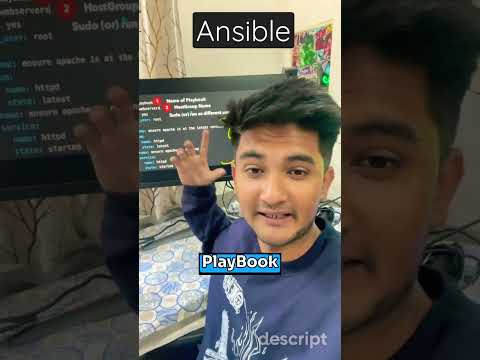 0:00:51
0:00:51
 0:22:20
0:22:20
 0:29:54
0:29:54
 0:05:53
0:05:53
 0:02:00
0:02:00
 0:14:48
0:14:48
 0:02:53
0:02:53
 1:02:00
1:02:00
 0:09:10
0:09:10
 0:34:20
0:34:20
 1:34:57
1:34:57
 0:04:05
0:04:05