filmov
tv
How to Successfully Append Data from One MS Access Database to Another Without Overwriting

Показать описание
Learn how to efficiently transfer data between two MS Access databases without losing existing information. Follow our guide utilizing VBA for a seamless experience.
---
Visit these links for original content and any more details, such as alternate solutions, latest updates/developments on topic, comments, revision history etc. For example, the original title of the Question was: MS Access to MS Access data transfer without overwriting
If anything seems off to you, please feel free to write me at vlogize [AT] gmail [DOT] com.
---
How to Successfully Append Data from One MS Access Database to Another Without Overwriting
Transferring data between databases can often involve challenges, especially when it comes to preserving existing records. If you’re working with Microsoft Access and find yourself in a situation where you need to append data from DATABASE1 to DATABASE2, you may be worried about overwriting the data already present in DATABASE2. Fortunately, this issue can be resolved effectively using VBA (Visual Basic for Applications). In this guide, we’ll explore a simple yet powerful method to append data without any risk of losing information already available in the destination table.
Understanding the Problem
Assume you have two Access databases with tables that have identical structures (same headers and data types). You want to append data from DATABASE1_TABLE_A into DATABASE2_TABLE_B. Using the typical commands in VBA, such as DoCmd.CopyObject, might lead to the complete overwriting of DATABASE2_TABLE_B, eliminating the existing records.
Common Approaches and Their Pitfalls
Using DoCmd.CopyObject: This command works well for copying objects but unfortunately overwrites the existing data in the destination table.
Using DoCmd.TransferDatabase: While this might seem like a potential solution, it requires additional steps to merge and manage data, leading to inefficient processes and more potential points of failure.
The Solution: VBA Code to Append Data
Instead of overwriting, you can efficiently append data using an SQL command within VBA. Here’s how to do it:
Step-by-Step Guide to Appending Data
Open the Visual Basic for Applications Editor:
In MS Access, press ALT + F11 to open the editor.
Create a New Module:
Right-click on any of the items in the Project Explorer window, go to Insert, and select Module.
Enter the Append Data Code:
Use the following VBA code snippet for appending data.
[[See Video to Reveal this Text or Code Snippet]]
Code Explanation
Dim db As DAO.Database: This line sets up a variable db to interact with the current database.
Set db = CurrentDb: This initializes the db variable with the current database context.
Dim sSQL As String: A string variable to hold your SQL command.
dbName = "Path\TargetDB.accdb": Modify this part to match the exact path of your destination database.
sSQL Statement: This string constructs the SQL command that will insert all records from tblData (which represents DATABASE1_TABLE_A) into the destination table (tblDest or DATABASE2_TABLE_B) without overwriting any existing records.
Conclusion
By using the presented VBA code, you can seamlessly append data from one Access database to another without the worry of losing your existing records. The process is efficient and eliminates the need for unnecessary intermediates, offering a reliable solution for database management.
If you're frequently managing data between multiple databases, mastering these techniques will enhance your workflow significantly. So, put the provided code into action and watch your data management become more effective and streamlined!
If you have any questions or require further assistance, feel free to leave a comment below. Happy coding!
---
Visit these links for original content and any more details, such as alternate solutions, latest updates/developments on topic, comments, revision history etc. For example, the original title of the Question was: MS Access to MS Access data transfer without overwriting
If anything seems off to you, please feel free to write me at vlogize [AT] gmail [DOT] com.
---
How to Successfully Append Data from One MS Access Database to Another Without Overwriting
Transferring data between databases can often involve challenges, especially when it comes to preserving existing records. If you’re working with Microsoft Access and find yourself in a situation where you need to append data from DATABASE1 to DATABASE2, you may be worried about overwriting the data already present in DATABASE2. Fortunately, this issue can be resolved effectively using VBA (Visual Basic for Applications). In this guide, we’ll explore a simple yet powerful method to append data without any risk of losing information already available in the destination table.
Understanding the Problem
Assume you have two Access databases with tables that have identical structures (same headers and data types). You want to append data from DATABASE1_TABLE_A into DATABASE2_TABLE_B. Using the typical commands in VBA, such as DoCmd.CopyObject, might lead to the complete overwriting of DATABASE2_TABLE_B, eliminating the existing records.
Common Approaches and Their Pitfalls
Using DoCmd.CopyObject: This command works well for copying objects but unfortunately overwrites the existing data in the destination table.
Using DoCmd.TransferDatabase: While this might seem like a potential solution, it requires additional steps to merge and manage data, leading to inefficient processes and more potential points of failure.
The Solution: VBA Code to Append Data
Instead of overwriting, you can efficiently append data using an SQL command within VBA. Here’s how to do it:
Step-by-Step Guide to Appending Data
Open the Visual Basic for Applications Editor:
In MS Access, press ALT + F11 to open the editor.
Create a New Module:
Right-click on any of the items in the Project Explorer window, go to Insert, and select Module.
Enter the Append Data Code:
Use the following VBA code snippet for appending data.
[[See Video to Reveal this Text or Code Snippet]]
Code Explanation
Dim db As DAO.Database: This line sets up a variable db to interact with the current database.
Set db = CurrentDb: This initializes the db variable with the current database context.
Dim sSQL As String: A string variable to hold your SQL command.
dbName = "Path\TargetDB.accdb": Modify this part to match the exact path of your destination database.
sSQL Statement: This string constructs the SQL command that will insert all records from tblData (which represents DATABASE1_TABLE_A) into the destination table (tblDest or DATABASE2_TABLE_B) without overwriting any existing records.
Conclusion
By using the presented VBA code, you can seamlessly append data from one Access database to another without the worry of losing your existing records. The process is efficient and eliminates the need for unnecessary intermediates, offering a reliable solution for database management.
If you're frequently managing data between multiple databases, mastering these techniques will enhance your workflow significantly. So, put the provided code into action and watch your data management become more effective and streamlined!
If you have any questions or require further assistance, feel free to leave a comment below. Happy coding!
 0:09:57
0:09:57
 0:23:16
0:23:16
 0:10:29
0:10:29
 0:04:30
0:04:30
 0:06:48
0:06:48
 0:06:49
0:06:49
 0:01:30
0:01:30
 0:11:35
0:11:35
 0:00:48
0:00:48
 0:03:04
0:03:04
 0:17:06
0:17:06
 0:00:11
0:00:11
 0:08:47
0:08:47
 0:16:24
0:16:24
 0:07:25
0:07:25
 0:00:16
0:00:16
 0:14:32
0:14:32
 0:08:54
0:08:54
 0:00:34
0:00:34
 0:10:55
0:10:55
 0:01:57
0:01:57
 0:00:18
0:00:18
 0:02:03
0:02:03
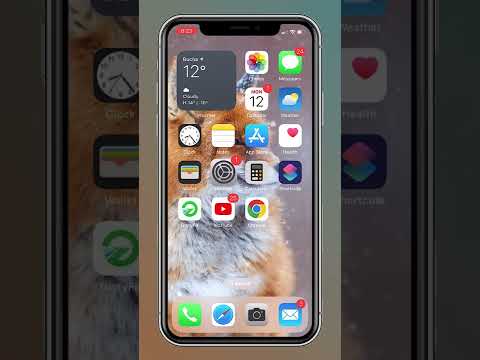 0:00:22
0:00:22