filmov
tv
How to Connect to Hidden Network Windows 10
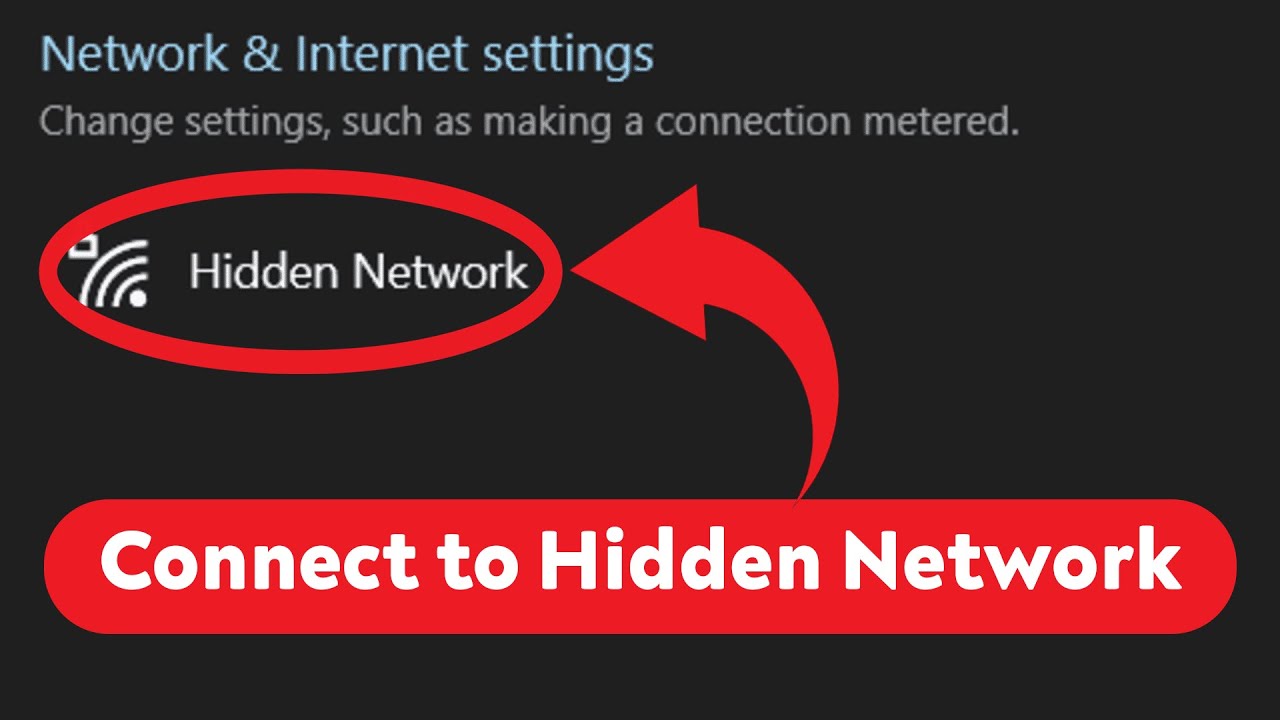
Показать описание
Learn how to connect to a hidden network in Windows 10 with this step-by-step tutorial. By following these simple steps, you can easily establish a connection to a hidden network on your Windows 10 device. Don't miss out on this essential guide!
1) Open Settings, Click the Start Windows button and select the settings gear in the lower left corner.
2) Go to the Network & Internet category.
3) Select Wi-Fi from the left pane.
4) Click or tap "Manage known networks".
5) Click or tap + Add a new network.
6) Type the network's name (SSID/service set identifier).
7) Select the security type and authentication options/enter password.
8) Decide whether to always connect to the network automatically when it's in range.
9) Choose if you wish to "Connect even if this network is not broadcasting". Simply check the box next to it if you want to.
10) Press Save.
Make sure to like and subscribe to our channel for more helpful tips and tutorials on Windows 10 and other technology-related topics. Stay tuned for more videos coming soon
1) Open Settings, Click the Start Windows button and select the settings gear in the lower left corner.
2) Go to the Network & Internet category.
3) Select Wi-Fi from the left pane.
4) Click or tap "Manage known networks".
5) Click or tap + Add a new network.
6) Type the network's name (SSID/service set identifier).
7) Select the security type and authentication options/enter password.
8) Decide whether to always connect to the network automatically when it's in range.
9) Choose if you wish to "Connect even if this network is not broadcasting". Simply check the box next to it if you want to.
10) Press Save.
Make sure to like and subscribe to our channel for more helpful tips and tutorials on Windows 10 and other technology-related topics. Stay tuned for more videos coming soon
How to Connect to Hidden WiFi on Android
How to connect hidden Wi-Fi network in the latest phones
How to Connect Hidden Wifi - WiFi Network Not Showing in Mobile - wifi problem fixed
How To Connect To Hidden Wireless Networks in Windows 10
Wi-Fi Hidden SSIDs - Don't Do It!
Add Hidden WiFi Network On Windows 10 !
How to Connect to Hidden WiFi on Iphone
How to Connect to a Hidden Wifi Network?
The Hidden truths behind the motivational pictures.😰#motivation
SMART GURU | how to connect Hidden Wifi network
Xbox Series X/S: How to Connect to Hidden SSID Wireless Network! (Set Up Manually) (2025 NEW)
how to add hidden wifi network manually in smartphones (mobile phone)
PS5: How to Connect to Hidden SSID Wireless Network Tutorial! (Set Up Manually)
how to create or connect private hidden network? hidden network kya hai. wifi add network kyu hota
Xbox Series X/S: How to fix not connecting to hidden Wi-Fi network (2023)
Connecting the Android device to the network with a hidden SSID
How Hackers Can Find Hidden Wi-Fi Networks & Their Names
How To Connect To A Hidden WiFi in Windows 10
How To Connect To Hidden WiFi in Windows 7
Wireless Hidden WiFi Mini Camera HD 1080P
Hidden Personal Hotspot | How to Enable Personal Hotspot on iOS 2024
Unlock the Hidden WiFi Password - Fast & Easy iPhone Tips!
Small Cameras Hidden Wireless with Audio #spyware #spycamera #shorts
Viewing all(hidden) wifi networks on cmd tutorial
Комментарии
 0:02:07
0:02:07
 0:01:01
0:01:01
 0:02:15
0:02:15
 0:00:39
0:00:39
 0:06:22
0:06:22
 0:01:16
0:01:16
 0:01:49
0:01:49
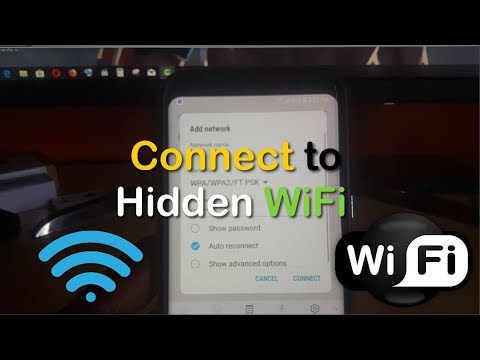 0:04:17
0:04:17
 0:00:20
0:00:20
 0:03:05
0:03:05
 0:00:38
0:00:38
 0:01:16
0:01:16
 0:00:40
0:00:40
 0:03:26
0:03:26
 0:02:00
0:02:00
 0:03:02
0:03:02
 0:03:52
0:03:52
 0:02:42
0:02:42
 0:03:07
0:03:07
 0:00:16
0:00:16
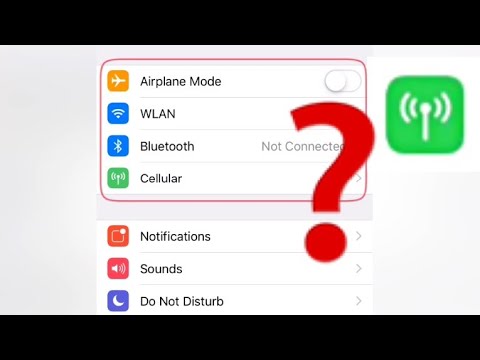 0:02:42
0:02:42
 0:00:16
0:00:16
 0:00:11
0:00:11
 0:00:43
0:00:43