filmov
tv
Deploy Desktop Background Wallpaper using Group Policy#gpo #server #windows #techtips
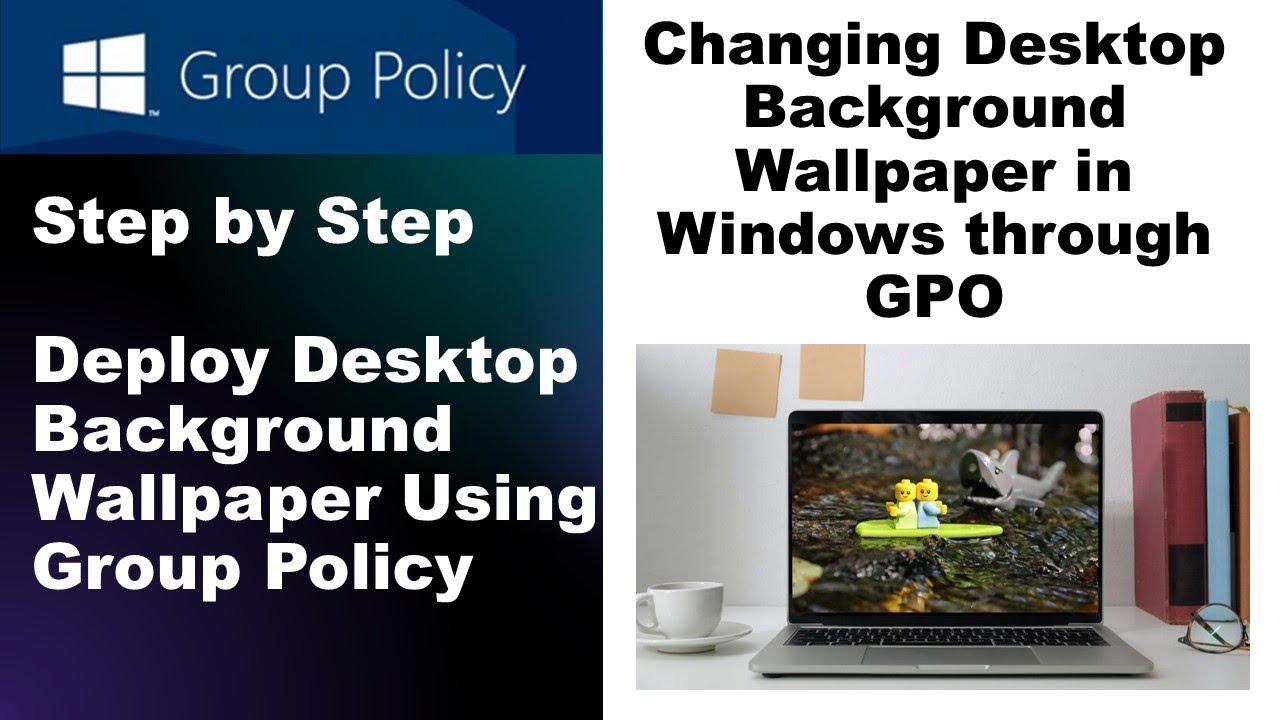
Показать описание
Step by step: Tutorial - Deploy Desktop Background Wallpaper using Group Policy
Would you like to learn how to use a group policy to configure the Wallpaper on Windows? In this tutorial, will show you how to create a group policy to configure the desktop Wallpaper.
1 - Create a shared folder and place a copy of the Wallpaper.This will be the distribution point of the wallpaper file to the network.
2 - Click on the Tools menu, locate and open the Group Policy Management tool.
3 - On the Group Policy Management screen, locate the folder named Group Policy Objects. Right-click the Group Policy Objects folder and select the new option.
4 - Enter a name for your new policy. Example, the new GPO was named: DESKTOP WALLPAPER.
5 - Right-click your new Group Policy Object and select the Edit option.
6 - On the group policy editor screen, Expand the User configuration folder and locate the following item:
User Configuration - Preferences - Windows Settings - Files
7 - Right-click on the Files option and create a new File.
8 - Select the Update action.On the source field, enter the network path of the wallpaper.On the destination field, enter the local path to save a copy of the wallpaper.
9 - Expand the User configuration folder and locate the following item:
User Configuration - Policies - Administrative Templates - Desktop - Desktop
10 - Double click the configuration item named "Desktop wallpaper".On the configuration item screen, you need to enable the option and Enter the path to the local copy of the wallpaper file.
11 - On the Group policy management screen, you need to right-click the Organizational Unit desired and select the option to link an existent GPO.
12 - Open the command prompt and run command : gpupdate/force.
13 - In client side ,Open the command prompt and run command : gpupdate/force.
14 - Restart the client PC.
Would you like to learn how to use a group policy to configure the Wallpaper on Windows? In this tutorial, will show you how to create a group policy to configure the desktop Wallpaper.
1 - Create a shared folder and place a copy of the Wallpaper.This will be the distribution point of the wallpaper file to the network.
2 - Click on the Tools menu, locate and open the Group Policy Management tool.
3 - On the Group Policy Management screen, locate the folder named Group Policy Objects. Right-click the Group Policy Objects folder and select the new option.
4 - Enter a name for your new policy. Example, the new GPO was named: DESKTOP WALLPAPER.
5 - Right-click your new Group Policy Object and select the Edit option.
6 - On the group policy editor screen, Expand the User configuration folder and locate the following item:
User Configuration - Preferences - Windows Settings - Files
7 - Right-click on the Files option and create a new File.
8 - Select the Update action.On the source field, enter the network path of the wallpaper.On the destination field, enter the local path to save a copy of the wallpaper.
9 - Expand the User configuration folder and locate the following item:
User Configuration - Policies - Administrative Templates - Desktop - Desktop
10 - Double click the configuration item named "Desktop wallpaper".On the configuration item screen, you need to enable the option and Enter the path to the local copy of the wallpaper file.
11 - On the Group policy management screen, you need to right-click the Organizational Unit desired and select the option to link an existent GPO.
12 - Open the command prompt and run command : gpupdate/force.
13 - In client side ,Open the command prompt and run command : gpupdate/force.
14 - Restart the client PC.