filmov
tv
How to use index match small large combo function in Excel

Показать описание
In this tutorial you’ll learn how to use index match small large combo function in Excel. We will use these in combination to find the top 20 and bottom 20 values. They will return the values and related data.
Chapters:
0:00 Intro
0:11 Prep
1:37 Lesson
12:22 Wrap up
13:50 Outro
FUNCTIONS:
***These are for structure reference only. Be sure to change to reflect where data is in your worksheet.***
SMALL:
=SMALL(Table1[[#All],[Sales]],H2)
LARGE:
=LARGE(Table1[[#All],[Sales]],D2)
INDEX SMALL:
=INDEX(Table1[[#All],[Fruit]],MATCH(SMALL(Table1[[#All],[Sales]],H2),Table1[[#All],[Sales]],0))
INDEX LARGE:
=INDEX(Table1[[#All],[Fruit]],MATCH(LARGE(Table1[[#All],[Sales]],D2),Table1[[#All],[Sales]],0))
SOFTWARE:
GEAR:
LET’S CONNECT:
NOTE: This description contains affiliate links, which means at no additional cost to you, I will receive a small commission if you make a purchase using the links. This helps support the channel and allows me to continue making videos like this. Thank you for your support!
#MelissaCompton #Excel #Functions
Chapters:
0:00 Intro
0:11 Prep
1:37 Lesson
12:22 Wrap up
13:50 Outro
FUNCTIONS:
***These are for structure reference only. Be sure to change to reflect where data is in your worksheet.***
SMALL:
=SMALL(Table1[[#All],[Sales]],H2)
LARGE:
=LARGE(Table1[[#All],[Sales]],D2)
INDEX SMALL:
=INDEX(Table1[[#All],[Fruit]],MATCH(SMALL(Table1[[#All],[Sales]],H2),Table1[[#All],[Sales]],0))
INDEX LARGE:
=INDEX(Table1[[#All],[Fruit]],MATCH(LARGE(Table1[[#All],[Sales]],D2),Table1[[#All],[Sales]],0))
SOFTWARE:
GEAR:
LET’S CONNECT:
NOTE: This description contains affiliate links, which means at no additional cost to you, I will receive a small commission if you make a purchase using the links. This helps support the channel and allows me to continue making videos like this. Thank you for your support!
#MelissaCompton #Excel #Functions
Комментарии
 0:05:07
0:05:07
 0:11:32
0:11:32
 0:04:40
0:04:40
 0:15:29
0:15:29
 0:00:31
0:00:31
 0:11:53
0:11:53
 0:19:28
0:19:28
 0:02:47
0:02:47
 0:09:19
0:09:19
 0:12:11
0:12:11
 0:04:33
0:04:33
 0:10:47
0:10:47
 0:00:56
0:00:56
 0:03:59
0:03:59
 0:06:38
0:06:38
 0:01:00
0:01:00
 0:10:00
0:10:00
 0:02:39
0:02:39
 0:00:42
0:00:42
 0:00:57
0:00:57
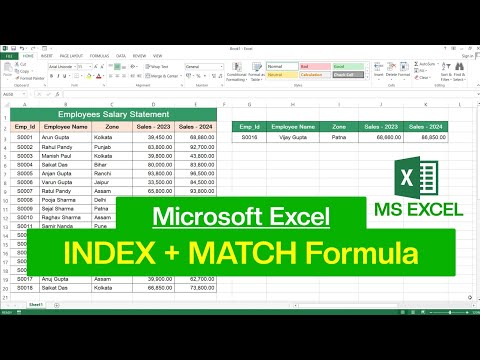 0:06:05
0:06:05
 0:01:01
0:01:01
 0:00:33
0:00:33
 0:01:01
0:01:01