filmov
tv
How to do Network Troubleshooting using cmd commands Ipconfig, Ping, Tracert, Nslookup

Показать описание
Network troubleshooting with ping
The “ping” command ping command allows you to send a signal to another device, and if that device is active, it will send a response back to the sender. The “ping” command is a subset of the ICMP (Internet Control Message Protocol), and it uses what is called an “echo request”. So, when you ping a device you send out an echo request, and if the device you pinged is active or online, you get an echo response.
For example, if your local computer has Internet connectivity issues, you can try to ping your router. If you get no response then you know that the router is what is giving you problems. Let’s ping our router IP, which is 192.168.8.1 in our example, and let’s analyze the the printout.
The “ipconfig” displays the current information about your network such as your your IP and MAC address, and the IP address of your router. It can also display information about your DHCP and DNS servers. Let’s see the basic output of “ipconfig”:
Depending on your network connection type, you may see different output for different connection. For example, if you are connected to the network using Ethernet (you plug in your network cable to the RJ45 jack), you’ll see IP information in the “Ethernet adapter” section. In our case we are connected to the WIFI (wireless) connection so we our information there. In our case, the local IP (IPv4) of our computer is 192.168.8.103. We also see the Subnet Mask (255.255.255.0) which we can use to find the network address. We also see the Default Gateway IP (192.168.8.1), which is our router. 🏀
However, we don’t see DHCP and DNS information. To see detailed IP information we can use the “/all” switch together with “ipconfig” command (ipconfig /all).
This time there’s much more information present. The IP address, the Subnet Mask and and the Default Gateway address is still here, but this time you can also see your DHCP server and DNS server. In our case the DHCP IP address is the same as the router address, which means that DHCP server is currently residing on the router. DNS server is also the same as router address which means it is also DNS server.
Information gathering is a part of troubleshooting. For example, if you’re trying to troubleshoot the DNS server, you can beforehand type in the “ipconfig” command and find where the DNS server is. 🏀
tracert 🏀
So what is the significance of this? Let’s say your home network was perfectly fine but there was a problem with some router in the between, for example with your ISP router. If there’s any problems it will try to indicate what the problem is. It could say things like “request timed out”, “destination unreachable” or similar. However, different messages don’t necessarily mean that there is a real problem with the device. There are several reasons why a “Request timed out” message may appear at the end of a trace route. This is typically because a device doesn’t respond to ICMP or traceroute requests. Also, the device firewall or other security device could be blocking the request.
nslookup 🏀🏀
The nslookup command will fetch the DNS records for a given domain name or an IP address. Remember the IP addresses and domain names are stored in DNS servers, so the nslookup command lets you query the DNS records to gather information. 🏀
The “ping” command ping command allows you to send a signal to another device, and if that device is active, it will send a response back to the sender. The “ping” command is a subset of the ICMP (Internet Control Message Protocol), and it uses what is called an “echo request”. So, when you ping a device you send out an echo request, and if the device you pinged is active or online, you get an echo response.
For example, if your local computer has Internet connectivity issues, you can try to ping your router. If you get no response then you know that the router is what is giving you problems. Let’s ping our router IP, which is 192.168.8.1 in our example, and let’s analyze the the printout.
The “ipconfig” displays the current information about your network such as your your IP and MAC address, and the IP address of your router. It can also display information about your DHCP and DNS servers. Let’s see the basic output of “ipconfig”:
Depending on your network connection type, you may see different output for different connection. For example, if you are connected to the network using Ethernet (you plug in your network cable to the RJ45 jack), you’ll see IP information in the “Ethernet adapter” section. In our case we are connected to the WIFI (wireless) connection so we our information there. In our case, the local IP (IPv4) of our computer is 192.168.8.103. We also see the Subnet Mask (255.255.255.0) which we can use to find the network address. We also see the Default Gateway IP (192.168.8.1), which is our router. 🏀
However, we don’t see DHCP and DNS information. To see detailed IP information we can use the “/all” switch together with “ipconfig” command (ipconfig /all).
This time there’s much more information present. The IP address, the Subnet Mask and and the Default Gateway address is still here, but this time you can also see your DHCP server and DNS server. In our case the DHCP IP address is the same as the router address, which means that DHCP server is currently residing on the router. DNS server is also the same as router address which means it is also DNS server.
Information gathering is a part of troubleshooting. For example, if you’re trying to troubleshoot the DNS server, you can beforehand type in the “ipconfig” command and find where the DNS server is. 🏀
tracert 🏀
So what is the significance of this? Let’s say your home network was perfectly fine but there was a problem with some router in the between, for example with your ISP router. If there’s any problems it will try to indicate what the problem is. It could say things like “request timed out”, “destination unreachable” or similar. However, different messages don’t necessarily mean that there is a real problem with the device. There are several reasons why a “Request timed out” message may appear at the end of a trace route. This is typically because a device doesn’t respond to ICMP or traceroute requests. Also, the device firewall or other security device could be blocking the request.
nslookup 🏀🏀
The nslookup command will fetch the DNS records for a given domain name or an IP address. Remember the IP addresses and domain names are stored in DNS servers, so the nslookup command lets you query the DNS records to gather information. 🏀
 0:06:21
0:06:21
 0:10:07
0:10:07
 0:03:01
0:03:01
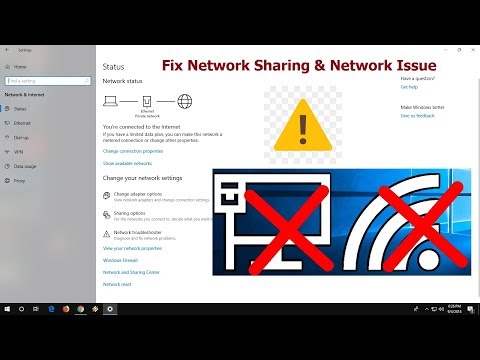 0:05:19
0:05:19
 0:09:24
0:09:24
 0:14:34
0:14:34
 0:13:20
0:13:20
 0:18:09
0:18:09
 0:09:14
0:09:14
 0:27:55
0:27:55
 0:24:26
0:24:26
 0:36:03
0:36:03
 0:15:59
0:15:59
 0:06:35
0:06:35
 0:11:44
0:11:44
 0:12:50
0:12:50
 0:08:54
0:08:54
 0:06:42
0:06:42
 0:19:08
0:19:08
 0:13:12
0:13:12
 0:05:44
0:05:44
 1:10:48
1:10:48
 0:06:57
0:06:57
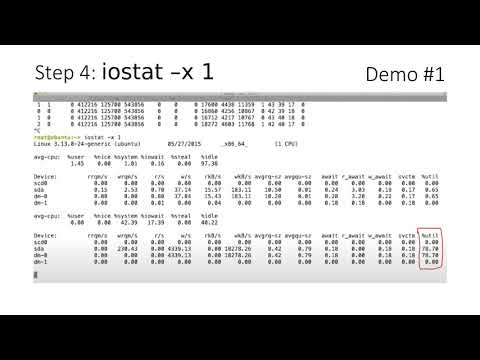 0:10:51
0:10:51