filmov
tv
The Quickest Way To Create Dynamic Drop Down List In Excel
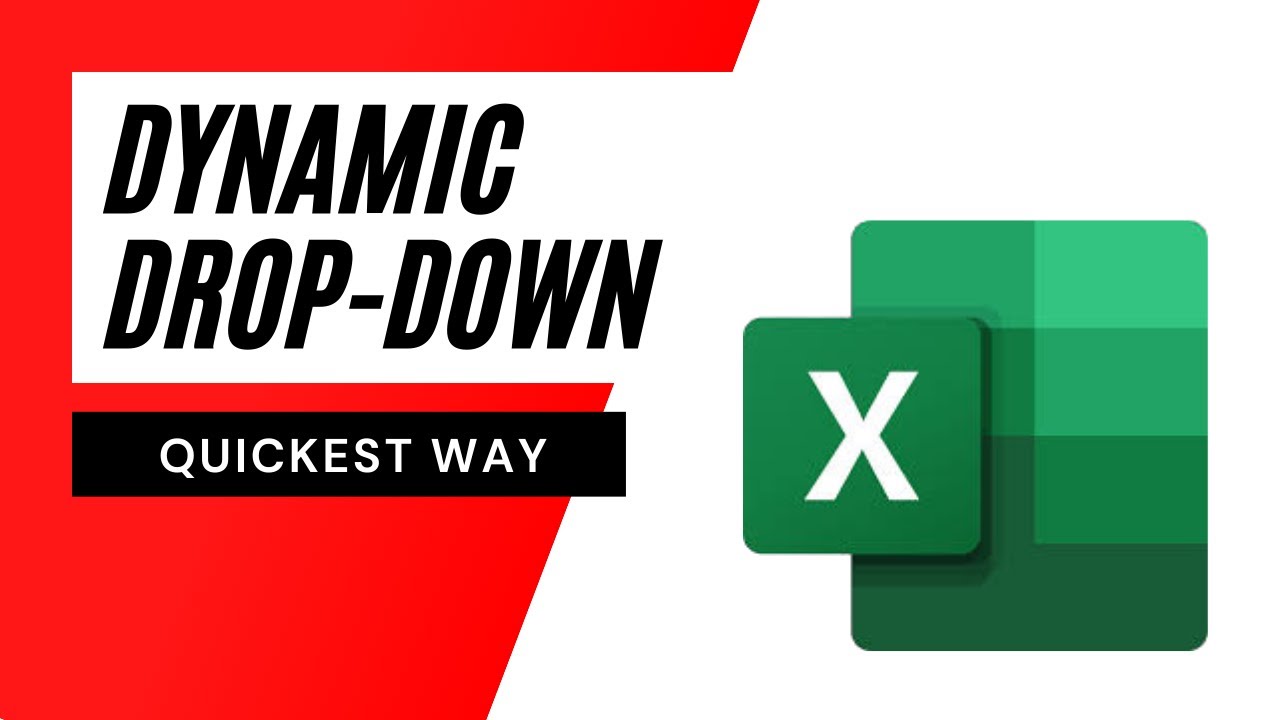
Показать описание
The Quickest Way to Create Dynamic Drop-Down List in Excel
Dropdown list is a brilliant feature of excel. If you’ve never used it, it's never too late. I’ve talked all about drop-down lists in excel in previous tutorials. Here is how:
There are a lot of ways to create dynamic dropdown list but in this tutorial, I’ll show you the easiest and the quickest way to create dynamic dropdown list in excel. Follow the instruction below and you’ll be able to create dynamic dropdown in excel.
Step 1: Create a table and your table must have header
Step 2: Select the entire table except the header.
Step 3: Now click on Formula and then click on Name Manager
Step 4: Write the name of your range and click ok.
Done. This is how you create dynamic named range using table in excel.
Step 1: Select the cell where you want your dropdown list in excel.
Step 2: Click on Data and then Data Validation
Step 3: From the dropdown select list and click on the source box.
Step 4: Press F3 and select your dynamic named range.
Step 5: Click ok and done.
So far this is the easiest way to create a dynamic data validation drop-down list in excel.
#Dynamic #DropdownList #Table
Thanks for watching.
-------------------------------------------------------------------------------------------------------------
Support the channel with as low as $5
-------------------------------------------------------------------------------------------------------------
Please subscribe to #excel10tutorial
Here goes the most recent video of the channel:
Playlists:
Social media:
Dropdown list is a brilliant feature of excel. If you’ve never used it, it's never too late. I’ve talked all about drop-down lists in excel in previous tutorials. Here is how:
There are a lot of ways to create dynamic dropdown list but in this tutorial, I’ll show you the easiest and the quickest way to create dynamic dropdown list in excel. Follow the instruction below and you’ll be able to create dynamic dropdown in excel.
Step 1: Create a table and your table must have header
Step 2: Select the entire table except the header.
Step 3: Now click on Formula and then click on Name Manager
Step 4: Write the name of your range and click ok.
Done. This is how you create dynamic named range using table in excel.
Step 1: Select the cell where you want your dropdown list in excel.
Step 2: Click on Data and then Data Validation
Step 3: From the dropdown select list and click on the source box.
Step 4: Press F3 and select your dynamic named range.
Step 5: Click ok and done.
So far this is the easiest way to create a dynamic data validation drop-down list in excel.
#Dynamic #DropdownList #Table
Thanks for watching.
-------------------------------------------------------------------------------------------------------------
Support the channel with as low as $5
-------------------------------------------------------------------------------------------------------------
Please subscribe to #excel10tutorial
Here goes the most recent video of the channel:
Playlists:
Social media:
Комментарии
 0:00:36
0:00:36
 0:08:02
0:08:02
 0:06:02
0:06:02
 0:00:37
0:00:37
 0:00:44
0:00:44
 0:25:41
0:25:41
 0:35:09
0:35:09
 0:00:21
0:00:21
 0:01:00
0:01:00
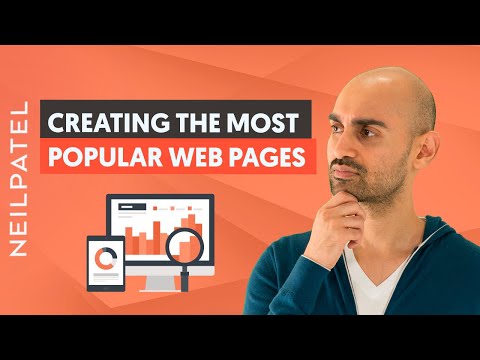 0:05:47
0:05:47
 0:00:29
0:00:29
 0:00:27
0:00:27
 0:07:22
0:07:22
 0:04:20
0:04:20
 0:00:22
0:00:22
 0:11:11
0:11:11
 0:00:13
0:00:13
 0:00:24
0:00:24
 0:06:19
0:06:19
 0:00:45
0:00:45
 0:01:01
0:01:01
 0:00:58
0:00:58
 0:00:23
0:00:23
 0:00:39
0:00:39