filmov
tv
The EASIEST WAY to Access Safe Mode on Windows 10 [2021 Tutorial]
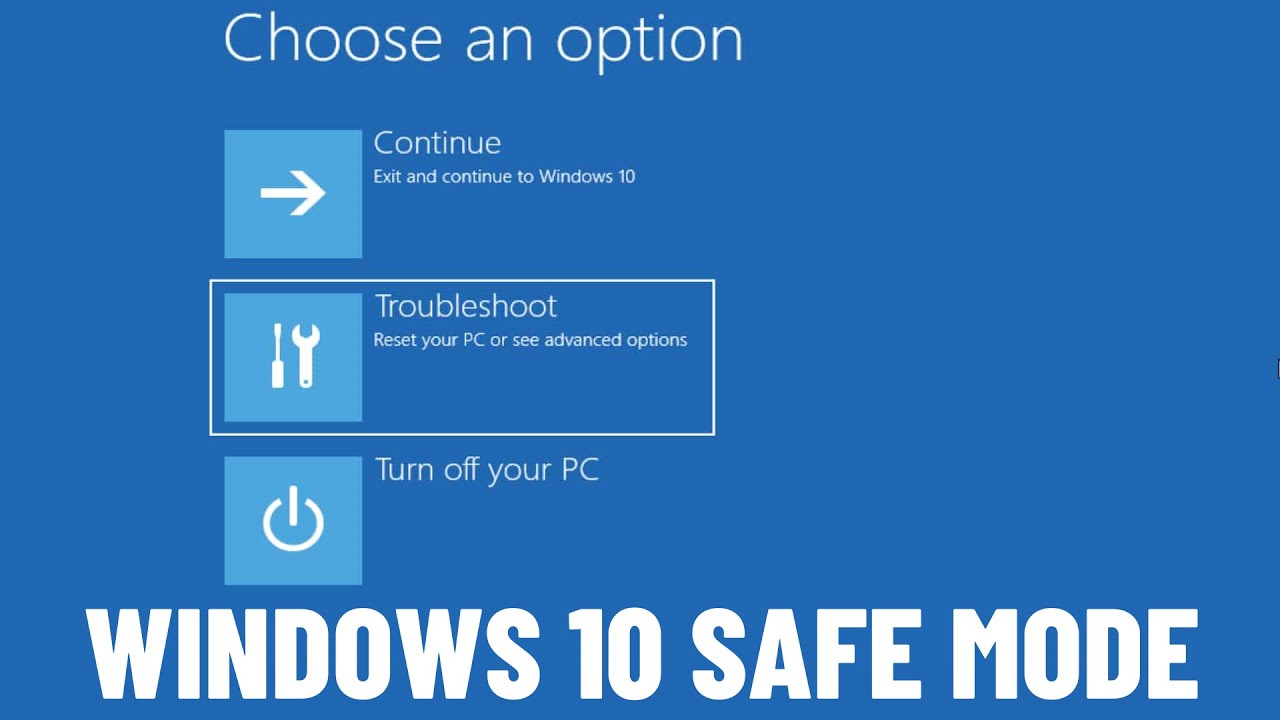
Показать описание
If you’ve been using Windows 10 for a while, you might have noticed that pressing the F8 or the SHIFT + F8 keys on your keyboard to enter Safe Mode no longer works.
If you’re not familiar with Safe Mode, it disables a number of drivers and files, essentially running a bare bones version of Windows 10, so you can figure out if any of the OS’ settings or drivers are the root cause of your problems. In basic Safe Mode, network connectivity is deactivated. If you need to access the internet or devices on your network while in Safe Mode, you’ll have to select “Safe Mode with Networking.”
To get up and running in Safe Mode, you have many options to choose from.
In this video, I will show you how to access the Safe Mode using Windows Settings.
Accessing the Advanced startup tool through Windows Settings
Windows 10 has a quick and easy way to reach the Advanced startup tool by restarting your system to directly boot into it. If you’re already logged into Windows 10, you can perform this reboot by using the following steps:
1. Open Windows Settings.
2. Go to Update & Security.
3. Next, click on the Recovery page.
4. Now, click on the Restart now button.
5. Click on the Advanced options button.
6. Click on the Startup Settings button.
7. Click on the Restart button.
8. After your PC restarts, you'll see a list of options. Select 4 or press F4 to start your PC in Safe Mode. If you'll need to use the Internet, select 5 or press F5 for Safe Mode with Networking. Or if you want to use the Command Prompt, select 6 or press F6 to enable Safe Mode with Command Prompt.
9. After Windows 10 restarts one more time, your PC will boot into Safe Mode.
That's it. Pretty easy and straightforward, isn't it?
➤ MORE INFORMATION & RESOURCES:
#Windows10 #SafeMode #Windows10SafeMode #BIOS #UEFI #Windows11 #windows10 #safemode #accesssafemode #entersafemode #windows10safemode #bios #uefi #SafeModewithNetworking #SafeModewithCommandPrompt #AdvancedStartupOptions #Windows10Repair #Windows10Fix #windows10automaticrepairloop #Windows10AdvancedBootOptions #Windows10AutomaticRepair #AutomaticRepair #AutomaticRepairLoop #Windows10Recovery #21H1 #21H2 #Windows10Upgrade #Windows10May2021Update #Windows10
If you’re not familiar with Safe Mode, it disables a number of drivers and files, essentially running a bare bones version of Windows 10, so you can figure out if any of the OS’ settings or drivers are the root cause of your problems. In basic Safe Mode, network connectivity is deactivated. If you need to access the internet or devices on your network while in Safe Mode, you’ll have to select “Safe Mode with Networking.”
To get up and running in Safe Mode, you have many options to choose from.
In this video, I will show you how to access the Safe Mode using Windows Settings.
Accessing the Advanced startup tool through Windows Settings
Windows 10 has a quick and easy way to reach the Advanced startup tool by restarting your system to directly boot into it. If you’re already logged into Windows 10, you can perform this reboot by using the following steps:
1. Open Windows Settings.
2. Go to Update & Security.
3. Next, click on the Recovery page.
4. Now, click on the Restart now button.
5. Click on the Advanced options button.
6. Click on the Startup Settings button.
7. Click on the Restart button.
8. After your PC restarts, you'll see a list of options. Select 4 or press F4 to start your PC in Safe Mode. If you'll need to use the Internet, select 5 or press F5 for Safe Mode with Networking. Or if you want to use the Command Prompt, select 6 or press F6 to enable Safe Mode with Command Prompt.
9. After Windows 10 restarts one more time, your PC will boot into Safe Mode.
That's it. Pretty easy and straightforward, isn't it?
➤ MORE INFORMATION & RESOURCES:
#Windows10 #SafeMode #Windows10SafeMode #BIOS #UEFI #Windows11 #windows10 #safemode #accesssafemode #entersafemode #windows10safemode #bios #uefi #SafeModewithNetworking #SafeModewithCommandPrompt #AdvancedStartupOptions #Windows10Repair #Windows10Fix #windows10automaticrepairloop #Windows10AdvancedBootOptions #Windows10AutomaticRepair #AutomaticRepair #AutomaticRepairLoop #Windows10Recovery #21H1 #21H2 #Windows10Upgrade #Windows10May2021Update #Windows10
Комментарии
 0:00:14
0:00:14
 0:06:08
0:06:08
 0:00:52
0:00:52
 0:02:20
0:02:20
 0:10:39
0:10:39
 0:12:00
0:12:00
 0:06:43
0:06:43
 0:00:50
0:00:50
 1:00:12
1:00:12
 0:11:32
0:11:32
 0:00:26
0:00:26
 0:10:48
0:10:48
 0:00:20
0:00:20
 0:01:00
0:01:00
 0:07:56
0:07:56
 0:00:16
0:00:16
 0:00:15
0:00:15
 0:00:59
0:00:59
 0:00:30
0:00:30
 0:02:32
0:02:32
 0:01:42
0:01:42
 0:05:11
0:05:11
 0:05:46
0:05:46
 0:00:35
0:00:35