filmov
tv
How to Convert Website URL to SVG Image File Online
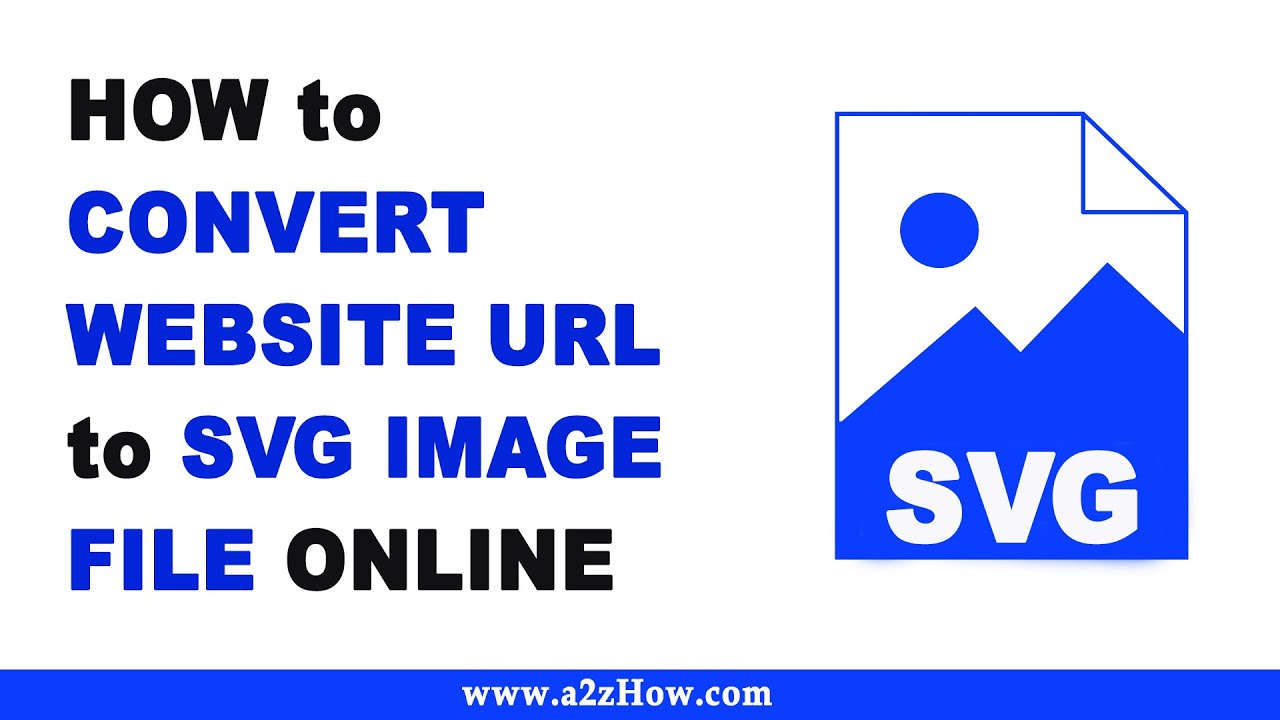
Показать описание
How to Convert Website URL to SVG Image File Online
Step by Step Instructions
0:00 Subscribe to Our Youtube Channel and Press the Bell Icon for Latest Updates
0:05 How to Convert Website URL to SVG Image File Online
0:10 Open Your Favorite Browser.
0:13 Go to ILoveIMG.com
0:17 Click on “HTML to Image” Icon.
0:22 Click on “Add HTML”.
0:25 Now, We Need to Enter the URL of the Website.
0:29 Open a New Tab and Navigate to the Website You Want Convert.
0:38 Copy the URL of the WebPage.
0:44 Paste it Here.
0:49 Click “Add”.
0:51 Wait for Few Seconds.
0:54 In the Right Side Bar, Click the Drop Down Menu Below “Screen Size”.
0:59 Select Your Preferred Screen Size.
1:02 Now, Click the Drop Down Menu Below “Convert to”.
1:06 Select Your Preferred Image Format.
1:10 If You Want, You Can Enable or Disable Additional HTML Settings.
1:16 Click “Preview” to See How it Looks.
1:24 Now, Click on “Convert HTML”.
1:29 That’s It, Your Task Has Been Completed.
1:32 Click on “Download File” Button.
1:37 Once the Download is Complete, Click the Downloaded File to Open it.
1:51 As You Can See, URL Has Been Converted to SVG Image.
1:56 This is How You Can Convert Website URL to SVG Image File Online
2:01 Thank you for Watching.
Translations
Audio Credits:
Jason Farnham (Locally_Sourced)
Image Credits
Step by Step Instructions
0:00 Subscribe to Our Youtube Channel and Press the Bell Icon for Latest Updates
0:05 How to Convert Website URL to SVG Image File Online
0:10 Open Your Favorite Browser.
0:13 Go to ILoveIMG.com
0:17 Click on “HTML to Image” Icon.
0:22 Click on “Add HTML”.
0:25 Now, We Need to Enter the URL of the Website.
0:29 Open a New Tab and Navigate to the Website You Want Convert.
0:38 Copy the URL of the WebPage.
0:44 Paste it Here.
0:49 Click “Add”.
0:51 Wait for Few Seconds.
0:54 In the Right Side Bar, Click the Drop Down Menu Below “Screen Size”.
0:59 Select Your Preferred Screen Size.
1:02 Now, Click the Drop Down Menu Below “Convert to”.
1:06 Select Your Preferred Image Format.
1:10 If You Want, You Can Enable or Disable Additional HTML Settings.
1:16 Click “Preview” to See How it Looks.
1:24 Now, Click on “Convert HTML”.
1:29 That’s It, Your Task Has Been Completed.
1:32 Click on “Download File” Button.
1:37 Once the Download is Complete, Click the Downloaded File to Open it.
1:51 As You Can See, URL Has Been Converted to SVG Image.
1:56 This is How You Can Convert Website URL to SVG Image File Online
2:01 Thank you for Watching.
Translations
Audio Credits:
Jason Farnham (Locally_Sourced)
Image Credits
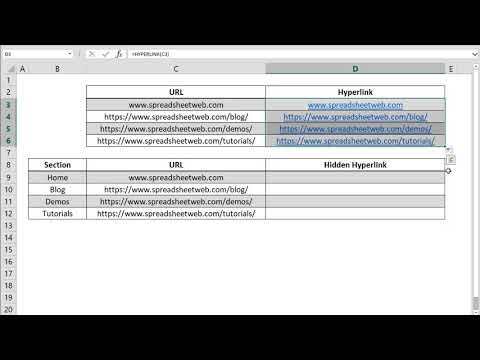 0:00:24
0:00:24
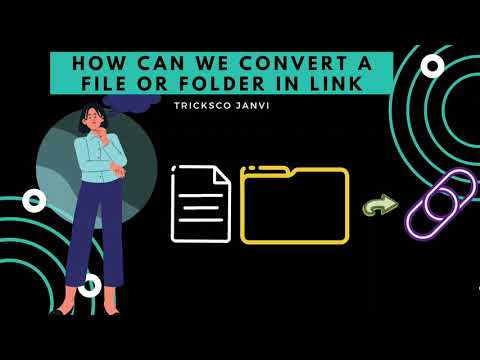 0:02:48
0:02:48
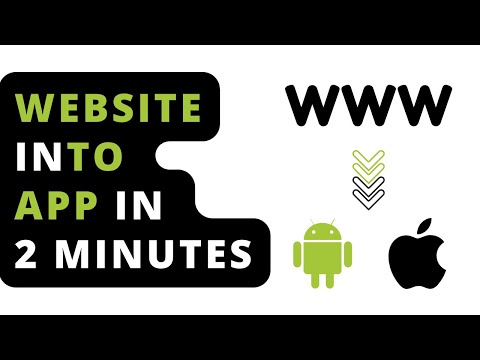 0:03:47
0:03:47
 0:04:15
0:04:15
 0:03:26
0:03:26
 0:00:52
0:00:52
 0:00:19
0:00:19
 0:00:49
0:00:49
 0:08:33
0:08:33
 0:02:44
0:02:44
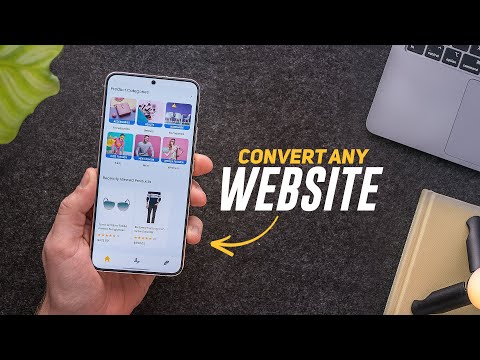 0:10:24
0:10:24
 0:02:24
0:02:24
 0:01:51
0:01:51
 0:01:59
0:01:59
 0:02:24
0:02:24
 0:07:02
0:07:02
 0:01:39
0:01:39
 0:02:36
0:02:36
 0:00:57
0:00:57
 0:03:03
0:03:03
 0:03:25
0:03:25
 0:00:41
0:00:41
 0:00:52
0:00:52
 0:02:29
0:02:29