filmov
tv
How To Check Your Computer for Memory (RAM) Problems Using Windows Memory Diagnostic Tool
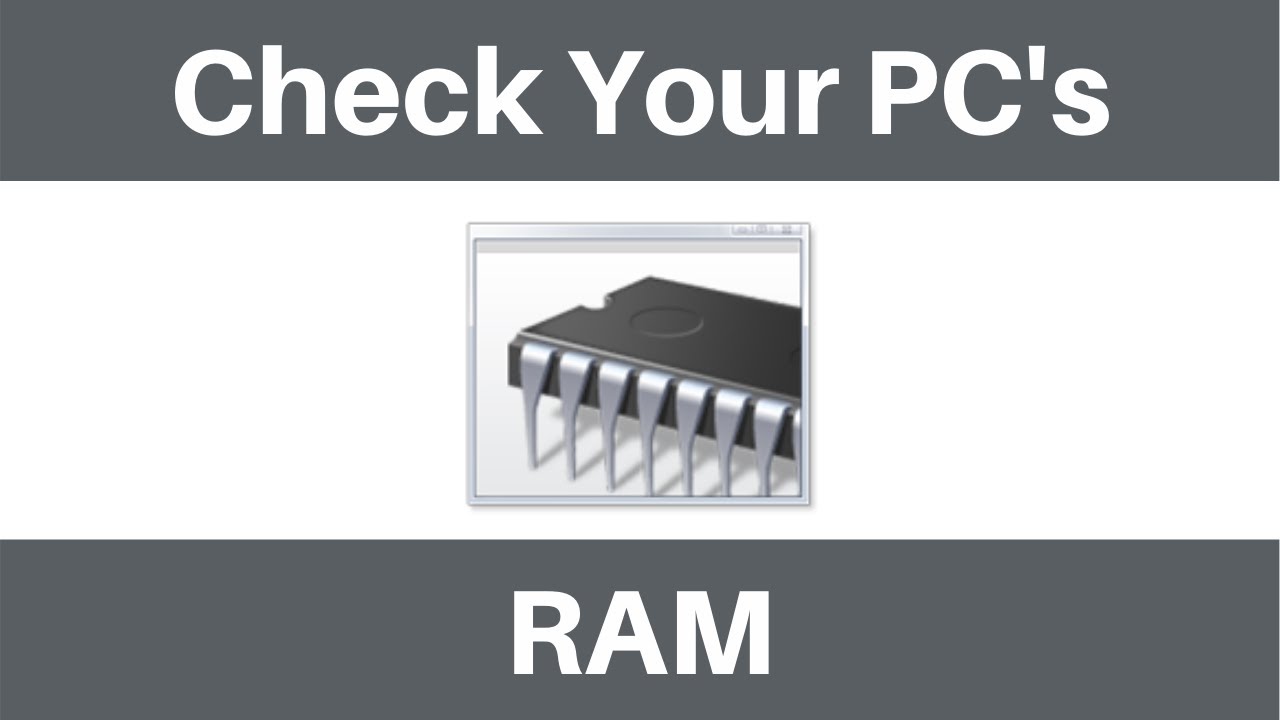
Показать описание
How To Check Your Computer for Memory (RAM) Problems Using Windows Memory Diagnostic Tool
Windows Memory Diagnostic Tools app will check your computer for memory problems. Memory problems if left undiagnosed can cause your computer to lose information or stop working.
Steps to check your PC's Memory (RAM) for problems using Windows Memory Diagnostic Tool:
1. Navigate to the bottom left corner of your task bar and left click on the search box.
2. Type in the search box the following "Memory"
3. The Windows Memory Diagnostic tool app should be the best match app. Once you have located it, left click on open, to open the Windows Memory Diagnostic Tool.
4. Select the first open "restart now and check for problems"
5. Your computer will then restart and the Windows Memory Diagnostic Tool will start.
6. Once the overall test status reaches 100% complete, your PC will reboot to the desktop.
7. You will then receive a notification at the bottom right hand corner of your task bar giving you the diagnosis/results from the Windows Memory Diagnostic Tool.
Ideal result would be "No memory errors were detected" however if their are problems with your RAM then Windows Memory Diagnostic will express that in the notification.
Social Media
#WindowsMemoryDiagnostic #CheckComputerRAM #CheckWindowsMemory
DONT FORGET TO LIKE COMMENT AND SUBSCRIBE!
Windows Memory Diagnostic Tools app will check your computer for memory problems. Memory problems if left undiagnosed can cause your computer to lose information or stop working.
Steps to check your PC's Memory (RAM) for problems using Windows Memory Diagnostic Tool:
1. Navigate to the bottom left corner of your task bar and left click on the search box.
2. Type in the search box the following "Memory"
3. The Windows Memory Diagnostic tool app should be the best match app. Once you have located it, left click on open, to open the Windows Memory Diagnostic Tool.
4. Select the first open "restart now and check for problems"
5. Your computer will then restart and the Windows Memory Diagnostic Tool will start.
6. Once the overall test status reaches 100% complete, your PC will reboot to the desktop.
7. You will then receive a notification at the bottom right hand corner of your task bar giving you the diagnosis/results from the Windows Memory Diagnostic Tool.
Ideal result would be "No memory errors were detected" however if their are problems with your RAM then Windows Memory Diagnostic will express that in the notification.
Social Media
#WindowsMemoryDiagnostic #CheckComputerRAM #CheckWindowsMemory
DONT FORGET TO LIKE COMMENT AND SUBSCRIBE!
Комментарии
 0:08:04
0:08:04
 0:00:29
0:00:29
 0:00:34
0:00:34
 0:00:37
0:00:37
 0:02:59
0:02:59
 0:00:13
0:00:13
 0:01:00
0:01:00
 0:01:02
0:01:02
 0:45:17
0:45:17
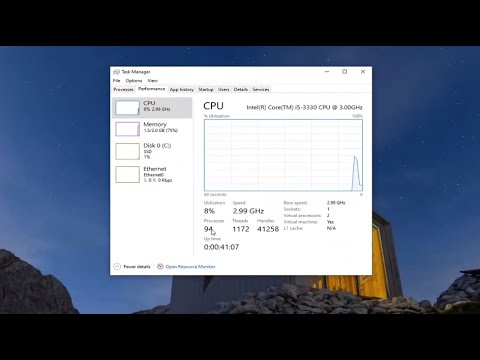 0:00:49
0:00:49
 0:01:49
0:01:49
 0:01:41
0:01:41
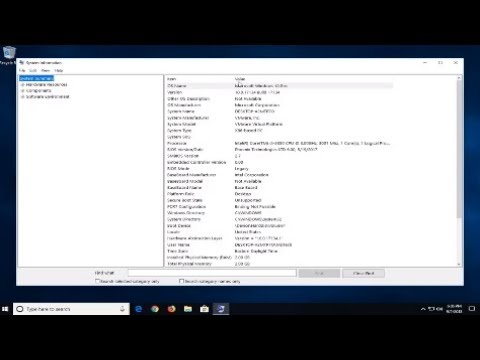 0:02:08
0:02:08
 0:00:59
0:00:59
 0:00:51
0:00:51
 0:00:26
0:00:26
 0:05:34
0:05:34
 0:02:08
0:02:08
 0:16:58
0:16:58
 0:02:49
0:02:49
 0:02:18
0:02:18
 0:02:44
0:02:44
 0:01:04
0:01:04
 0:03:44
0:03:44