filmov
tv
Python - How to Program a Countdown Timer

Показать описание
VIDEO DESCRIPTION
In this video, I will be showing you how to program a fully functional countdown timer. We will be using the tkinter module, the datetime module and the winsound module.
---------------------------------------------------------------------------------------------------------------------------
LINKS FOR THIS VIDEO
---------------------------------------------------------------------------------------------------------------------------
INSTRUCTIONS ON HOW TO USE CONVERTIO
2) You will see a grey rectangle with a red box inside of it at the top of the webpage.
3) If you hover over the symbols inside the red rectangle, you will see the different options to import the file to convert: choosing a file from your computer, choosing a file from Dropbox, choosing a file from Google Drive or choosing the URL of a website.
4) Once you have selected the file from your computer or from any other source, you will see a white bar at the top.
5) In that top bar, click on the box with three dots inside. Now, there will be a pop-up list with different file formats. Choose the appropriate format from the list.
6) Now, click ‘Convert’.
7) Wait for the file to convert. After the conversion process is finished, click on ‘Download’.
8) When it is downloaded, the converted file will appear in your ‘Downloads’ folder.
---------------------------------------------------------------------------------------------------------------------------
SECTIONS OF THE VIDEO
Introduction to the Countdown Timer: 00:00 to 00:47
Opening Python From the Windows Programs List: 00:47 to 01:23
Showcasing the Countdown Timer: 01:23 to 02:35
Programming the Countdown Timer: 02:35 to 28:09
Saving the Program: 28:09 to 29:04
Putting Necessary Files in the Same Folder as the Program: 29:04 to 31:35
Showcasing the Countdown Timer After Programming It: 31:35 to 32:35
Conclusion to the video: 32:35 to 33:06
---------------------------------------------------------------------------------------------------------------------------
CONTACTS & MORE
---------------------------------------------------------------------------------------------------------------------------
LINKS FOR PREVIOUS VIDEOS
In this video, I will be showing you how to program a fully functional countdown timer. We will be using the tkinter module, the datetime module and the winsound module.
---------------------------------------------------------------------------------------------------------------------------
LINKS FOR THIS VIDEO
---------------------------------------------------------------------------------------------------------------------------
INSTRUCTIONS ON HOW TO USE CONVERTIO
2) You will see a grey rectangle with a red box inside of it at the top of the webpage.
3) If you hover over the symbols inside the red rectangle, you will see the different options to import the file to convert: choosing a file from your computer, choosing a file from Dropbox, choosing a file from Google Drive or choosing the URL of a website.
4) Once you have selected the file from your computer or from any other source, you will see a white bar at the top.
5) In that top bar, click on the box with three dots inside. Now, there will be a pop-up list with different file formats. Choose the appropriate format from the list.
6) Now, click ‘Convert’.
7) Wait for the file to convert. After the conversion process is finished, click on ‘Download’.
8) When it is downloaded, the converted file will appear in your ‘Downloads’ folder.
---------------------------------------------------------------------------------------------------------------------------
SECTIONS OF THE VIDEO
Introduction to the Countdown Timer: 00:00 to 00:47
Opening Python From the Windows Programs List: 00:47 to 01:23
Showcasing the Countdown Timer: 01:23 to 02:35
Programming the Countdown Timer: 02:35 to 28:09
Saving the Program: 28:09 to 29:04
Putting Necessary Files in the Same Folder as the Program: 29:04 to 31:35
Showcasing the Countdown Timer After Programming It: 31:35 to 32:35
Conclusion to the video: 32:35 to 33:06
---------------------------------------------------------------------------------------------------------------------------
CONTACTS & MORE
---------------------------------------------------------------------------------------------------------------------------
LINKS FOR PREVIOUS VIDEOS
 0:10:30
0:10:30
 1:00:06
1:00:06
 0:00:25
0:00:25
 6:14:07
6:14:07
 2:02:21
2:02:21
 0:00:22
0:00:22
 0:05:50
0:05:50
 0:00:16
0:00:16
 0:00:15
0:00:15
 0:06:13
0:06:13
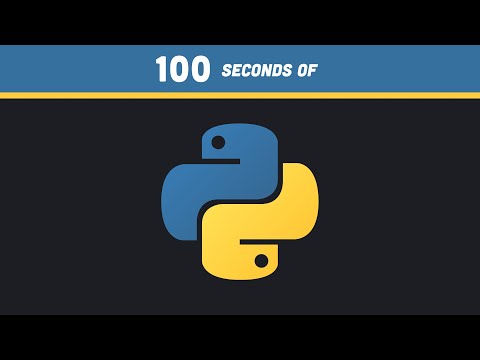 0:02:24
0:02:24
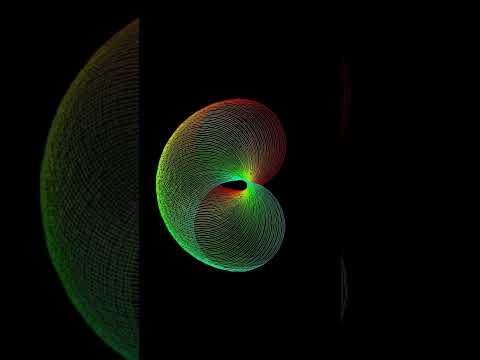 0:00:14
0:00:14
 0:00:14
0:00:14
 0:00:17
0:00:17
 0:02:13
0:02:13
 1:03:21
1:03:21
 0:00:18
0:00:18
 0:00:35
0:00:35
 0:00:12
0:00:12
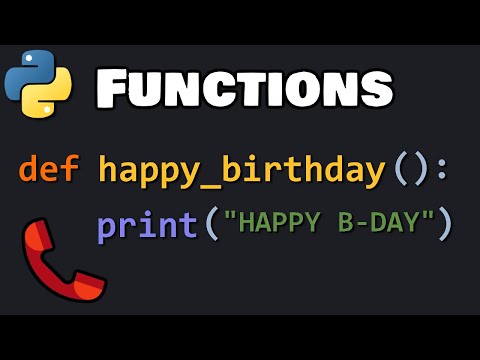 0:10:38
0:10:38
 0:00:12
0:00:12
 0:00:05
0:00:05
 0:00:16
0:00:16
 0:00:47
0:00:47