filmov
tv
How to block an email sender in Outlook on the web using an email address #Block
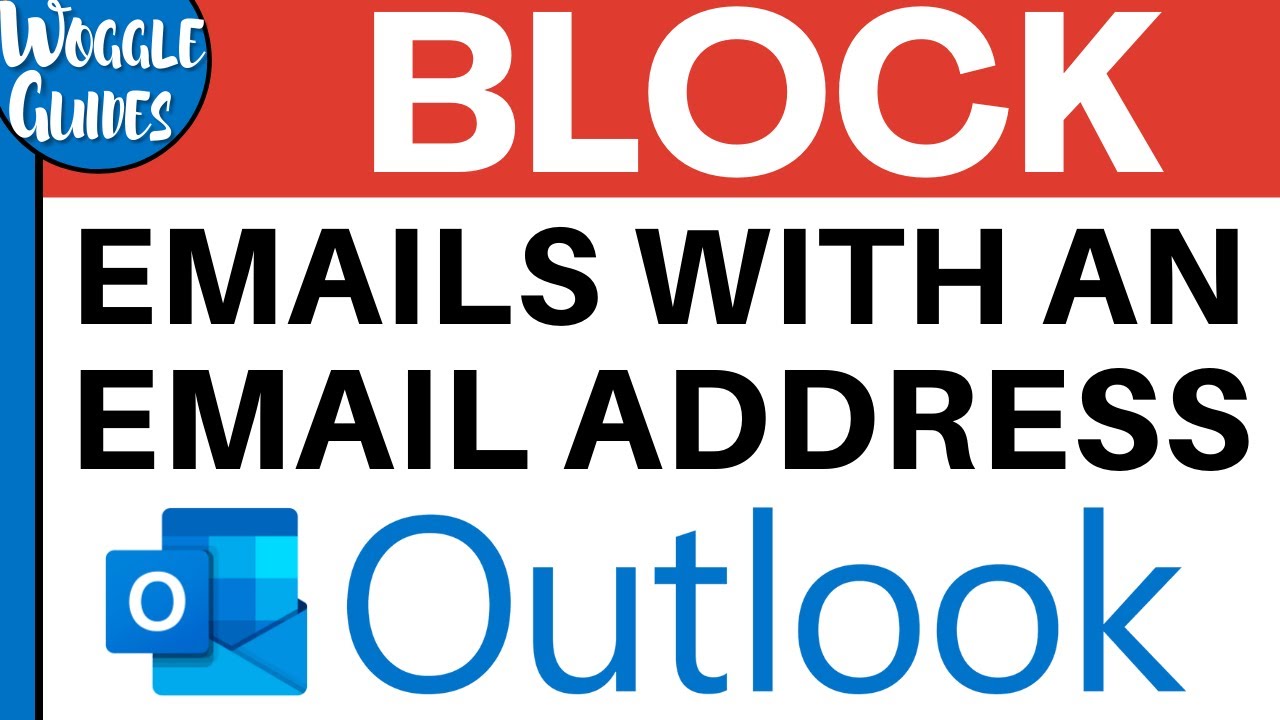
Показать описание
In this guide, we’ll look at how to quickly block an email sender in Outlook on the web using their actual email address.
🕔 Key Moments
00:00 | Introduction
00:12 | How to block an email sender in Outlook using an email address
02:03 | Wrap up
🔎 Useful links
See more info on how to block an email sender in Outlook on the web in this Microsoft Outlook guide ‘Block a mail sender’
✅ Links referenced in this video
Thanks for taking the time to read and watch this Woggle Guide!
If you have any questions or suggestions to improve this video, please comment below.
🎵 Attribution
#Outlook #howto
TRANSCRIPT
I’m logged into Microsoft and in my Outlook inbox on the web.
It’s very quick and easy to block emails from a particular sender in Outlook, using only their email address.
So to block using an email address, you need to go into the detailed settings section of Outlook.
I can do this by moving my mouse to the top right of my inbox
And you’ll see there are a number of icons in this area
We’re interested in the cog or gear icon so lets click on that.
This opens up the quick settings section of Outlook
That allows you to make some of the more common settings changes
But I want to go into the detail settings section of Outlook, so I’m going to move down to the very bottom of this panel
And you’ll see a link called ‘View all Outlook settings’
Let’s click on that.
The detailed outlook settings window is then opened.
To add an email address to the block sender list, I need to click into the Junk mail option in this list.
At the very top of the page that then loads
You’ll see a list of all the email addresses that have previously been blocked.
To add an email address
I need to click on the Add link
A new box then appears that asks you to type in the email address of the person you want to block.
I’ll quickly do that now.
And to confirm that, I’ll press the return key.
That email address is then added to the list of blocked email senders.
Before you close this window, make sure that you also click on the large blue save button at the bottom of the window to confirm the changes you have made.
And that email sender is now blocked.
Their email messages will no longer appear in your inbox.
To finally close this window click on the X in the top right hand corner.
🕔 Key Moments
00:00 | Introduction
00:12 | How to block an email sender in Outlook using an email address
02:03 | Wrap up
🔎 Useful links
See more info on how to block an email sender in Outlook on the web in this Microsoft Outlook guide ‘Block a mail sender’
✅ Links referenced in this video
Thanks for taking the time to read and watch this Woggle Guide!
If you have any questions or suggestions to improve this video, please comment below.
🎵 Attribution
#Outlook #howto
TRANSCRIPT
I’m logged into Microsoft and in my Outlook inbox on the web.
It’s very quick and easy to block emails from a particular sender in Outlook, using only their email address.
So to block using an email address, you need to go into the detailed settings section of Outlook.
I can do this by moving my mouse to the top right of my inbox
And you’ll see there are a number of icons in this area
We’re interested in the cog or gear icon so lets click on that.
This opens up the quick settings section of Outlook
That allows you to make some of the more common settings changes
But I want to go into the detail settings section of Outlook, so I’m going to move down to the very bottom of this panel
And you’ll see a link called ‘View all Outlook settings’
Let’s click on that.
The detailed outlook settings window is then opened.
To add an email address to the block sender list, I need to click into the Junk mail option in this list.
At the very top of the page that then loads
You’ll see a list of all the email addresses that have previously been blocked.
To add an email address
I need to click on the Add link
A new box then appears that asks you to type in the email address of the person you want to block.
I’ll quickly do that now.
And to confirm that, I’ll press the return key.
That email address is then added to the list of blocked email senders.
Before you close this window, make sure that you also click on the large blue save button at the bottom of the window to confirm the changes you have made.
And that email sender is now blocked.
Their email messages will no longer appear in your inbox.
To finally close this window click on the X in the top right hand corner.
 0:00:27
0:00:27
 0:02:39
0:02:39
 0:03:58
0:03:58
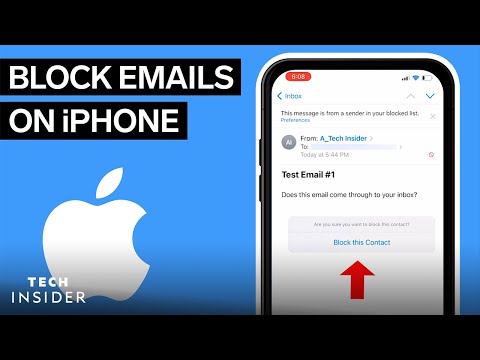 0:00:59
0:00:59
 0:00:54
0:00:54
 0:01:30
0:01:30
 0:01:48
0:01:48
 0:02:29
0:02:29
 0:01:17
0:01:17
 0:01:42
0:01:42
 0:01:49
0:01:49
 0:01:00
0:01:00
 0:00:41
0:00:41
 0:02:50
0:02:50
 0:01:47
0:01:47
 0:00:56
0:00:56
 0:01:49
0:01:49
 0:00:53
0:00:53
 0:01:29
0:01:29
 0:00:19
0:00:19
 0:02:14
0:02:14
 0:01:21
0:01:21
 0:01:48
0:01:48
 0:01:01
0:01:01