filmov
tv
How to Double tap to wake up Samsung Galaxy A16 5G

Показать описание
How to Enable Double Tap to Wake on Samsung Galaxy A16 5G
0:07 Before
0:16 Step by step guide
0:31 Result
The Double Tap to Wake feature allows you to wake your Samsung Galaxy A16 5G by simply double-tapping the screen. This makes checking notifications or waking the phone more convenient without needing to press the power button. Follow these steps to enable this feature:
Steps to Enable Double Tap to Wake:
Open Settings:
On your home screen or apps drawer, tap the Settings app (gear icon).
Navigate to Advanced Features:
Scroll down and select Advanced features.
Access Motions and Gestures:
Tap on Motions and gestures within the Advanced Features menu.
Enable Double Tap to Wake:
Look for the option labeled Double tap to turn on screen.
Toggle the switch next to it to the On position.
Test the Feature:
Lock your screen by pressing the power button.
Double-tap the screen to ensure it wakes up as expected.
Additional Tips:
Double Tap to Turn Off: If you'd like to also double-tap the screen to lock it, enable Double tap to turn off screen from the same menu.
Battery Optimization: The double-tap feature may slightly increase battery usage as the screen sensor remains partially active to detect taps.
By enabling this feature, your Samsung Galaxy A16 5G becomes more user-friendly and allows for quick screen access with minimal effort!
#samsunga165g
#samsunggalaxya165g
#samsungtips
#samsungtricks
#techqa
#doubletaptowake
#taptowake
#smartwake
0:07 Before
0:16 Step by step guide
0:31 Result
The Double Tap to Wake feature allows you to wake your Samsung Galaxy A16 5G by simply double-tapping the screen. This makes checking notifications or waking the phone more convenient without needing to press the power button. Follow these steps to enable this feature:
Steps to Enable Double Tap to Wake:
Open Settings:
On your home screen or apps drawer, tap the Settings app (gear icon).
Navigate to Advanced Features:
Scroll down and select Advanced features.
Access Motions and Gestures:
Tap on Motions and gestures within the Advanced Features menu.
Enable Double Tap to Wake:
Look for the option labeled Double tap to turn on screen.
Toggle the switch next to it to the On position.
Test the Feature:
Lock your screen by pressing the power button.
Double-tap the screen to ensure it wakes up as expected.
Additional Tips:
Double Tap to Turn Off: If you'd like to also double-tap the screen to lock it, enable Double tap to turn off screen from the same menu.
Battery Optimization: The double-tap feature may slightly increase battery usage as the screen sensor remains partially active to detect taps.
By enabling this feature, your Samsung Galaxy A16 5G becomes more user-friendly and allows for quick screen access with minimal effort!
#samsunga165g
#samsunggalaxya165g
#samsungtips
#samsungtricks
#techqa
#doubletaptowake
#taptowake
#smartwake
 0:00:10
0:00:10
 0:10:14
0:10:14
 0:00:21
0:00:21
 0:00:27
0:00:27
 0:00:29
0:00:29
 0:01:19
0:01:19
 0:00:34
0:00:34
 0:00:19
0:00:19
 0:00:06
0:00:06
 0:00:33
0:00:33
 0:00:19
0:00:19
 0:01:58
0:01:58
 0:00:14
0:00:14
 0:00:47
0:00:47
 0:00:45
0:00:45
 0:00:07
0:00:07
 0:00:16
0:00:16
 0:00:31
0:00:31
 0:00:12
0:00:12
 0:00:36
0:00:36
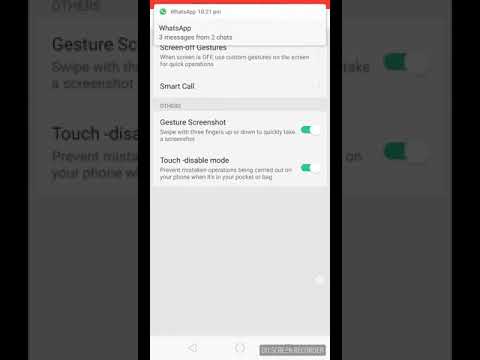 0:00:29
0:00:29
 0:00:17
0:00:17
 0:00:11
0:00:11
 0:00:28
0:00:28