filmov
tv
How to Make a Type Capture with Adobe Capture CC | Adobe Creative Cloud

Показать описание
Learn how to create a type style from handmade lettering in the wild, then use it for a thematically related design.
Tip: Picture yourself on a trip, documenting all of the beautiful, bespoke lettering you encounter, then coming back to the real world and using that inspiration in a branding project for a café (or product brand).
Prep your project:
3. Tap the Library drop down at the top (the name of the library shown in the video is "Europe Trip"). Choose an existing library to use for the tutorial, or tap the "+" icon to create a new library.
Create a character style:
1. Tap "Type" from the top menu, tap the "+" icon at the bottom, then tap Camera Roll.
2. Choose a photo from your Camera Roll. Position the blue box around the text with the character style you want to copy. Drag the handles to re-size the blue box just around the text. Tap the checkmark when you're done.
3. Scroll through the type options to find the closest match and tap Edit.
Tip: For the example in the video, we chose ModestoLite Expanded Regular.
4. Tap Font Style to choose the appropriate Font weight and style. Change other style properties as you like.
Tip: For the example in the video, we chose Modesto Text Lite and increased the Tracking to .3em.
5. When you are happy with the style, tap the Right arrow at the top, give the new style a name, then tap Save.
Apply style in Illustrator:
2. Choose the Selection tool and click on the text you want to modify.
3. Open the Libraries pane (Window – Libraries) and choose the Library where you save the character style.
4. Click on the character style and notice the selected text now matches the character style you created in Adobe Capture.
Note: You must apply the character style to individual text objects.
5. Optional: Select the background, then change the color to make the text stand out.
That's it!
About Adobe Creative Cloud:
Adobe Creative Cloud gives you the world's best creative apps so you can turn your brightest ideas into your greatest work across your desktop and mobile devices.
Connect with Adobe Creative Cloud:
How to Make a Type Capture with Adobe Capture CC | Adobe Creative Cloud
Tip: Picture yourself on a trip, documenting all of the beautiful, bespoke lettering you encounter, then coming back to the real world and using that inspiration in a branding project for a café (or product brand).
Prep your project:
3. Tap the Library drop down at the top (the name of the library shown in the video is "Europe Trip"). Choose an existing library to use for the tutorial, or tap the "+" icon to create a new library.
Create a character style:
1. Tap "Type" from the top menu, tap the "+" icon at the bottom, then tap Camera Roll.
2. Choose a photo from your Camera Roll. Position the blue box around the text with the character style you want to copy. Drag the handles to re-size the blue box just around the text. Tap the checkmark when you're done.
3. Scroll through the type options to find the closest match and tap Edit.
Tip: For the example in the video, we chose ModestoLite Expanded Regular.
4. Tap Font Style to choose the appropriate Font weight and style. Change other style properties as you like.
Tip: For the example in the video, we chose Modesto Text Lite and increased the Tracking to .3em.
5. When you are happy with the style, tap the Right arrow at the top, give the new style a name, then tap Save.
Apply style in Illustrator:
2. Choose the Selection tool and click on the text you want to modify.
3. Open the Libraries pane (Window – Libraries) and choose the Library where you save the character style.
4. Click on the character style and notice the selected text now matches the character style you created in Adobe Capture.
Note: You must apply the character style to individual text objects.
5. Optional: Select the background, then change the color to make the text stand out.
That's it!
About Adobe Creative Cloud:
Adobe Creative Cloud gives you the world's best creative apps so you can turn your brightest ideas into your greatest work across your desktop and mobile devices.
Connect with Adobe Creative Cloud:
How to Make a Type Capture with Adobe Capture CC | Adobe Creative Cloud
Комментарии
 0:03:33
0:03:33
 0:00:10
0:00:10
 0:00:42
0:00:42
 0:00:23
0:00:23
 0:00:41
0:00:41
 0:00:59
0:00:59
 0:00:32
0:00:32
 0:00:25
0:00:25
 0:08:17
0:08:17
 0:00:59
0:00:59
 0:10:35
0:10:35
 0:00:31
0:00:31
 0:02:46
0:02:46
 0:00:19
0:00:19
 0:00:20
0:00:20
 0:00:28
0:00:28
 0:00:37
0:00:37
 0:00:59
0:00:59
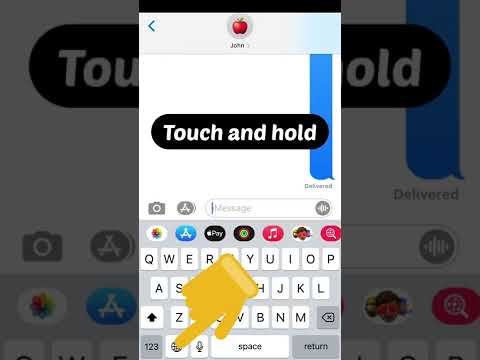 0:00:19
0:00:19
 0:00:41
0:00:41
 0:15:58
0:15:58
 0:08:03
0:08:03
 0:12:43
0:12:43
 0:00:39
0:00:39